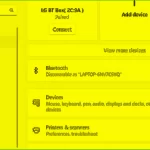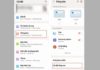Bluetooth Headphones have become popular technological devices for mobile phone users. Most Bluetooth headphones on the market are highly compatible with OPPO products. Therefore, in the following article, FPT Shop will show you easy-to-follow steps on how to connect Bluetooth headphones to OPPO devices.
Introduction to Bluetooth Headphones
Before learning how to connect Bluetooth headphones to OPPO devices, we will explore the features of Bluetooth headphones and their benefits. Bluetooth headphones are a type of wireless headphone with built-in smart functions, which allows for easy connection to phones within a range of up to 10 meters.
Before purchasing Bluetooth headphones, you need to make sure that your phone supports Bluetooth connectivity and that the headphones have enough features for easy pairing.
/fptshop.com.vn/uploads/images/tin-tuc/183007/Originals/cach-ket-noi-tai-nghe-bluetooth-voi-oppo-1.jpg)
Instructions on How to Connect Bluetooth Headphones to OPPO Devices
Step 1: Enable the Bluetooth feature on your OPPO phone by going to the Settings app > find Bluetooth and turn it on. Or, press and hold Bluetooth in the control center of your OPPO phone.
/fptshop.com.vn/uploads/images/tin-tuc/183007/Originals/cach-ket-noi-tai-nghe-bluetooth-voi-oppo-2.jpg)
Step 2: After successfully turning on Bluetooth, your OPPO phone will start searching for available Bluetooth devices within range. Wait a few minutes for your headphones to appear in the list of devices. Then, tap on the name of the headphones to start the pairing process.
/fptshop.com.vn/uploads/images/tin-tuc/183007/Originals/cach-ket-noi-tai-nghe-bluetooth-voi-oppo-3.jpg)
Step 3: Finally, confirm the pairing on both devices. Once the connection is complete, you will receive a notification on your phone. Try opening a music app on your phone to test the connectivity.
/fptshop.com.vn/uploads/images/tin-tuc/183007/Originals/cach-ket-noi-tai-nghe-bluetooth-voi-oppo-4.jpg)
Guide to Setting Up Bluetooth Headphones with OPPO Devices
Step 1: Access the Bluetooth settings on your phone > find the list of connected Bluetooth devices > then select your Oppo headphones.
Step 2: Tap on the headphone name to open the settings options > then you can adjust the volume, activate the noise-canceling mode, touch function, etc.
Step 3: After adjusting the settings as desired > click the “Save” button to complete the setup of the Bluetooth headphones with OPPO.
/fptshop.com.vn/uploads/images/tin-tuc/183007/Originals/cach-ket-noi-tai-nghe-bluetooth-voi-oppo-5.jpg)
FAQs about Connecting Bluetooth Headphones to OPPO Devices
Can Bluetooth Headphones Be Used on Other Devices?
Bluetooth headphones have high compatibility, so they can be used on other mobile phone devices, in addition to OPPO. For Android phones running 6.0 or higher, you should install the HeyMelody app to configure the headphones.
Tips to Extend the Lifespan When Connecting Bluetooth Headphones to OPPO Devices
After understanding how to connect Bluetooth headphones to OPPO devices, you should also learn some tips to help extend the battery life of your Bluetooth headphones:
- Turn off the Bluetooth feature when not in use to avoid battery drain.
- Always fully charge the headphones and avoid frequent interruptions during charging, as this can lead to battery damage.
- Protect the Bluetooth headphones from bumps or falls.
- Store the headphones in a suitable temperature environment.
- Update the software regularly for Bluetooth headphones to optimize battery performance.
/fptshop.com.vn/uploads/images/tin-tuc/183007/Originals/cach-ket-noi-tai-nghe-bluetooth-voi-oppo-6.jpg)
How to Turn Off Bluetooth Headphones on OPPO Devices
Knowing how to turn off Bluetooth headphones on OPPO devices is also essential for preserving the device’s lifespan. Here are two of the most common ways to disconnect:
- Method 1: Remove the headphones from your ears and place them in the charging case. The device will automatically turn off.
- Method 2: Press and hold the headphone button on the right or left side for 4 seconds. When the LED light on the case flashes 3 times, the headphones will turn off.
Conclusion
We have provided you with a simple and easy-to-follow guide on how to connect Bluetooth headphones to OPPO devices. By following these steps, you can enjoy entertainment and make wireless calls on your phone anytime, anywhere.
- Top 5 Large Screen OPPO Phones at Affordable Prices for an Immersive Experience
- Detailed Instructions on How to Quickly and Easily Turn Off OPPO TalkBack
If you are looking for an OPPO phone with impressive performance, excellent camera capabilities, and a stylish design, visit FPT Shop to choose a device that suits you.
2. Wait for your OPPO phone to detect and display available Bluetooth devices.
3. Tap on the name of your headphones to initiate pairing.
4. Confirm the pairing on both your phone and headphones. Once connected, a notification will appear on your phone.
2. Tap on the headphone name to access settings options, where you can adjust volume, activate noise-canceling, and customize touch functions.
3. After making your desired adjustments, click “Save” to complete the setup.
– Fully charge the headphones and avoid interrupting the charging process.
– Protect the headphones from physical damage and store them in a suitable temperature environment.
– Regularly update the headphone software to optimize battery performance.
How to Resolve Intermittent Bluetooth Headphone Disconnects on Windows 11
Having difficulty with your Bluetooth headphones on Windows 11? Have no fear – we have a step-by-step guide on how to fix that choppy audio and broken connections. Whether you’re listening to music, watching movies, or playing games, a stable, uninterrupted connection is key. Read on to find out how you can get back up and running with your Bluetooth headphones.