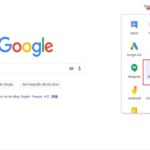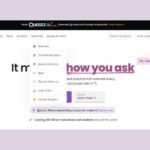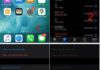Since its inception, Confession has served as a safe space for individuals to share their thoughts and feelings without revealing their identities. It is a platform where people can not only express their thoughts but also seek solace and support from the community without fear of being judged by their acquaintances or family members. The following article by FPT Shop will guide you through the steps of creating a Confession page on Facebook using Google Sheets with ease, ensuring anonymity while saving time.
1. How to Create a Confession on Facebook Using Google Forms
Steps:
Google Form (or Google Sheets) has the ability to automatically collect data from users as they fill out the form. This makes it easier and more organized for you to collect Confessions while ensuring the anonymity of those submitting them. Even as the form creator, you will not be able to identify the individuals who have submitted data. Creating a Confession on Facebook using Google Forms is relatively simple and involves the following steps:
Step 1: Go to the Google Forms creation page at the following link.
/fptshop.com.vn/uploads/images/tin-tuc/180597/Originals/ca%CC%81ch%20ta%CC%A3o%20confession%201.jpeg)
Step 2: After accessing the form creation page, enter a title and description for your form. You can enter text freely, but keep the character count in mind.
/fptshop.com.vn/uploads/images/tin-tuc/180597/Originals/ca%CC%81ch%20ta%CC%A3o%20confession%202.jpg)
Step 3: Next, enter the questions you want to ask for the Confession. Make sure to set the questions to Required mode and choose the appropriate answer format.
/fptshop.com.vn/uploads/images/tin-tuc/180597/Originals/ca%CC%81ch%20ta%CC%A3o%20confession%203.jpg)
Step 4: Select the Paragraph format for the answers submitted to the Confession.
/fptshop.com.vn/uploads/images/tin-tuc/180597/Originals/ca%CC%81ch%20ta%CC%A3o%20confession%204.jpg)
Step 5: You can add various content to your form, such as additional questions, titles, descriptions, images, videos, etc.
/fptshop.com.vn/uploads/images/tin-tuc/180597/Originals/ca%CC%81ch%20ta%CC%A3o%20confession%205.jpg)
Step 6: Customize the appearance of your form (change colors or add a cover image), or preview the appearance of your form to make any necessary adjustments.
/fptshop.com.vn/uploads/images/tin-tuc/180597/Originals/ca%CC%81ch%20ta%CC%A3o%20confession%206.jpg)
Step 7: Once you have completed the content for your Confession form, click Send.
/fptshop.com.vn/uploads/images/tin-tuc/180597/Originals/ca%CC%81ch%20ta%CC%A3o%20confession%207.jpg)
Once completed, simply copy the Confession link and share it with others.
/fptshop.com.vn/uploads/images/tin-tuc/180597/Originals/ca%CC%81ch%20ta%CC%A3o%20confession%208.jpg)
Evaluation:
Google Forms is an easy-to-use and versatile tool that allows you to create forms quickly and easily without the need for in-depth technical knowledge, making it ideal for creating Confessions.
You can customize your form to your liking, including adding specific fields or adjusting the appearance to suit your needs. Additionally, Google Forms offers robust security features, including keeping your data safe and protecting users’ personal information.
However, using Google Forms also has certain limitations, including limited customization options compared to other professional form-building tools.
2. How to View the List of Responses on the Confession Page
Here’s how to view the list of responses on the Confession page:
Step 1: First, you need to access the Confession form you created. Here, select Responses.
/fptshop.com.vn/uploads/images/tin-tuc/180597/Originals/ca%CC%81ch%20ta%CC%A3o%20confession%209.jpg)
Step 2: The responses will then appear in a summary. Simply click on the Spreadsheet icon to view the detailed list of responses.
/fptshop.com.vn/uploads/images/tin-tuc/180597/Originals/ca%CC%81ch%20ta%CC%A3o%20<a href='https://meo.tips/tips/50-creative-ways-to-say-i-love-you-in-english/' rel='dofollow' class='onpage-seo' >confession</a>%2010.jpg”></p>
<p>The list of responses will be displayed in detail in the spreadsheet, and you can view each response individually.</p>
<p><img decoding=)
3. Conclusion:
Modern life is full of pressures and stresses, especially for the younger generations, Gen Z, and students. Therefore, confessions provide them with an avenue to express themselves, share their burdens, and relieve stress without fear of judgment or external pressure. Creating a Confession page on Facebook using Google Forms allows you to create a safe, anonymous space for people to share their thoughts and feelings without judgment.
If you are looking to purchase a new computer, FPT Shop regularly updates competitive prices and offers attractive promotions to help you save money while ensuring product quality. Explore the latest and greatest computer products at the best prices here.
For Further Reading:
What is Cookies? What You Need to Know About Cookies
What is Email? Information You Need to Know About Email
1. Go to the Google Forms creation page and enter a title and description for your form.
2. Set the questions you want to ask and ensure they are in “Required” mode with the appropriate answer format.
3. Choose the “Paragraph” format for the answers submitted.
4. Customize your form by adding additional content such as images, videos, or descriptions.
5. Adjust the form’s appearance to your liking and preview it to make any necessary changes.
6. Once you’re satisfied, click “Send” and copy the Confession link to share with your audience.
1. Access your Confession form and select “Responses.”
2. The responses will be summarized, and you can click on the Spreadsheet icon to view the detailed list of responses.
Each response will be displayed individually in the spreadsheet for easy reference.