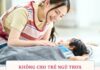When starting to use Zalo for easy recognition that you need to update your profile picture and cover photo, it may confuse new users on how to delete Zalo cover photo and profile picture. Therefore, this article will answer and guide you on how to change Zalo profile picture and cover photo on phone and computer.
Does Zalo allow deleting cover photo and profile picture?
Currently, Zalo app does not allow users to delete cover photo or profile picture but only set a default picture and change cover photo, profile picture by other pictures during using process. You can only delete your Zalo account if you want to permanently delete the profile picture on this social media platform.
How to delete Zalo cover photo
Currently, Zalo only supports editing cover photo on phone, there is no way to change Zalo cover photo on computer.
Step 1: Go to Zalo app > Switch to the “Personal” tab > Go to personal page.
Step 2: Tap on the 3-dot icon in the top right corner of the screen > Choose “Change cover photo“.
/fptshop.com.vn/uploads/images/tin-tuc/165006/Originals/cach-xoa-anh-bia-zalo-thay-doi-anh-dai-dien-meo-dung-zalo-cho-nguoi-moi-bat-dau%201.jpeg)
Step 3: Tap “Select an image from device” > Choose the image you want to set as your cover photo.
/fptshop.com.vn/uploads/images/tin-tuc/165006/Originals/cach-xoa-anh-bia-zalo-thay-doi-anh-dai-dien-meo-dung-zalo-cho-nguoi-moi-bat-dau%202.jpeg)
Step 4: Tap “Done” to save. If you don’t want your profile picture to appear on the News Feed, simply uncheck “Share to diary“.
/fptshop.com.vn/uploads/images/tin-tuc/165006/Originals/cach-xoa-anh-bia-zalo-thay-doi-anh-dai-dien-meo-dung-zalo-cho-nguoi-moi-bat-dau%203.jpeg)
How to change Zalo profile picture
Change Zalo profile picture on phone
Step 1: Open the Zalo app > Switch to the “More” or “Personal” tab > Go to personal page.
Step 2: Tap on the 3-dot icon in the top right corner of the screen > Choose “Change profile picture“.
/fptshop.com.vn/uploads/images/tin-tuc/165006/Originals/huong-dan-cach-xoa-thay-doi-anh-dai-dien-anh-bia-tren-zalo-1-800x450.jpeg)
Step 3: Tap “Select an image from device” or “Take a new photo“.
/fptshop.com.vn/uploads/images/tin-tuc/165006/Originals/cach-xoa-anh-bia-zalo-thay-doi-anh-dai-dien-meo-dung-zalo-cho-nguoi-moi-bat-dau%205.jpeg)
Step 4: Tap “Done” to save.
/fptshop.com.vn/uploads/images/tin-tuc/165006/Originals/huong-dan-cach-xoa-thay-doi-anh-dai-dien-anh-bia-tren-zalo%206jpeg.jpeg)
Step 5: If you don’t want your profile picture to appear on the News Feed, simply uncheck “Share to diary” > Choose Done. However, if someone visits your profile, they can still view and interact with your profile picture.
Change Zalo profile picture on computer
Step 1: Open Zalo on your computer > Click on the profile picture in the top left corner of the screen.
![]()
Step 4: Select the profile picture and click “Open“.
Step 5: Click “Update” to save the profile picture.
/fptshop.com.vn/uploads/images/tin-tuc/165006/Originals/meo-dung-zalo-cho-nguoi-moi-bat-dau%206.jpg)
Some related questions about Zalo
How to delete photos posted on Zalo?
To delete photos posted on Zalo, you can follow these steps:
- Go to Zalo app > Switch to the “Personal” tab > Go to personal page.
- Select the photo you want to delete > Tap the three-dot icon > Choose “Delete post“.
- A confirmation window appears, click “Delete” to confirm deletion.
How to delete group profile picture on Zalo?
Currently, there is no way to delete group chat profile picture on Zalo. You can only change to another image.
How to prevent friends from liking, commenting on photos on Zalo?
After changing your profile picture, you open the “Diary” tab (clock icon) > Find the diary editing your profile picture > Click the three-dot icon in the top right corner > Choose “Edit viewing rights” > Choose “Only me“.
Some tips for using Zalo for beginners
In addition to how to delete Zalo cover photo and profile picture, you can refer to some tips for using Zalo for beginners to get familiar with this platform:
Turn off “Seen” notification
The “Seen” notification will be displayed by default, allowing users to know if the other person has viewed the sent message or not. However, this mode also leads to some issues, for example, if you unintentionally see the message but cannot reply immediately, the sender will think that you do not respect them. To avoid these situations or simply because you don’t want others to track your activities, you can turn off this mode by going to the “Personal” tab, selecting the settings icon (gear icon in the upper right corner of the screen), selecting “Privacy“, and turning off “Show viewed status“.
/fptshop.com.vn/uploads/images/tin-tuc/165006/Originals/cach-xoa-anh-bia-zalo-thay-doi-anh-dai-dien-meo-dung-zalo-cho-nguoi-moi-bat-dau%207.jpg)