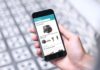If you’re bothered by GIF comments on Instagram from your friends, you can choose to disable this feature. When you disable it, other users who access your post will no longer have GIF comments. Follow the instructions below to learn how to disable GIF comments on Instagram.
How to disable GIF comments on Instagram
This guide is performed on an iPhone, Android users can also follow similar steps.
Step 1: Open the Instagram app on your phone > Tap on your Profile with the person icon on the toolbar > Then, select Settings with the 3 horizontal lines icon in the upper right corner.

Step 2: Tap on Settings & Privacy > Scroll down to How Others See You, tap on Comments.

Step 3: You will see the section Allow GIF comments from, then you swipe to turn it off, and it’s successfully disabled.