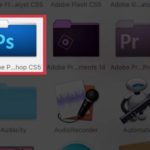When it comes to photo editing, people often use the phrase “Photoshop” as a habit. This demonstrates the influence of this design and editing software in the design community. Let’s find out what Photoshop is and how to download Photoshop here.
What is Photoshop?
Photoshop is the name of a powerful design and image editing software developed by Adobe. Photoshop is so popular that whenever an edited photo is mentioned, people say that the photo has been “Photoshopped”. However, in reality, there are many different photo editing software, so this term is just a habit and not accurate. It’s similar to how Vietnamese people often refer to motorcycles as Honda.
/fptshop.com.vn/uploads/images/tin-tuc/61414/Originals/tai-photoshop-00.jpg)
Photoshop is extremely powerful, it has all the features and tools for designing, editing images and even excellent drawing support. Recently, Photoshop has also added a series of AI features, the most prominent of which is Generative Fill – an AI feature that quickly reproduces lost parts of paintings or adds requested details.
Advantages of Photoshop
- Developed early and has undergone many refining and upgrading versions, bringing many different features.
- Great keyboard shortcuts for quick and easy use.
- Easy to find related content for instructions, bug fixes, and a large community of users ready to support you.
- Many free resources available to help you design, edit images, and create quickly.
- Supports various image formats to meet all needs.
How to download Photoshop to your computer
Step 1: Access the creativecloud website to download the Creative Cloud software to your computer.
Step 2: Click the Download Creative Cloud button and wait for the installation file to finish downloading.
/fptshop.com.vn/uploads/images/tin-tuc/61414/Originals/tai-photoshop-01.jpg)
Step 3: Open the downloaded installation file named Creative_Cloud_Set-Up.exe. You will see the interface appear as shown below, click Continue.
/fptshop.com.vn/uploads/images/tin-tuc/61414/Originals/tai-photoshop-02.jpg)
Step 4: Sign up or log in to your Adobe account. You can quickly log in with your Google account by clicking Continue with Google.
/fptshop.com.vn/uploads/images/tin-tuc/61414/Originals/tai-photoshop-03.jpg)
Step 5: The default browser will automatically open for you to set up the necessary information for your account. After setting up, click Create account.
/fptshop.com.vn/uploads/images/tin-tuc/61414/Originals/tai-photoshop-04.jpg)
Step 6: After the installation is complete, this is the interface of Creative Cloud. Click App on the right sidebar.
/fptshop.com.vn/uploads/images/tin-tuc/61414/Originals/tai-photoshop-05.jpg)
Step 7: If you have never used Photoshop before, you will see the Try option. Click Try and set up payment steps as directed to enjoy a 7-day free trial.
/fptshop.com.vn/uploads/images/tin-tuc/61414/Originals/tai-photoshop-06.jpg)
Then simply click Install to install Photoshop on your computer.
Photoshop interface and workflow
How to create a new page in Photoshop
Step 1: After installation, open Photoshop and you will see the interface as shown below, click Create New… (or Ctrl+N).
/fptshop.com.vn/uploads/images/tin-tuc/61414/Originals/tai-photoshop-07.jpg)
Step 2: A series of popular page sizes will appear for you to choose from. If you don’t like them, enter the size, measurement unit, color mode, and other parameters, then click Create.
/fptshop.com.vn/uploads/images/tin-tuc/61414/Originals/tai-photoshop-08.jpg)
How to open a file in Photoshop
If you want to open an existing image file or .psd file on your computer, simply right-click on the file and choose to open it with Photoshop.
Getting familiar with the Photoshop interface
Below is the default interface of Photoshop (latest version 2024). On the right side of Photoshop is the tools panel, where most of the necessary tools are located, such as crop, select, erase details, pen tool, etc.
/fptshop.com.vn/uploads/images/tin-tuc/61414/Originals/tai-photoshop-09.jpg)
The top bar is called Options, which allows you to adjust the parameters of the tool you are using, such as brush size, crop ratio, etc.
/fptshop.com.vn/uploads/images/tin-tuc/61414/Originals/tai-photoshop-10.jpg)
On the right side of the interface is the color palette, file information, and most importantly, the Layers tab. Layers are the most important part of Photoshop, and understanding the principles and nature of Layers will allow you to easily master Photoshop and learn more advanced skills.
/fptshop.com.vn/uploads/images/tin-tuc/61414/Originals/tai-photoshop-11.jpg)
In conclusion
So you have just read a tutorial on how to download and install Photoshop on your computer. If you find it helpful, please share it with your friends and don’t forget to follow FPT Shop’s news page to update the latest technology news, tricks, and advice.
Create Stunning Image Composites with Photoshop in an Easier Way
Have you ever wanted to layer two or more images on top of each other using Photoshop? With this handy tutorial, you’ll learn exactly how to do this in no time! By the end of the article, you’ll be able to confidently utilize the powerful Photoshop feature to create a unique composition. Don’t miss out!