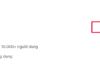Keeping track of the phone’s battery health can help you manage and use your device optimally, as well as avoid sudden battery drainage and interruptions to your work. Following are simple instructions for enabling the battery percentage display on OPPO phones, which anyone can do.
Should You Enable the Battery Percentage Display Feature on Your OPPO Phone?
OPPO is one of the most popular smartphone brands in the market, offering users a combination of modern, sleek design, diverse models, and affordable prices. Likewise, OPPO’s battery life and configuration are highly praised, making the brand the best-selling mobile phone for the mid-range segment.
Today, all OPPO smartphones come equipped with the battery percentage display feature. However, this feature is often hidden in the settings. Hence, you need to enable it to monitor your battery life and charge your phone promptly when it’s running low.
/fptshop.com.vn/uploads/images/tin-tuc/183330/Originals/hien-thi-phan-tram-pin-oppo-1%20(1).jpg)
3 Ways to Enable Battery Percentage Display on OPPO Phones
The method for enabling the battery percentage display varies depending on the phone model. Here are the instructions for the different models:
1. Display Battery Percentage on OPPO F Series
Step 1: Go to Settings on your phone.
Step 2: Find and tap Notifications and status bar.
/fptshop.com.vn/uploads/images/tin-tuc/183330/Originals/hien-thi-phan-tram-pin-oppo-2.jpg)
Step 3: Under Battery Percentage, slide the button to the right to enable the battery percentage display for OPPO F series phones.
/fptshop.com.vn/uploads/images/tin-tuc/183330/Originals/hien-thi-phan-tram-pin-oppo-3.jpg)
2. Display Battery Percentage on OPPO Neo Series
Step 1: Open Settings.
/fptshop.com.vn/uploads/images/tin-tuc/183330/Originals/hien-thi-phan-tram-pin-oppo-4.jpg)
Step 2: Navigate to Battery at the bottom of the screen.
/fptshop.com.vn/uploads/images/tin-tuc/183330/Originals/hien-thi-phan-tram-pin-oppo-5%20(1)%20(1).jpg)
Step 3: In Display Battery Percentage On Status Bar, move the switch to the right to enable the battery percentage display.
/fptshop.com.vn/uploads/images/tin-tuc/183330/Originals/hien-thi-phan-tram-pin-oppo-6%20(1)%20(1).jpg)
3. Display Battery Percentage on OPPO A Series
Step 1: Open Settings.
Step 2: Select Battery > In Display Battery Percentage On Status Bar, slide the button to the right.
How to Disable the Battery Percentage Display Feature on OPPO Phones?
Step 1: Navigate to Settings > Notifications and Status Bar.
Step 2: Scroll down to find Battery Percentage, then slide the button to the left to turn off the battery percentage display.
Tips for Preserving OPPO Phone Battery Life
OPPO phone batteries are known for their durability and ample capacity. However, improper usage and storage can still lead to battery degradation and affect the device’s lifespan. Here are some tips for optimizing OPPO phone battery usage:
- Charge your phone when it reaches 20% battery level, and avoid letting it drop below 10% to minimize battery degradation.
- Never let your phone completely drain before charging it.
- Avoid prolonged phone usage, as it can cause the battery to overheat and swell.
- Refrain from using your OPPO phone while charging. This practice not only degrades the battery but also poses a safety hazard.
- Use an original charger.
- Charge your phone to 100% before unplugging it, and avoid sporadic charging.
- Avoid charging your OPPO phone overnight.
FAQs About OPPO Phone Batteries
How Long Do OPPO Phone Batteries Last?
Battery life and usage time vary depending on the specific OPPO phone model. For instance, a battery with a capacity of 2200mAh can provide up to 4 hours of continuous use, while a battery with a capacity of approximately 4000mAh can offer up to 8 hours of usage.
Are OPPO Phone Batteries Prone to Degradation?
If you use and maintain your phone’s battery properly, you can prevent or slow down degradation.
Conclusion
This article provides detailed instructions on how to enable the battery percentage display feature on OPPO phones. You can refer to these instructions and apply them to your device. If you find this article helpful, please share it with others to help them monitor their phone’s battery life easily.
- How to Test Touchscreen on OPPO: 3 Quick and Effective Methods
- A Comprehensive Guide to Sharing WiFi on OPPO Phones
Known for its innovative features, technology, and designs, OPPO phones are currently the preferred choice for many. To purchase an OPPO device, you can visit FPT Shop and enjoy attractive prices and promotions.
Explore OPPO phone models
Why the iPhone 14 Plus is Perfect for You: New Reasons to Buy It
Are you considering purchasing the brand new iPhone 14 Plus? Find out if this tech-savvy device is right for you with our in-depth review of Apple’s latest release. We’ll break down its features, specs, and more to help you decide if the iPhone 14 Plus is worth the investment. Keep reading to learn more!