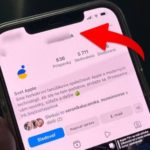If the iPhone screen is blurry and not functioning properly, you can troubleshoot this issue by following some simple steps to minimize problems and restore the phone’s operation easily. However, first, let’s understand the causes of the blurry iPhone screen to properly handle them.
Causes of blurry iPhone screen
There are many reasons why the iPhone screen becomes blurry, but mainly there are two main groups of causes:
Software issues:
- Software, mainboard, or IC problems: There may be issues with the device’s software, including system errors or problems related to key components such as the mainboard or IC.
- Unsuccessful jailbreak: Unsuccessful jailbreaking can lead to software conflicts in the device, causing display issues.
/fptshop.com.vn/uploads/images/tin-tuc/178267/Originals/m%C3%A0n%20h%C3%ACnh%20iphone%20b%E1%BB%8B%20m%E1%BB%9D_h%C3%ACnh%201.jpg)
Hardware issues:
- Water damage: If your iPhone comes into contact with water, especially if it seeps inside, it can cause short circuits and hardware issues, resulting in a blurry iPhone screen.
- Using low-quality components: Using non-genuine or low-quality components can lead to display-related issues.
- Panel backlight issues: Backlight panel issues can occur, especially when using non-genuine screens or if there are manufacturer defects.
/fptshop.com.vn/uploads/images/tin-tuc/178267/Originals/m%C3%A0n%20h%C3%ACnh%20iphone%20b%E1%BB%8B%20m%E1%BB%9D_h%C3%ACnh%202.jpg)
In each case, accurately determining the cause will help you properly address the blurry iPhone screen.
Methods to fix a blurry iPhone screen
Restart iPhone
Restarting the iPhone is a simple and effective method to fix many software issues, including gray or blurry screen conditions. Restarting helps refresh the device’s operations, while eliminating software conflicts and creating a more stable working environment.
/fptshop.com.vn/uploads/images/tin-tuc/178267/Originals/m%C3%A0n%20h%C3%ACnh%20iphone%20b%E1%BB%8B%20m%E1%BB%9D_h%C3%ACnh%203.jpg)
To restart the iPhone, simply press and hold the power button until the “Slide to power off” icon appears on the screen. Next, swipe the slider to turn off the device. After the iPhone is completely turned off, press and hold the power button again to restart.
Update to the latest operating system
For issues that may originate from software problems, updating the iPhone to the latest iOS version is an effective measure to fix and repair errors. The latest iOS versions often come with bug fixes, performance improvements, helping the device run smoother and improve task processing speed for users.
Here are specific instructions to check and update the latest iOS version for your phone:
Step 1: Open the Settings app on your iPhone’s home screen.
Step 2: Select General.
Step 3: Next, select Software Update.The system will automatically check and display information about the latest iOS version available.
Step 4: If there is a new update, you will receive a notification and can choose Download and Install to proceed with the update.
Step 5: Once the download and installation process is complete, the phone will automatically restart, and you will have the latest iOS version on your device.
/fptshop.com.vn/uploads/images/tin-tuc/178267/Originals/m%C3%A0n%20h%C3%ACnh%20iphone%20b%E1%BB%8B%20m%E1%BB%9D_h%C3%ACnh%204.jpg)
Disable grayscale mode
One of the causes of the blurry iPhone screen is the grayscale mode feature provided by Apple, especially on iOS 10 and above devices, to save battery life. However, if you want to disable this feature to fix the blurry screen issue, you can follow these steps:
Step 1: Open Settings on your iPhone’s home screen. Select Accessibility.
Step 2: Next, tap on Display & Text Size.
/fptshop.com.vn/uploads/images/tin-tuc/178267/Originals/m%C3%A0n%20h%C3%ACnh%20iphone%20b%E1%BB%8B%20m%E1%BB%9D_h%C3%ACnh%205.jpg)
Step 3: Tap on Color Filters. Finally, toggle off the Color Filters switch to disable the grayscale mode feature.
/fptshop.com.vn/uploads/images/tin-tuc/178267/Originals/m%C3%A0n%20h%C3%ACnh%20iphone%20b%E1%BB%8B%20m%E1%BB%9D_h%C3%ACnh%206.jpg)
Reset to factory settings
If you have tried other troubleshooting methods but your iPhone screen still doesn’t work correctly, you can consider restoring the iPhone using iTunes or Finder on your computer. This is an optimal method to bring the device back to its original state, eliminating any software issues that may cause a blurry screen.
/fptshop.com.vn/uploads/images/tin-tuc/178267/Originals/m%C3%A0n%20h%C3%ACnh%20iphone%20b%E1%BB%8B%20m%E1%BB%9D_h%C3%ACnh%209.jpg)
Get it repaired at reputable phone centers
If you’ve tried all software troubleshooting measures but your iPhone screen still isn’t functioning properly, the issue may originate from hardware. In this case, seeking reputable phone repair centers or Apple authorized service providers is a wise choice to address the problem.
Reputable phone repair centers often have professional and experienced technicians who can check and repair iPhone hardware issues. They can diagnose individual components and provide appropriate repair solutions such as replacing faulty parts or adjusting technical issues.
How to fix the issue of your iPhone screen being blurry in one corner? 6 effective solutions revealed!
To fix the issue of a blurry corner on an iPhone screen, users can try restarting the device, updating to the latest operating system version, restoring the device to its factory settings, or replacing the phone’s screen. The appropriate troubleshooting method may vary depending on the cause of the problem. Discover more about it with FPT Shop today!