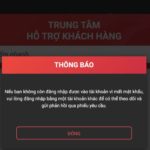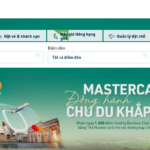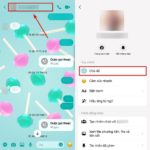Encountering the Operating System Not Found error on computers or laptops running Windows XP/7/8/10 is not uncommon. This error can occur due to various reasons, but there are several effective methods to resolve it. In this article from FPT Shop, we will provide a detailed guide on how to fix the Operating System not found error on your computer. Please follow along.
What is the Operating System Not Found Error?
The Operating System Not Found error is a message that appears on the screen when your computer is unable to locate an operating system to boot from. This error typically occurs during the computer’s startup process and can be caused by a variety of factors. To determine the cause of the Operating System Not Found error and how to fix it, we will explore the details below.
/fptshop.com.vn/uploads/images/tin-tuc/181208/Originals/Operating-System-Not-Found-4.jpg)
Causes and Fixes for the Operating System Not Found Error
Error Due to Unrecognized Hard Drive
One of the primary reasons for the Operating System Not Found error on Windows operating systems is when the hard drive is not recognized by the computer. This often happens after reinstalling Windows or applying a Windows ghost image. To resolve this issue, follow these steps:
Step 1: Restart your device (PC or laptop). During the startup process, press the F2 or Del key (depending on your computer model) to enter the BIOS.
Step 2: In the BIOS, navigate to the Boot tab and locate the Boot Mode option. Change the setting from UEFI to Legacy. Also, if there is an External Device Boot option, set it to Enabled.
/fptshop.com.vn/uploads/images/tin-tuc/181208/Originals/Operating-System-Not-Found.jpg)
Step 3: After making these changes, press the F10 key to save the settings and exit the BIOS. Your computer will restart and boot into Windows.
/fptshop.com.vn/uploads/images/tin-tuc/181208/Originals/Operating-System-Not-Found-1.jpg)
Now, check if the error persists. If it does, try the next cause and solution below.
Error Due to Windows Operating System
Another reason for the Operating System Not Found error is issues with the Windows operating system. This can occur if your computer has been infected with a virus or if the installation of malicious applications has corrupted the OS. In such cases, the only solution is to reinstall Windows. You can either take your computer to a repair shop or perform the installation yourself if you are confident in your abilities.
/fptshop.com.vn/uploads/images/tin-tuc/181208/Originals/Operating-System-Not-Found-2.jpg)
You can refer to this guide for installing Windows:
Installing Windows 7/8/10:
Installing Windows 11:
Error Due to Loose or Faulty Hard Drive
In the case of a loose hard drive, you can open up your computer to check if the hard drive’s connector is loose or dusty. If you are using a desktop computer, you can also try replacing the SATA cable. If after cleaning, reconnecting, or replacing the cable the hard drive is still not recognized, it is likely that the hard drive has failed.
/fptshop.com.vn/uploads/images/tin-tuc/181208/Originals/Operating-System-Not-Found-3.jpg)
If you suspect a hard drive failure, remove the hard drive and connect it to another computer to confirm its status. If the hard drive is indeed faulty, the ultimate solution is to replace it with a new one.