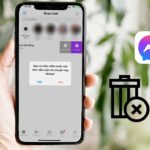Sometimes, unsolicited comments can diminish your Instagram experience. Learn how to hide comments on Instagram quickly and effectively, helping you maintain a positive and safe platform.
1. Why Do Many Users Look for Ways to Hide Comments on Instagram?
Users seek ways to hide comments on Instagram for a number of reasons:
1.1. Control Negativity
By disabling comments, users can prevent or reduce negative, rude, or reactive comments from other users on their posts.
1.2. Protect Privacy
Some users wish to keep their personal information or posts more private by deterring others from commenting and sharing opinions.
/fptshop.com.vn/uploads/images/tin-tuc/184132/Originals/cach-an-binh-luan-tren-instagram-4.jpg)
1.3. Block Spam and Promotions
Disabling comments can also help users avoid unwanted spam or promotional comments from other accounts.
1.4. Reduce Stress
By eliminating or minimizing comments, users can reduce stress or anxiety regarding managing and responding to comments.
1.5. Focus on Content
Disabling comments allows users to focus more on creating quality content without distractions from user commentary.
2. How to Hide Comments on Instagram for Past Posts
Unfortunately, Instagram does not allow you to disable comments for all your past posts at once. Instead, you will need to do this on a post-by-post basis.
- Step 1: To do this, first go to your profile page on the Instagram app, both for iPhone and Android. Then, navigate to the post for which you want to disable comments.
/fptshop.com.vn/uploads/images/tin-tuc/184132/Originals/cach-an-binh-luan-tren-instagram.jpg)
- Step 2: Next, tap the three-dots icon located in the top-right corner of the post > Select Turn Off Commenting > The comment icon on the post will immediately disappear.
/fptshop.com.vn/uploads/images/tin-tuc/184132/Originals/cach-an-binh-luan-tren-instagram-1.jpg)
- Step 3: If you wish to re-enable commenting, simply follow Step 2 again and select Turn On Commenting from the menu that appears when you tap the three-dots icon.
3. How to Hide Instagram Comments for New Posts
Sometimes, you may not want people to comment on a picture you are about to post on Instagram, perhaps for privacy reasons. To do this, you can disable commenting before posting by following these steps:
- Step 1: Select the photo or video you want to post to Instagram and proceed to the New Post page > Tap Advanced Settings at the bottom of the page.
/fptshop.com.vn/uploads/images/tin-tuc/184132/Originals/cach-an-binh-luan-tren-instagram-2.jpg)
- Step 2: Toggle the Turn Off Commenting option by sliding the corresponding switch > Go back to the previous screen and continue posting as usual.
/fptshop.com.vn/uploads/images/tin-tuc/184132/Originals/cach-an-binh-luan-tren-instagram-3.jpg)
- Step 3: Even after disabling commenting before posting, if you change your mind later, you can follow Step 3 from the “How to Hide Comments for Past Posts” guide.
4. Filtering Offensive Comments on Instagram
Instagram allows users to filter out specific keywords from comments. Additionally, automatic filtering of offensive words reported by users can be enabled. Comments containing such words will be automatically removed from posts, making them invisible to others. Instagram also deploys algorithms to detect and block abusive comments.
/fptshop.com.vn/uploads/images/tin-tuc/184132/Originals/cach-an-binh-luan-tren-instagram-5.png)
To access this tool on mobile, users can go to their settings in the Instagram app, then navigate to Privacy and Settings > Comment Controls to find the filtering options.
In the Manual Filter section, users can add any words or phrases they want to filter out, separated by commas. They can also adjust who is allowed to comment on their posts, restricting it to followers only. If there is someone who regularly makes inappropriate comments, users can also block that account.
On desktop, users can visit the Instagram web app, go to Settings, select Privacy and Settings, and then edit Comment Settings.