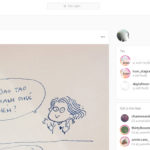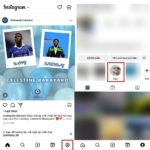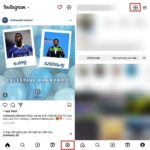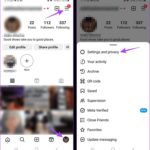You often receive messages or spam comments on Instagram from unfamiliar impersonating accounts. So how do you limit this situation to avoid being bothered? The solution is right below, let’s refer to it.
How to limit messages or comments on Instagram
Step 1: First, you access the Instagram app > Tap on the Profile section with the person icon at the bottom right corner > Next, you tap on the Menu section at the top right corner with the 3 horizontal lines icon.
/fptshop.com.vn/uploads/images/tin-tuc/174347/Originals/gioi-han-tin-nhan-hoac-binh-luan-instagram-1.jpg)
Step 2: Next, you choose to go to the Settings & Privacy section at the top > Scroll down to the How others can interact with you section, find and select Limit interactions.
/fptshop.com.vn/uploads/images/tin-tuc/174347/Originals/gioi-han-tin-nhan-hoac-binh-luan-instagram-2.jpg)
Step 3: Read the information about Limit Interactions and click Continue > Activate limiting specific accounts as below, then select the limit duration > Press the Turn On button in blue below to complete.
/fptshop.com.vn/uploads/images/tin-tuc/174347/Originals/gioi-han-tin-nhan-hoac-binh-luan-instagram-3.jpg)
When you turn on limiting these accounts, you can temporarily limit unwanted comments and messages. These contents will be hidden unless you approve them.
With these simple steps, you can limit messages or comments on Instagram for a certain period of time to avoid being bothered by unfamiliar impersonating accounts. Hope this article is helpful to you, wish you success.
To create impressive Reels videos on Instagram, a good phone with great camera capabilities is essential. If you are considering various options on the market, you can immediately refer to the OPPO phone series below, which are products you should not miss out on.