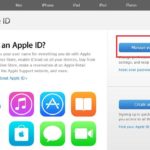To prevent spam and unwanted emails, it is important to hide your email address associated with your Apple ID on your iPhone. This not only helps to reduce the annoyance of unknown emails but also ensures the security of your Apple ID account. In this article, we will guide you through the process of hiding your email address on your iPhone, so let’s proceed.
How to Hide the Email Address for Your Apple ID Account on iPhone
Step 1: Visit the Apple ID website by following this link. Once on the website, click on “Sign in” and enter your Apple ID account credentials.
/fptshop.com.vn/uploads/images/tin-tuc/161282/Originals/an-dia-chi-email-cho-apple-id-1.jpg)
Step 2: Click on the downward arrow at the top right corner and select the “Privacy” section.
/fptshop.com.vn/uploads/images/tin-tuc/161282/Originals/an-dia-chi-email-cho-apple-id-2.jpg)
Step 3: Locate and select the “Hide my email” option to set up a disposable email address for use on third-party websites instead of your actual email address. Then, click on the “plus sign” icon to create a new disposable email address.
/fptshop.com.vn/uploads/images/tin-tuc/161282/Originals/an-dia-chi-email-cho-apple-id-3.jpg)
Step 4: The newly created email address will appear, and you can label it and add a note if necessary. Click on “Create email address” and then select “Copy email” to conveniently save and use it.
/fptshop.com.vn/uploads/images/tin-tuc/161282/Originals/an-dia-chi-email-cho-apple-id-4.jpg)
Note: The new email address is disposable and serves as an intermediary contact between your primary email and third-party apps or websites, ensuring the confidentiality of your information.
By following the above instructions, you now know how to hide the email address associated with your Apple ID on your iPhone. We hope you have a secure and hassle-free experience. We wish you success in your endeavors.
For more information, please check out: How to Easily Change Personal Information on Apple ID.