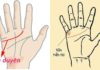You want to use the Sacombank mBanking application but don’t know how to register for Sacombank mBanking on your phone quickly. Don’t worry, FPT Shop will guide you through the process in this article.
What is the Sacombank mBanking application?
Before learning how to register for Sacombank mBanking on your phone, you need to understand what this application is. Sacombank mBanking (Sacombank Mobile Banking) is the online banking application of Sacombank, which is released on mobile devices such as phones and tablets.
/fptshop.com.vn/uploads/images/tin-tuc/175101/Originals/cach-dang-ky-sacombank-mbanking-tren-dien-thoai-1.jpg)
Through using this application in Internet-connected conditions, your device will become a mobile bank with many outstanding utilities. Thanks to that, you can perform operations such as: Transfer money, receive money, look up card information, notify balance fluctuations, save money,… At the same time, Sacombank mBanking also integrates the feature of fast payments including: Living expenses, shopping, buying phone cards,…
With high security, this application ensures absolute safety when customers access and use it. However, only people who have opened a payment account at Sacombank or have registered for the Mobile Banking service can download, register and use Sacombank mBanking.
/fptshop.com.vn/uploads/images/tin-tuc/175101/Originals/cach-dang-ky-sacombank-mbanking-tren-dien-thoai-2.jpg)
Information about Sacombank mBanking application:
- Platform: iOS (9.2 and above), Android (4.4 and above).
- Capacity: iOS ~ 54.9MB, Android ~ 50MB.
- Type of application: Financial.
Check out the outstanding features of the Sacombank mBanking app
If you are still not clear about the useful features of the Sacombank mBanking application and are unsure whether to use it or not, then follow the information below.
Check account information
With the Sacombank mBanking app, you can easily access Sacombank bank account information to know details such as: Account number, balance, loan, savings,… Detailed display data helps optimize account management.
/fptshop.com.vn/uploads/images/tin-tuc/175101/Originals/cach-dang-ky-sacombank-mbanking-tren-dien-thoai-3.jpg)
Withdraw cash without a card using QR Code at ATMs
One of the special features recently integrated on the Sacombank mBanking app is the ability to withdraw cash quickly at ATMs by scanning the QR code without a ATM card.
/fptshop.com.vn/uploads/images/tin-tuc/175101/Originals/cach-dang-ky-sacombank-mbanking-tren-dien-thoai-4.jpg)
Therefore, even if you don’t have a card or don’t carry a card, you can still withdraw cash at the ATM by just bringing a device with Sacombank mBanking app. This method also avoids the risk of divulging information when entering the card PIN at the ATM.
Online savings account opening/closure
Previously, to open or close a savings account, you had to go to the branch/transaction office of Sacombank. However, if you download and use the Sacombank mBanking app, you can perform these operations quickly right on the app, completely online.
/fptshop.com.vn/uploads/images/tin-tuc/175101/Originals/cach-dang-ky-sacombank-mbanking-tren-dien-thoai-5.jpg)
This not only fast but also ensures flexibility because you don’t need to go to a transaction counter, don’t need to wait, and don’t worry that going beyond business hours will not be supported.
24/7 money transfer within and outside the system
Money transfer is the most basic feature of the Sacombank mBanking app. It allows users to transfer money quickly within and outside the system, meaning for accounts belonging to the same Sacombank bank or other banks, with no time limit.
/fptshop.com.vn/uploads/images/tin-tuc/175101/Originals/cach-dang-ky-sacombank-mbanking-tren-dien-thoai-6.jpg)
This will help users save time traveling to transaction counters or ATMs, saving money as this money transfer method is free of charge. The payee also receives the transferred money immediately.
When should you register to use Sacombank mBanking
If you regularly use a Sacombank debit card for transactions and money transfers, then registering for Sacombank mBanking is essential. Through this application, you will easily manage your account, track balance fluctuations, and perform fast online money transfers anytime, anywhere with just a smartphone or tablet connected to the Internet, without having to go to the bank.
Conditions to ensure when registering for Sacombank mBanking
Registering for Sacombank mBanking is very simple, anyone with a Sacombank payment account can register to use this service. As for the procedure, you only need to have ID card/ Citizen ID/ Passport.
How to register for Sacombank mBanking on your phone easily
There are 2 ways to register for Sacombank mBanking, the following is a detailed guide:
Register for Sacombank mBanking on your phone through Internet Banking
If you have registered for the Sacombank Internet Banking service (Sacombank iBanking), you can choose to register for Sacombank mBanking on your phone through the interface of iBanking.
The specific steps are as follows:
Step 1: First, you open a web browser on your device and access this address then log into your Sacombank Internet Banking account by entering Username and Security code then click Login.
/fptshop.com.vn/uploads/images/tin-tuc/175101/Originals/cach-dang-ky-sacombank-mbanking-tren-dien-thoai-7.jpg)
Step 2: After successfully logging in, you choose the Service section and select Register Mobile Banking. Next is to choose the verification method on Sacombank mBanking.
Note: You can only choose Sacombank mBanking verification method as Token if the verification method being used on iBanking is also Token.
/fptshop.com.vn/uploads/images/tin-tuc/175101/Originals/cach-dang-ky-sacombank-mbanking-tren-dien-thoai-8.jpg)
Step 3: Next, you check the I have read, understood and agreed to the Terms and Conditions of Sacombank eBanking box, then click Continue.
Step 4: You double-check the registration information again. If it is correct, you enter the OTP verification code and click Send to complete. If the information is incorrect, you click Back to correct the information.
After successful registration, the screen will display a notification that you have successfully registered for the Sacombank mBanking service.
Register for Sacombank mBanking at the transaction counter
This is the method that many people choose if registering on the phone is difficult to implement.
Step 1: You bring your ID card/ Citizen ID/ Passport to the nearest Sacombank branch/ transaction office during business hours of the bank.
Step 2: When meeting with a transaction officer, they will ask you to provide personal information and then guide you through the Sacombank mBanking registration process.
/fptshop.com.vn/uploads/images/tin-tuc/175101/Originals/cach-dang-ky-sacombank-mbanking-tren-dien-thoai-9.jpg)
After successful registration, you will be provided with an account and password to log into the Sacombank mBanking app on your phone.
How to use the Sacombank mBanking app on your phone
After successfully registering for Sacombank mBanking on your phone, you can download the app and use the integrated features in this app.
How to download the Sacombank mBanking app
The Sacombank mBanking app is now available on the app store of Android and iOS operating systems. The download process is also very simple as follows:
Step 1: Access CH Play (Android phones) or the App Store (iPhone) then enter the keyword Sacombank mBanking into the search bar.
/fptshop.com.vn/uploads/images/tin-tuc/175101/Originals/cach-dang-ky-sacombank-mbanking-tren-dien-thoai-10.jpg)
Step 2: Normally, the app you are looking for will be at the top of the list of related results. You click on the Install button or Get to download the app to your device.
/fptshop.com.vn/uploads/images/tin-tuc/175101/Originals/cach-dang-ky-<a href='https://meo.tips/featured/how-to-look-up-bank-codes-complete-collection-of-the-most-comprehensive-bank-swift-codes-in-2024/' rel='dofollow' class='onpage-seo' >sacombank</a>-mbanking-tren-dien-thoai-11.jpg”></p>
<p><b>Step 3</b>: The installation process takes place in a few seconds, then you click <strong><em>Open</em></strong> to start using it.</p>
<h3><b>How to log in to Sacombank mBanking for the first time</b></h3>
<p>When you log in to the Sacombank mBanking app for the first time after downloading it, please do the following:</p>
<p><b>Step 1</b>: Open the app you just downloaded on your phone > Log in by entering <b><i>Username </i></b>and <b><i>Password</i></b> provided by the bank or set up previously on Sacombank iBanking > Click <b><i>Log in</i></b>.</p>
<p><img decoding=)
Step 2: The system will display a notification “Do you want to log in using fingerprint/Face ID?”. If yes, press Agree and then set up fingerprint/Face ID > Press Complete.
In order to easily log in to the app in subsequent times, you should set up the logging method with fingerprint or Face ID to save time entering a password.
Step 3: After successfully logging in, you can start using the services available on the app such as: Checking account information and transactions from the account, money transfers, bill payments, mobile top-up, checking transaction status, opening/closing online savings accounts,…
/fptshop.com.vn/uploads/images/tin-tuc/175101/Originals/cach-dang-ky-sacombank-mbanking-tren-dien-thoai-13.jpg)
Is there a fee for registering Sacombank mBanking?
The answer is NO. Registering for Sacombank mBanking is completely free. However, there will be some fees during the usage process including:
- Service maintenance fee: 15,000 VND/month.
- OTP verification code fee via SMS: 10,000 VND/month.
- OTP verification code fee via Token/Advanced Token: 200,000 VND/device.
Comparison between Sacombank mBanking and Sacombank Pay
Currently, Sacombank is issuing 2 applications Sacombank mBanking and Sacombank Pay, sometimes causing many customers to be confused and unable to distinguish. If you’re the same, please follow the comparison below:
/fptshop.com.vn/uploads/images/tin-tuc/175101/Originals/cach-dang-ky-sacombank-mbanking-tren-dien-thoai-14.jpg)
|
Criteria |
Sacombank Pay |
Sacombank mBanking |
|
Target |
Those who have Sacombank payment account or do not have a bank account. |
Those who have a Sacombank payment account and have registered for the Mobile Banking service. |
|
Registration method |
Register with a phone number and enter personal information to open a Sacombank Pay account. |
Must register for the Mobile Banking service to be provided with an account and login password on the app. |
|
Features |
Pay various types of bills: Electricity, water, Internet, school fees, insurance. Online shopping service: Airline tickets, train tickets, movie tickets, hotel reservations,… Consumer loans, hire purchase, online savings account opening/closure,… Quick bill payment using QR code. |
Quick access to account information, balances, and savings accounts. Open/close savings accounts with preferential interest rates. Withdraw money by QR code without an ATM card. Quick money transfers within and outside the system. |
In conclusion
Through this article, FPT Shop has provided you with detailed instructions on how to register for Sacombank mBanking on your phone as well as how to log in to your account for the first time. It is hoped that this sharing will help you make the most of the modern utilities of the Sacombank mBanking application during usage.