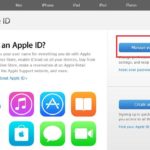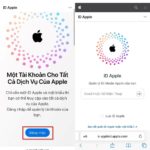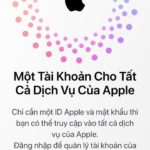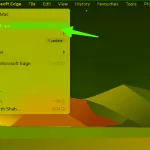Below are the details of the simple ways to check MacBook serial, ensuring that anyone can do it.
How to check MacBook serial
There are several different ways to check the MacBook serial that you can try. However, if you are not confident about the origin of the product, you should use multiple methods to see if all the serial numbers match.
Check MacBook serial on the body of the device
This is the simplest and quickest method that anyone can do, you just need to follow these steps.
Step 1: Make sure the computer is turned off and the screen is closed.
Step 2: Flip the computer over and look for the serial number on the bottom of the MacBook. Typically, it is printed near the ventilation slot or near the Apple logo.
/fptshop.com.vn/uploads/images/tin-tuc/175250/Originals/cach-check-serial-macbook-10.jpg)
Although this method is simple, it may not be accurate for used products because it cannot rule out the possibility that the MacBook has been rehoused. In addition, many MacBook users have a habit of using stickers to cover all surfaces of their MacBook, so this method may not work. Now let’s explore other methods.
Check through the MacBook About page
This method is also very simple. If you are still using a MacBook, this method is even faster than checking at the bottom of the device because you don’t need to turn off the computer and flip it over, you can copy the serial number directly without typing it manually. Here’s how to do it.
Step 1: Turn on your MacBook and log in to the macOS operating system.
Step 2: Click on the Apple icon at the top left corner of the screen and select About This Mac.
/fptshop.com.vn/uploads/images/tin-tuc/175250/Originals/cach-check-serial-macbook-6.jpg)
Step 3: In the new window that appears, you will see the serial number of your Mac machine
/fptshop.com.vn/uploads/images/tin-tuc/175250/Originals/cach-check-serial-macbook-5.jpg)
Here you will also find some other information such as configuration, storage capacity, RAM capacity, and the current version of macOS of your MacBook.
Check MacBook serial through Terminal
This method is also quite simple, below is how to do it.
Step 1: Open the Terminal application on your MacBook by pressing command + space bar, type Terminal into the Spotlight search box.
/fptshop.com.vn/uploads/images/tin-tuc/175250/Originals/cach-check-serial-macbook-1.jpg)
Step 2: Enter the following command in Terminal:
ioreg -l | grep IOPlatformSerialNumber
After that, press enter, the serial number of the MacBook will appear.
/fptshop.com.vn/uploads/images/tin-tuc/175250/Originals/cach-check-serial-macbook-7.jpg)
Check MacBook serial through Apple ID
With this method, you can check the serial number of all your Apple devices as long as you are logged in to your Apple ID on that device.
Step 1: Access your Apple ID on MacBook, iPhone, iPad, or other Mac machines. You can find your Apple ID by accessing Settings (on iPhone, iPad) or System Preferences (on Mac). For older Mac models running older versions of macOS, it will be System Preferences.
/fptshop.com.vn/uploads/images/tin-tuc/175250/Originals/cach-check-serial-macbook-4.jpg)
Step 2: Here you will see all your devices, select the device you want to check the serial number of, and you will see the serial number appear here.
/fptshop.com.vn/uploads/images/tin-tuc/175250/Originals/cach-check-serial-macbook-3.jpg)
Check on the product box or purchase invoice
This method may not be used by many people because few people would go looking for the box or purchase invoice of their MacBook. However, if you buy a used machine and want to check if the external box is the one that comes with the machine or just a box of another machine, you should also check this information on the outside of the box and on the purchase invoice.
/fptshop.com.vn/uploads/images/tin-tuc/175250/Originals/cach-check-serial-macbook-2.jpg)
How to check the origin of MacBook
After obtaining the serial number, you can easily check the origin of the MacBook as well as some basic information such as activation date, version, and warranty status of the MacBook.
Step 1: Access the Apple support website at: https://checkcoverage.apple.com/.
Step 2: Enter the serial number of the MacBook and enter the captcha code, then click Submit.
/fptshop.com.vn/uploads/images/tin-tuc/175250/Originals/cach-check-serial-macbook-8.jpg)
Step 3: Here, information about the activation date and warranty of the machine will appear.
/fptshop.com.vn/uploads/images/tin-tuc/175250/Originals/cach-check-serial-macbook-9.jpg)
In case you cannot find the serial number on the Apple support page, it is possible that the serial number has been counterfeited or there is some problem. All products originating from any country can be checked through this website.
Conclusion
That’s all, FPT Shop has just introduced you to 5 different ways to easily and accurately check the MacBook serial. If you have any further questions, please leave a comment below.
After all of these methods, it is still best to seek help from experts or people with knowledge and understanding of MacBook to help you accurately check the condition of the MacBook because currently there are many reconditioned products, products with MDM on the market, and without enough experience, you cannot check them properly.
The best way to buy a quality MacBook is to go to reputable addresses authorized by Apple, such as FPT Shop, to avoid any unnecessary risks.
Currently, FPT Shop is selling a wide range of genuine MacBook models at affordable prices, so you should check them out.
Learn more:
- Tips for increasing the brightness of the Windows and MacBook laptop screen easily and quickly
- Guide on how to quickly and easily change the name of a MacBook that you may not know