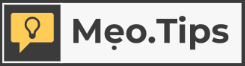Transferring the group leader position will remove your administrator privileges for that group. You will then function as a regular member, with access to basic features only. The new group leader will be granted full administrative capabilities, including the ability to modify group settings, add members, edit information, and send messages.
1. Why Transfer the Group Leader Position on Zalo?
The need to change group leaders often arises when we change job positions or when there is a reassignment of roles and responsibilities among members. However, the group members may not change significantly, and there may be a lot of information and data being shared in the common group.
Instead of creating a new group, you can simply transfer the group leader position, giving the necessary tools to the new leader. This offers several benefits, such as:
- Maintaining stability in group operations
- Quick and efficient handover of responsibilities
- The new group leader can immediately access administrative features
2. How to Transfer the Group Leader Position on Zalo Using a Mobile Phone
- Step 1: Open the Zalo app on your phone and access the group where you want to transfer the leader position
- Step 2: Click on the menu options icon in the top right corner of the interface (the icon with three horizontal lines)
- Step 3: Under the Options section, scroll down and select Group Settings
/fptshop.com.vn/uploads/images/tin-tuc/180570/Originals/cach-chuyen-quyen-truong-nhom-tren-zalo%20(6).jpg)
- Step 4: Select Transfer Group Leader Position > Zalo will send you a notification confirming your action > Click the Continue button
- Step 5: Choose the new group leader from the member list > A confirmation message will appear, asking if the selected member should become the new group leader > Click Transfer
/fptshop.com.vn/uploads/images/tin-tuc/180570/Originals/cach-chuyen-quyen-truong-nhom-tren-zalo%20(7).jpg)
3. How to Transfer the Group Leader Position on Zalo Using a Computer
- Step 1: Open the Zalo desktop or web version. Go to the Zalo group where you want to transfer the leader position
- Step 2: Click on the Conversation Information icon in the top right corner of the screen > Select the Settings button located just below the group avatar and name
/fptshop.com.vn/uploads/images/tin-tuc/180570/Originals/cach-chuyen-quyen-truong-nhom-tren-zalo%20(2).jpg)
- Step 3: Scroll down to the bottom and select the Group Leader & Deputy option
/fptshop.com.vn/uploads/images/tin-tuc/180570/Originals/cach-chuyen-quyen-truong-nhom-tren-zalo%20(3).jpg)
- Step 4: Select Transfer Group Leader Position > Receive a notification confirming your action > Click the Continue button
/fptshop.com.vn/uploads/images/tin-tuc/180570/Originals/cach-chuyen-quyen-truong-nhom-tren-zalo%20(4).jpg)
- Step 5: Choose a new group leader for the Zalo group from the member list > Zalo will display a confirmation message asking if the selected member should be the new group leader > Confirm
/fptshop.com.vn/uploads/images/tin-tuc/180570/Originals/cach-chuyen-quyen-truong-nhom-tren-zalo%20(5).jpg)
4. Leaving a Group and Transferring the Group Leader Position
If you have completed all your tasks within the group or are being transferred to another position, but the Zalo group is still functioning effectively, you can simply choose to leave the group directly. Zalo will automatically suggest transferring the group leader position, and you will not need to complete this step separately before leaving the Zalo chat group.
- Step 1: Go to the Zalo group that you need to leave and transfer the group leader position
- Step 2: Open the Options menu (on mobile) or Group Information (on desktop/website)
- Step 3: Scroll down to the bottom of the menu > Select Leave Group
- Step 4: As the group leader, Zalo will send a notification stating Choose a group leader before leaving > Select the person who will receive the group administrator privileges > Continue to leave the group and transfer the position.
Note:
- After transferring the group leader position to another person, you cannot restore the privileges and related features to yourself. You will need the current group leader to assign you deputy group leader privileges or transfer the group leader position back to you. Therefore, consider carefully before proceeding with the transfer.
16 Objects and Items to Avoid as They May Contain Disease-Causing Germs
From the grocery store to your own home, we come into contact with countless surfaces every day. Unfortunately, these surfaces can be breeding grounds for bacteria and viruses like the Corona virus, which can be easily spread by coughing or sneezing. To help prevent its spread, here are 16 common everyday objects that could be harboring germs.