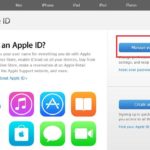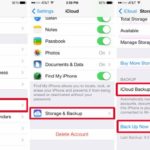Phones and Apple Watches are a connected pair of devices, linked together via your iCloud account. Because of this, knowing how to unpair an Apple Watch from your iPhone is a necessity if you decide to part ways with your current wearable or want to connect to a new one.
Why Unpair Your Apple Watch from Your iPhone?
Unpairing your Apple Watch and iPhone is a necessary procedure in a few scenarios. Firstly, if you want to give your watch to someone else, unpairing will allow them to activate and use the device seamlessly. Secondly, if you want to switch to a different Apple Watch, unpairing your old one from your phone is a necessary step before connecting your new device.
/fptshop.com.vn/uploads/images/tin-tuc/179684/Originals/h%E1%BB%A7y%20gh%C3%A9p%20%C4%91%C3%B4i%20apple%20watch_h%C3%ACnh%201.jpg)
Furthermore, unpairing your Apple Watch can also help you troubleshoot situations where you may have lost your iPhone, or if you need to update your Apple Watch or iPhone software. If a software glitch occurs, unpairing can also help solve the issue.
Most importantly, unpairing properly helps to prevent Apple’s Activation Lock from kicking in. This feature is designed to protect your data and personal information on your Apple Watch, but it can also cause some inconvenience if you want to sell it or give it to someone else. Therefore, knowing and following the correct procedure for how to unpair an Apple Watch from your iPhone is essential.
/fptshop.com.vn/uploads/images/tin-tuc/179684/Originals/h%E1%BB%A7y%20gh%C3%A9p%20%C4%91%C3%B4i%20apple%20watch_h%C3%ACnh%202.jpg)
3 Ways to Unpair an Apple Watch from Your iPhone
How to Unpair an Apple Watch from an Old iPhone
Here’s a step-by-step guide on how to unpair an Apple Watch from an old iPhone in 4 simple steps:
Step 1: Open the Watch app on your iPhone home screen.
Step 2: Under the My Watch tab, select All Watches.
Step 3: Find and tap the (i) icon next to the name of the Apple Watch you wish to unpair.
/fptshop.com.vn/uploads/images/tin-tuc/179684/Originals/h%E1%BB%A7y%20gh%C3%A9p%20%C4%91%C3%B4i%20apple%20watch_h%C3%ACnh%203.jpg)
Step 4: Select Unpair Apple Watch in red. Confirm once more to complete the process.
/fptshop.com.vn/uploads/images/tin-tuc/179684/Originals/h%E1%BB%A7y%20gh%C3%A9p%20%C4%91%C3%B4i%20apple%20watch_h%C3%ACnh%204.jpg)
How to Unpair an Apple Watch Using iPhone Settings
Here are the steps on how to unpair your Apple Watch from your iPhone via its settings:
Step 1: Go to the Watch app on your iPhone. Then select the General tab.
Step 2: Under General settings, find and select Reset.
/fptshop.com.vn/uploads/images/tin-tuc/179684/Originals/h%E1%BB%A7y%20gh%C3%A9p%20%C4%91%C3%B4i%20apple%20watch_h%C3%ACnh%205.jpg)
Step 3: Next, choose Erase Apple Watch Content and Settings.
Step 4: A confirmation window will appear, select Erase All Content and Settings to proceed.
/fptshop.com.vn/uploads/images/tin-tuc/179684/Originals/h%E1%BB%A7y%20gh%C3%A9p%20%C4%91%C3%B4i%20apple%20watch_h%C3%ACnh%206.jpg)
After completing these steps, your Apple Watch will now be successfully unpaired from your iPhone. Make sure to double-check if all your data and related settings are wiped from your Apple Watch, and that it has returned to its factory reset state before giving it to someone else or getting a new Apple Watch.
How to Unpair an Apple Watch from the Watch
Alternatively, you can also unpair your Apple Watch directly from your watch with these simple steps:
Step 1: On your Apple Watch, access the Settings app.
/fptshop.com.vn/uploads/images/tin-tuc/179684/Originals/h%E1%BB%A7y%20gh%C3%A9p%20%C4%91%C3%B4i%20apple%20watch_h%C3%ACnh%207.jpg)
Step 2: Go to General, then scroll down the list of options and select Reset.
/fptshop.com.vn/uploads/images/tin-tuc/179684/Originals/h%E1%BB%A7y%20gh%C3%A9p%20%C4%91%C3%B4i%20apple%20watch_h%C3%ACnh%208.jpg)
Step 3: Under the Reset menu, you will see the option to Erase All Content and Settings. Tap on it.
Step 4: A confirmation message will pop up. Enter your Apple Watch’s password if you have set one up previously.
Step 5: After confirming, your Apple Watch will begin the process of erasing all your content and settings, and will unpair from your iPhone.
/fptshop.com.vn/uploads/images/tin-tuc/179684/Originals/h%E1%BB%A7y%20gh%C3%A9p%20%C4%91%C3%B4i%20apple%20watch_h%C3%ACnh%209.jpg)
Once these steps are complete, your Apple Watch will successfully unpair from your iPhone. This will ensure that your watch is wiped clean of your data and settings and has returned to its out-of-the-box state.