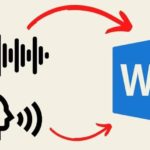Tired of painfully typing each character on a virtual keyboard? Try the exciting voice messaging feature shared by FPT Shop in this article.
Understanding Voice Messaging
What is Voice Messaging?
Voice messaging is a technology developed for smartphones, allowing users to convert spoken words into text messages. It works by requesting access to the device’s microphone to record the user’s speech and transcribe it into a text message.
/fptshop.com.vn/uploads/images/tin-tuc/181421/Originals/nhan-tin-bang-giong-noi-1.jpg)
Pros and Cons of Voice Messaging
Voice messaging is an incredibly convenient way to communicate, especially for seniors who may struggle with typing. However, it still has some limitations preventing it from being as popular as traditional keyboard input. Here are the advantages and disadvantages of voice messaging:
Advantages
- Allows users to perform various messaging functions and accurately recognize punctuation.
- Enables messaging without touching the phone, freeing hands for other tasks.
- Faster than typing on a virtual keyboard.
Disadvantages
- Speech-to-text conversion can be inaccurate.
- May not fully comprehend the intended message.
- Susceptible to background noise.
- Data privacy and security concerns.
Enable Voice Messaging on iPhones
Step 1: Go to Settings -> Select General -> Scroll down and tap on Keyboard.
/fptshop.com.vn/uploads/images/tin-tuc/181421/Originals/nhan-tin-bang-giong-noi-2_1.jpg)
Step 2: Enable the Enable Dictation feature by toggling the switch to the right and select Enable Dictation to confirm.
/fptshop.com.vn/uploads/images/tin-tuc/181421/Originals/nhan-tin-bang-giong-noi-2_2.jpg)
Step 3: Return to the Keyboard menu -> Select Dictation Languages -> Check the desired language.
/fptshop.com.vn/uploads/images/tin-tuc/181421/Originals/nhan-tin-bang-giong-noi-2_3.jpg)
Step 4: Go to the home screen -> Open the messaging app -> Tap on the Microphone icon on the virtual keyboard.
/fptshop.com.vn/uploads/images/tin-tuc/181421/Originals/nhan-tin-bang-giong-noi-2_4.jpg)
Step 5: Speak the message you want to send into the phone’s microphone, and it will automatically transcribe the recording into text. Hit Send to send the message.
/fptshop.com.vn/uploads/images/tin-tuc/181421/Originals/nhan-tin-bang-giong-noi-2_5.jpg)
Enable Voice Messaging on Samsung Phones
Step 1: Go to Settings -> Tap General Management -> Select Keyboard List and Default.
/fptshop.com.vn/uploads/images/tin-tuc/181421/Originals/nhan-tin-bang-giong-noi-3_1.jpg)
Step 2: Enable the Google voice typing feature by toggling the switch to the right.
/fptshop.com.vn/uploads/images/tin-tuc/181421/Originals/nhan-tin-bang-giong-noi-3_2.jpg)
Step 3: Go to the home screen -> Open the Messages app -> Select the Microphone icon on the virtual keyboard -> Speak the message -> Tap Send.
/fptshop.com.vn/uploads/images/tin-tuc/181421/Originals/nhan-tin-bang-giong-noi-3_3.jpg)
Enable Voice Messaging on Xiaomi Phones
Step 1: Open Settings on your Xiaomi phone -> Select Additional Settings -> Tap on Languages & Input.
/fptshop.com.vn/uploads/images/tin-tuc/181421/Originals/nhan-tin-bang-giong-noi-4_1.jpg)
Step 2: Tap on the Google voice typing feature -> Go to Languages -> Select English -> Tap Save.
/fptshop.com.vn/uploads/images/tin-tuc/181421/Originals/nhan-tin-bang-giong-noi-4_2.jpg)
Step 3: Return to the home screen -> Open the messaging app -> Tap on the Microphone icon -> Speak the message -> Hit the Send button to send the message.
/fptshop.com.vn/uploads/images/tin-tuc/181421/Originals/nhan-tin-bang-giong-noi-4_3.jpg)
Tips for Voice Messaging
When using voice messaging on your phone, keep the following tips in mind:
- Hold the phone close to your mouth when using the microphone. This helps minimize background noise.
- Speech recognition may not be 100% accurate, so use common words and check for spelling errors before sending.
- Different phones have varying recording capabilities. For optimal performance, invest in a high-quality, genuine phone.