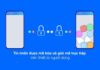If you are using an iPhone and it suddenly keeps restarting without any apparent reason, this could be a symptom of various issues on your phone. The continuous rebooting of an iPhone can be frustrating and severely impact your device usage experience.
So what are the causes and solutions for an iPhone that keeps restarting? Let’s find out in this article!
Causes of an iPhone that keeps restarting
/fptshop.com.vn/uploads/images/tin-tuc/177852/Originals/iphone-bi-khoi-dong-lien-tuc-01.jpg)
The causes of an iPhone that keeps restarting can be attributed to the following reasons:
- Software issues: This is the most common cause of the iPhone restart loop. Certain software glitches can lead to phone malfunctions and continuous restarts, such as app errors, operating system issues, memory errors, software update glitches, etc.
- Faulty or swollen battery: A damaged or swollen battery can cause your iPhone to become unstable, leading to frequent freezing and continuous restarts. Signs of a faulty battery include rapid battery drain or the phone randomly shutting down with remaining battery.
- Full storage: When the iPhone’s internal storage is full, the device may operate unsteadily and restart continuously. Users need to delete unnecessary apps, images, and videos to free up storage space.
- Installation of malicious software: Certain malicious software like computer viruses can infiltrate the iPhone and cause continuous restarts.
- Hardware issues: Hardware defects such as faulty processors, RAM, circuit boards, etc., can cause the iPhone to encounter malfunctions and restart continuously.
Therefore, if you encounter a situation where your iPhone keeps restarting, you should check the above causes to address the issue thoroughly. Regularly updating the software, backing up data, and avoiding the installation of unreliable apps can also help mitigate this problem. Additionally, you can continue reading the article for more detailed solutions to fix the issue of an iPhone that keeps restarting.
Solutions to fix an iPhone that keeps restarting
Depending on the cause of an iPhone that keeps restarting, you can choose the most appropriate solution to fix the problem. Here are some possible solutions:
Thoroughly check the charging port and charger
/fptshop.com.vn/uploads/images/tin-tuc/177852/Originals/iphone-bi-khoi-dong-lien-tuc-03.jpg)
- Utilize a soft-bristle brush to clean the Lightning charging port on the iPhone and remove any dirt or debris that may be obstructing the charging port.
- Inspect the internal contact points of the charging port. Check for discoloration, tarnishing, or bending of the contact points. If there are any issues, it is advisable to bring the phone to an authorized service center to replace the charging port.
- Try charging the phone with a different official Lightning cable or charger to see if the issue can be resolved. If the problem persists, it may be due to a hardware malfunction of the charging port.
- Avoid using unverified and poor-quality charging cables and chargers to prevent damaging the charging port.
Update to the latest iOS version
/fptshop.com.vn/uploads/images/tin-tuc/177852/Originals/iphone-bi-khoi-dong-lien-tuc-04.jpg)
Updating the software will fix bugs, address security vulnerabilities, and help stabilize the iPhone’s performance. Therefore, it is recommended to try updating to the latest iOS version for your iPhone to see if it resolves the issue.
- Navigate to Settings > General > Software Update to update to the latest iOS version.
- The update process may take a few minutes. After updating, restart the device and check if the problem of the iPhone that keeps restarting persists.
Update all apps to the latest version
/fptshop.com.vn/uploads/images/tin-tuc/177852/Originals/iphone-bi-khoi-dong-lien-tuc-08.jpg)
App errors can also cause an iPhone to constantly reboot. In such cases, updating the apps to the latest version may help resolve the issue. Follow these steps:
- Open the App Store > Tap on your account avatar > Choose Update All at the top.
- Update all apps to their latest version using this section. The process may take a few minutes depending on the number of apps that need updating.
- Note that you should uninstall unused apps or apps installed from unofficial sources to avoid accidentally installing malicious software.
Check the battery status
/fptshop.com.vn/uploads/images/tin-tuc/177852/Originals/iphone-bi-khoi-dong-lien-tuc-05.jpg)
- Check the battery status to see if it is swollen, bloated, or deformed in any way. If there are signs of a faulty battery, it is recommended to replace it with a new one.
- Use Apple’s battery health tool to accurately check the current health of your battery. A degraded battery can also cause the continuous rebooting issue on the iPhone.
- If the battery health drops below 80%, it is advisable to have the battery replaced at authorized service centers to ensure quality.
Reset all settings
/fptshop.com.vn/uploads/images/tin-tuc/177852/Originals/iphone-bi-khoi-dong-lien-tuc-06.jpg)
Incorrect settings can also be a cause of the iPhone restarting issue. Therefore, you can try resetting all settings to their original state by following these instructions:
- Go to Settings > General > Reset > Reset All Settings. Enter your passcode when prompted.
- This action will delete all settings and restore the iPhone to its factory settings. Your data such as photos and videos will not be lost.
- After resetting, reconfigure the settings and check if the restart issue has been resolved.
Restore to factory settings
/fptshop.com.vn/uploads/images/tin-tuc/177852/Originals/iphone-bi-khoi-dong-lien-tuc-07.jpg)
The final option is to restore the iPhone to its original factory state. This will erase all data on the phone and may resolve various issues, including the continuous restarting problem.
- Go to Settings > General > Reset > Erase All Content and Settings. Enter your passcode when prompted.
- After restoring, you will need to set up the iPhone as if it were brand new and check if the problem of continuous restarts has been resolved.