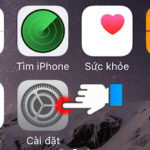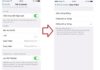The issue of discolored screens on phones can occur on all devices, whether you are using an iPhone or an Android phone. Most of the time, the issue of iPhone screen color is due to hardware problems, but sometimes it can also be caused by the user’s usage habits. In the following article, let’s explore the causes of this problem and how to fix it quickly.
Causes of iPhone screen color issues
- Night Shift mode on iPhone: When Night Shift mode is enabled, iPhones automatically adjust the brightness and color of the screen to protect users’ vision. In this mode, the iPhone screen will have a warm yellow tint, which can make users mistakenly think that the iPhone screen has a color display issue.
- Color filters enabled on iPhone: iOS devices such as iPhones and iPads allow users to change the display colors on the screen using predefined color filters. It is possible that you have adjusted the color filters incorrectly, resulting in a dark, yellowish, or grayish screen.
- Water damage or strong impact on the screen: When the screen is subjected to strong physical impact or heavy water exposure, the iPhone screen can completely have color display issues. If not addressed promptly, your iPhone is susceptible to screen damage, color bleeding, touch issues, etc.
- Poor quality screen: It is possible that the screen replacement on your iPhone is not genuine or of poor quality, leading to color display issues.
- Software conflicts: Caused by users using too many applications simultaneously or installing incompatible applications.
- Hardware malfunction, internal component failure.
/fptshop.com.vn/uploads/images/tin-tuc/178057/Originals/man-hinh-iphone-bi-loi-mau-2.jpg)
5 ways to fix iPhone screen color issues
When you notice signs of color issues on your iPhone screen, such as dim, inaccurate colors, you can try the following methods to fix the problem.
Method 1: Turn off Night Shift mode
To turn off Night Shift mode and return your iPhone to standard color display, follow these instructions.
/fptshop.com.vn/uploads/images/tin-tuc/178057/Originals/man-hinh-iphone-bi-loi-mau-3.jpg)
Swipe your iPhone screen from the top to access the Control Center, press and hold the screen brightness adjustment bar. Tap on Night Shift to disable/enable this mode.
Method 2: Adjust color filters
To turn off or adjust the Color Filters feature on your iPhone, follow these steps.
/fptshop.com.vn/uploads/images/tin-tuc/178057/Originals/man-hinh-iphone-bi-loi-mau-4.jpg)
Go to Settings > Accessibility > Display & Text Size. Here, tap on Color Filters and then slide the switch to turn off this feature.
/fptshop.com.vn/uploads/images/tin-tuc/178057/Originals/man-hinh-iphone-bi-loi-mau-5.jpg)
Method 3: Restart iPhone
If you have turned off and adjusted the color filters, but the iPhone screen still has color issues, it is likely that the device is experiencing a software problem. Try restarting the iPhone to fix this issue by simultaneously pressing and holding the Side button and Volume button, then swipe to power off and restart the device.
/fptshop.com.vn/uploads/images/tin-tuc/178057/Originals/man-hinh-iphone-bi-loi-mau-6.jpg)
For older iPhone models, press and hold the physical Home button and the Power button at the same time to turn off and restart the device.
Method 4: Reset iPhone to factory settings
Resetting your iPhone to factory settings will bring the device back to its original state, which means that all settings and data on the device will be reset. This method can fix screen color issues caused by incorrect settings, software conflicts, etc.
Simply go to Settings > General > Reset > Erase All Content and Settings. Note that you should back up all important data before performing this reset.
Method 5: Enter DFU or Recovery Mode on iPhone
DFU mode or Recovery Mode is always the preferred method to restore an iPhone, helping the device fix system-related issues, lagging, or screen issues caused by software conflicts. To fix iPhone screen color issues by entering DFU mode, you need a computer with installed iTunes.
/fptshop.com.vn/uploads/images/tin-tuc/178057/Originals/man-hinh-iphone-bi-loi-mau-8.jpg)
Note that each iPhone model has different steps for entering DFU mode, you can refer to the following instructions provided by FPT Shop:
- For iPhones with physical Home buttons: click here.
- For iPhones with virtual Home buttons: click here.
Conclusion
Above are the 5 simplest methods to address iPhone screen color issues. In case of hardware issues or if the problem cannot be fixed at home, you need to bring your device to a reputable service center or repair shop for assistance.
If you are in need of buying a high-performance smartphone to fully utilize useful applications for work, study, entertainment, feel free to check out genuine products at FPT Shop:
Why is the iPhone screen yellow? Find out the causes and 6 simple ways to fix it
- Turn off Night Shift mode.
- Adjust or turn off color filters.
- Restart your iPhone.
- Reset your iPhone to factory settings (back up your data first).
- Enter DFU or Recovery Mode (for more severe software conflicts or system-related issues).
If the issue persists or is due to hardware damage, take your device to a reputable service center for further assistance.

























/fptshop.com.vn/uploads/images/tin-tuc/178057/Originals/man-hinh-iphone-bi-loi-mau-1.JPG)
/fptshop.com.vn/uploads/images/tin-tuc/178057/Originals/man-hinh-iphone-bi-loi-mau-7.JPG)