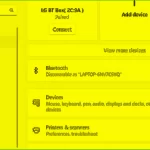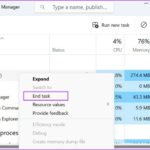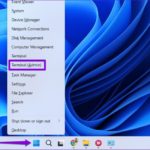Windows 11 brings a host of new features to the table, from a visually appealing and multitasking-friendly interface to a brand-new app store. It’s been optimized to offer fresh experiences for work, study, and play. The operating system’s look and feel are reminiscent of Windows 10X, a platform that Microsoft had been developing but eventually shelved.
But how do you know if your computer can run Windows 11? To answer this question, Microsoft provides a configuration checking tool that allows users to determine if their devices are eligible for an upgrade or a fresh install of the new OS.
Just hours after the unveiling of Windows 11, Microsoft released the official PC Health Check App. Once installed, the software will indicate whether your device is compatible with the new operating system. However, in its initial release, the app did not provide reasons for incompatibility.
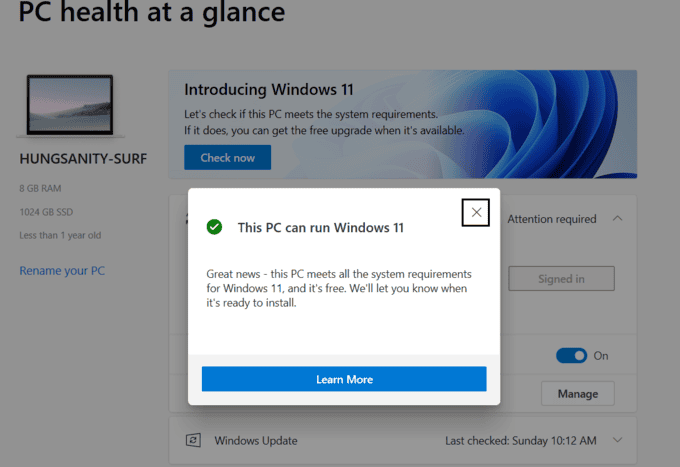
PC Health Check App Interface
In the new version released on June 27, the manufacturer will notify users of incompatible hardware so that they can replace or modify their devices to be eligible for the Windows 11 upgrade.
To use this feature, users need to download the latest version of the PC Health Check App here. After installation, sign in with your Microsoft account to check your device’s compatibility.
Some common reasons for incompatibility include less than 64 GB of free storage, unsupported processors, lack of Secure Boot, or TPM 2.0.
In terms of hardware requirements, a computer that can run Windows 11 needs at least the following specifications:
– A 64-bit processor clocked at 1 GHz or faster, with a minimum of two cores.
– Only select lines of processors are supported.
Windows 11 supports the following Intel chips:
- Intel 8th Gen (Coffee Lake)
- Intel 9th Gen (Coffee Lake Refresh)
- Intel 10th Gen (Comet Lake)
- Intel 10th Gen (Ice Lake)
- Intel 11th Gen (Rocket Lake)
- Intel 11th Gen (Tiger Lake)
- Intel Xeon Skylake-SP
- Intel Xeon Cascade Lake-SP
- Intel Xeon Cooper Lake-SP
- Intel Xeon Ice Lake-SP
Windows 11 supports the following AMD chips:
- AMD Ryzen 2000
- AMD Ryzen 3000
- AMD Ryzen 4000
- AMD Ryzen 5000
- AMD Ryzen Threadripper 2000
- AMD Ryzen Threadripper 3000
- AMD Ryzen Threadripper Pro 3000
- AMD EPYC 2nd Gen
- AMD EPYC 3rd Gen
– A minimum of 4 GB of RAM.
– Trusted Platform Module (TPM) version 2.0.
– A compatible graphics card with DirectX 12 or higher and WDDM 2.0 driver support.
Additionally, Microsoft has stated that devices in Windows S Mode will need to switch out of this mode before upgrading. The S Mode will only be available on the Windows 11 Home Edition.
How to Resolve Intermittent Bluetooth Headphone Disconnects on Windows 11
Having difficulty with your Bluetooth headphones on Windows 11? Have no fear – we have a step-by-step guide on how to fix that choppy audio and broken connections. Whether you’re listening to music, watching movies, or playing games, a stable, uninterrupted connection is key. Read on to find out how you can get back up and running with your Bluetooth headphones.