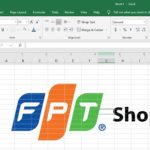What is PMT? A function used in calculating periodic payment installments. In addition to helping you understand how to calculate PMT, today’s article also shares many other methods for calculating financial functions in Excel. Join FPT Shop to enhance your work skills!
A Brief Introduction to the PMT Function
PMT is an important parameter in the financial field. It represents the method for calculating periodic payment installments in a fixed time series based on interest rates and the number of terms.
PMT Definition
The PMT function is used to calculate the monthly payment amount for paying off a debt or to calculate the return or regular income from an investment based on interest rates and the number of terms.
/fptshop.com.vn/uploads/images/tin-tuc/181311/Originals/pmt-la-gi-1.jpg)
Calculation Formula
- PMT function syntax: =PMT(rate, nper, pv, [fv], [type])
Where:
- Rate: The periodic interest rate of the loan.
- NPer (total Number of Period): The total number of payment periods.
- PV (Present Value): The present value of the loan (principal).
- FV (Future Value): The future value (or balance) of the loan after the final payment is made. If not selected, it is assumed that the loan will be paid in full.
- Type: Optional, choose between 0 or 1. The payment date is at the beginning or end of the period.
Applications in Finance
The PMT function is widely used in calculating monthly loan payments for fixed-rate loans or installment loans.
At the same time, PMT is also used to calculate the monthly investment amount needed to contribute to financial assets in order to achieve savings or financial goals.
Example
Use the PMT function to calculate the monthly payment amount in the table below.
/fptshop.com.vn/uploads/images/tin-tuc/181311/Originals/pmt-la-gi-2.jpg)
– Step 1: In the Excel spreadsheet, enter the function =PMT(D6,D5,D4) into the reference cell where you want the result to appear.
Notes:
- PMT: Is the function command.
- D6: Is Rate – the interest rate (month).
- D5: Is Nper – the term (month).
- D4: Is PV – the current loan amount.
– Step 2: Press Enter to display the result.
/fptshop.com.vn/uploads/images/tin-tuc/181311/Originals/pmt-la-gi-3.jpg)
The PMT function is a useful tool for managing personal and business finances. It is also a method for calculating the monthly payment amount for loans or the monthly investment amount needed to achieve financial goals.
Some Other Functions in Finance
What is FV Function?
The FV function is an abbreviation for “Future Value” in finance. This is an important concept in calculating the future value of an investment based on both interest rates and time. Below is a summary of the characteristics that you need to know in detail about the FV function:
/fptshop.com.vn/uploads/images/tin-tuc/181311/Originals/pmt-la-gi-4-sua.jpg)
Calculation Formula
- FV function syntax: =FV(rate,nper,pmt,[pv],[type])
Where, we have the following required parameters:
- rate: Periodic interest rate.
- nper: Total number of payment periods in an annuity.
- pmt: Fixed periodic payment. This amount includes both principal and interest, but does not include taxes or fees. If pmt = 0, it is mandatory to fill in the pv parameter.
Optional parameters:
- pv: The present value of the cash flow or lump sum payment in lieu of a series of future payments. If the pv parameter is omitted, the pmt parameter must be entered.
- type: Optional payment due date.
- type = 0: (default): Payment and interest are calculated at the end of the period.
- type = 1: Payment and interest are calculated at the beginning of the next period.
Applications in Finance
/fptshop.com.vn/uploads/images/tin-tuc/181311/Originals/pmt-la-gi-5.jpg)
- The FV function is widely used in calculating the future value of investments, savings or other financial assets.
- This is also a useful function in financial planning, investing to ensure financial goals in the future.
- The FV function is an important tool that helps people better understand the future value of investments and facilitates financial planning for individuals and businesses.
What is FVSCHEDULE Function?
The FVSCHEDULE function in Excel allows users to calculate the future value of an investment by applying a series of different interest rates to each corresponding investment period.
/fptshop.com.vn/uploads/images/tin-tuc/181311/Originals/pmt-la-gi-6.jpg)
Calculation Formula
The basic formula for calculating the future value (FV) using the FVSCHEDULE function in Excel is the combination of the present value (PV) and an array of interest rates applied to each investment period.
- Function syntax: =FVSCHEDULE(principal, schedule)
Where:
- principle: The present value of the cash flow.
- schedule: An array of values including the interest rates applied to the cash flow.
Applications in Finance
/fptshop.com.vn/uploads/images/tin-tuc/181311/Originals/pmt-chinh-sua-7.png)
FVSCHEDULE is used in calculating the future value of investments with interest rates that vary over time.
This type of function is often used to assess the future value of financial assets with variable interest rates. In addition, it also appears in cases of investment according to different interest rate plans.
Example
Suppose you invest $1,000 at an interest rate of 3% for the first 5 years and then 5% for the next 5 years. The FVSCHEDULE function will calculate the future value of the investment based on this variable interest rate.
The FVSCHEDULE function is an important tool that helps users perform detailed and in-depth financial analysis of the future value of investments in situations with variable interest rates.
What is PV Function?
The PV function is an abbreviation for “Present Value” in finance. This is an important concept that helps us calculate the present value of a cash flow to be received or paid in the future.
/fptshop.com.vn/uploads/images/tin-tuc/181311/Originals/pmt-la-gi-8-sua.jpg)
The PV function is a tool for calculating the present value of future cash flows based on a specific interest rate or discount rate. It allows users to know today’s value of an amount of money that will be received or paid in the future.
Calculation Formula
- PV function syntax: =PV(rate,nper,pmt,[fv],[type])
How to recover unsaved or overwritten Excel files effectively: a sure-fire method
Knowing how to recover unsaved Excel files can be extremely helpful in cases when your computer unexpectedly shuts down or you accidentally click on “Don’t save” when Excel asks if you want to save your changes before closing. Follow this article to learn the step-by-step process of how to accomplish it.