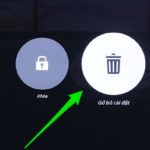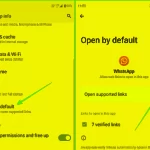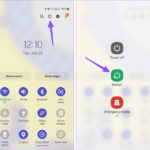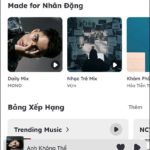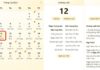Understanding the reasons why the battery drains quickly when not in use will help you have the best experience when using smart devices, enabling you to study and work more productively without interruptions caused by a dead battery or power outage, and avoiding other serious issues caused by battery problems such as swelling or explosion.
Reasons why battery drains quickly when not in use and how to fix it
There are many causes of rapid battery drain on phones, and below are 8 reasons as well as remedies that you can refer to.
Running battery-intensive applications
Installing too many applications on your phone can increase battery consumption. If there are apps that you don’t use, uninstall them to reduce battery consumption, limit the situation of rapid battery drain when not in use.
To know which apps are running on the most battery, go to Settings > Battery to view and adjust or uninstall the apps!
/fptshop.com.vn/uploads/images/tin-tuc/174343/Originals/pin-tut-nhanh-khi-khong-su-dung-1.png)
Weak battery
Battery drain is the most common problem after a period of using mobile devices or laptops. You can quickly resolve this issue by taking your phone to reputable repair centers to check and replace the old battery with a new genuine one. You should not continue to use swollen or damaged batteries as they can be dangerous to users.
/fptshop.com.vn/uploads/images/tin-tuc/174343/Originals/pin-tut-nhanh-khi-khong-su-dung-2.jpg)
During use, you can also monitor the “health” of the battery with the free Battery Life app.
/fptshop.com.vn/uploads/images/tin-tuc/174343/Originals/pin-tut-nhanh-khi-khong-su-dung.jpg)
Charging adapter and charging cable
Non-genuine, low-quality charging adapters or cables can cause slow charging, prolonged charging, and prevent the phone from fully charging as desired. Many users charge their phones overnight, but in the morning the battery is still not fully charged, only reaching 60-70%.
You can try charging on another device. If you encounter the same problem, get a new charging cable right away to use your phone with peace of mind and ensure your safety!
/fptshop.com.vn/uploads/images/tin-tuc/174343/Originals/pin-tut-nhanh-khi-khong-su-dung-4.jpg)
Incompatible new operating system
Updating to a new operating system can consume more battery. If you encounter this problem, try using the old operating system again or wait for the manufacturer’s new bug fix version!
/fptshop.com.vn/uploads/images/tin-tuc/174343/Originals/pin-tut-nhanh-khi-khong-su-dung-3.jpg)
Delete Google Play services cache
Android users can improve battery life by regularly and frequently clearing the cache for the Google Play app to avoid rapid battery drain when not in use.
Here’s how: Go to Settings > Select “Apps” > Select “Google Play Services” > Go to “Storage” and select “Clear cache”.
/fptshop.com.vn/uploads/images/tin-tuc/174343/Originals/pin-tut-nhanh-khi-khong-su-dung-5.jpg)
Automatic brightness mode
This is an interesting feature, automatically adjusts brightness in different environments to protect users’ eyes. However, this feature can consume more battery than normal. You can go to Settings and turn off the automatic brightness mode and reduce screen brightness!
Screen on time
Set a shorter screen on time to reduce battery consumption when not in use. Continuous bright screens are a cause of power consumption, causing the phenomenon of rapid battery drain when not in use and causing inconvenience.
Widgets and background apps
Widgets and background apps can reduce battery performance. You may think that you have turned off social networking apps, email apps, games… but in fact, these apps are still running and consuming the phone’s energy. This sometimes makes the phone not work smoothly, lagging due to being too “heavy”.
You should turn off background apps and limit the use of widgets outside the screen to help save battery.
/fptshop.com.vn/uploads/images/tin-tuc/174343/Originals/pin-tut-nhanh-khi-khong-su-dung-6.jpg)
Conclusion
Hopefully, the above article has helped you know more about the reasons for rapid battery drain when not in use and how to fix it quickly and effectively.