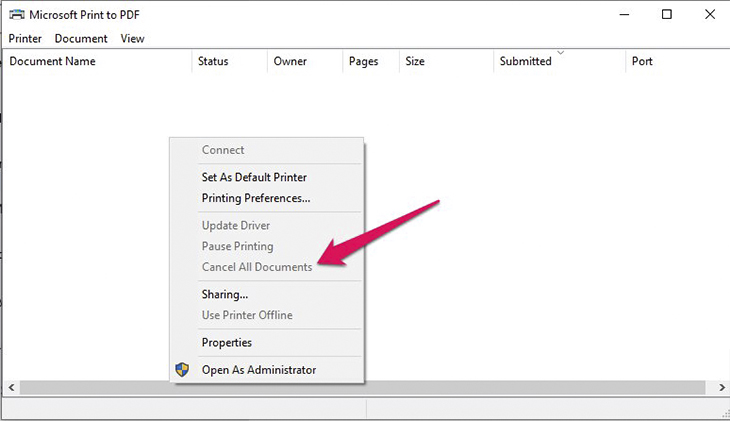Turn off the printer or computer
In some cases, when you need to cancel a print command, you can quickly turn off the printer or restart the computer and the print command will be canceled automatically.
Note: You should not abuse this method too often as it will affect the printer.
2 Cancel old print commands
Choose Start => Run (Window + R), the Run dialog appears, enter services.msc and click OK.
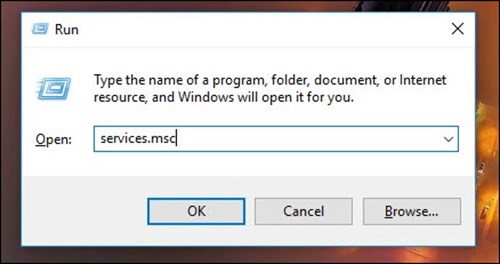
The Services dialog appears, find the Print Spooler folder, right-click and select Stop to stop the print command immediately.
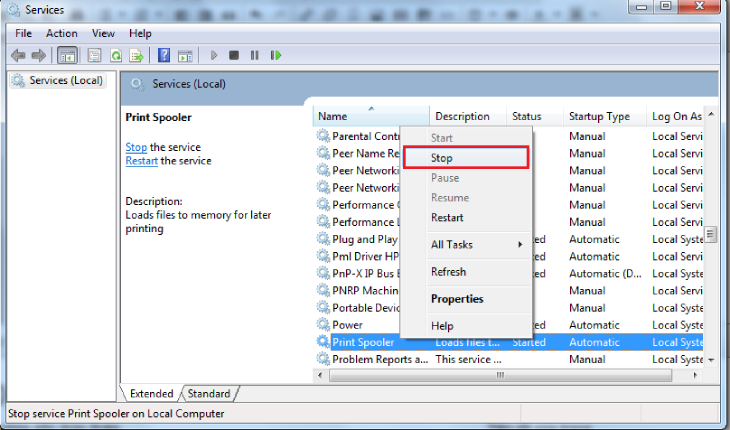
3 Cancel the print command immediately
Choose Start -> Run (or press Windows + R), the Run dialog appears, enter cmd and click OK.
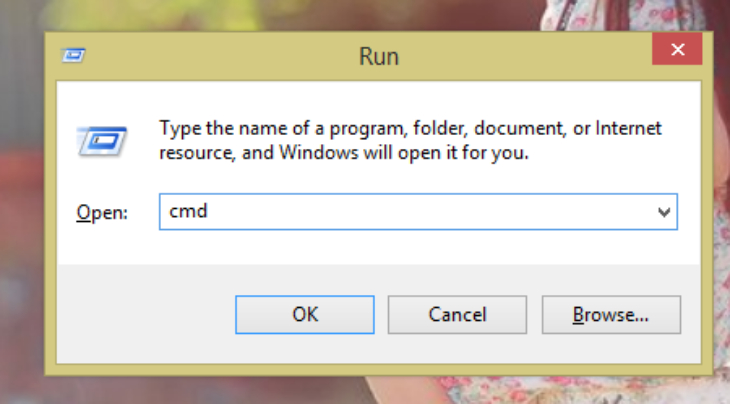
In the cmd window, enter net stop spooler and press Enter, the print command will be canceled.
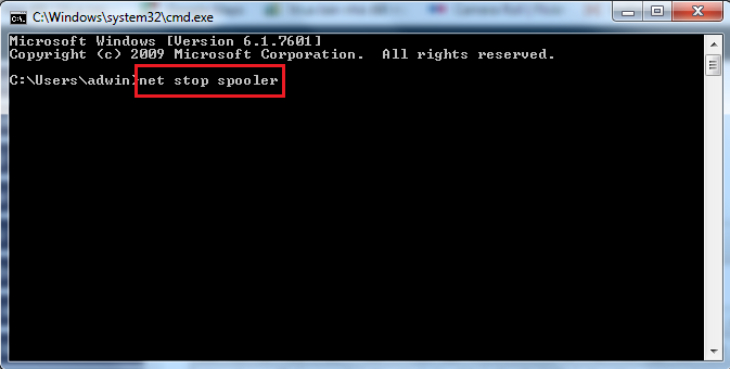
4 Use the Printers and Scanners window
Double-click the printer icon on the taskbar or choose Start => Control Panel => Printers or Printers and Scanners to open the Printers and Scanners window.
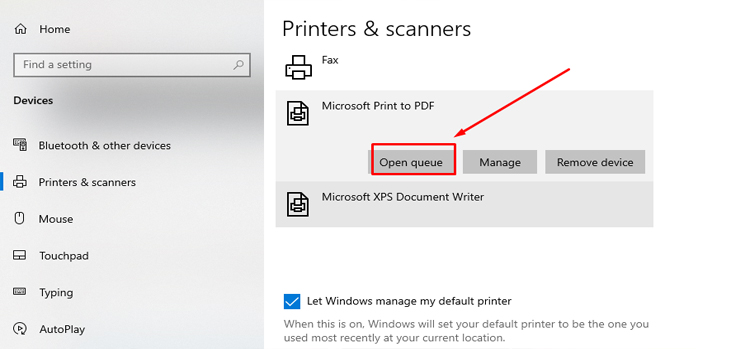
Then, select the current printer you are using and choose Open Queue, right-click and select Cancel All Document.