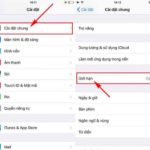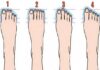Zalo not being able to make calls is one of the common issues that users often encounter. This has caused a lot of inconvenience for users. So why is it happening and how can it be fixed? Let’s find out in detail through the article below.
Causes of Zalo not being able to make calls
The issue of Zalo not being able to make calls can stem from various errors. Although sometimes it is an unintentional action, it still brings unimaginable troubles. Some of the most common reasons include:
/fptshop.com.vn/uploads/images/tin-tuc/165904/Originals/zalo-khong-goi-duoc-1(1).jpg)
- Your wifi or mobile data is weak, the connection is unstable, prone to interruptions, jerky, or lagging.
- Zalo app system error due to an update.
- Permission for camera or audio access has not been granted to the app on the phone.
- You have been blocked by the caller in your contacts.
- The person you are trying to call is not connected to the network.
5 ways to successfully fix Zalo not being able to make calls on Android
Check internet connection
When Zalo cannot make calls, the first thing you should do is check your internet connection. See if your device is connected to the internet. If not, turn it on. If it is already on, try turning it off and reconnecting.
Specifically: Go to Settings => Select wifi => Turn off wifi and reconnect.
/fptshop.com.vn/uploads/images/tin-tuc/165904/Originals/zalo-khong-goi-duoc-2.jpg)
Refresh the background app
To refresh the background app, follow these steps:
- Step 1: Go to Settings => Select Connection => Select Use data.
- Step 2: Scroll to find the Zalo app and select it.
- Step 3: Finally, enable “Allow background data usage.”
/fptshop.com.vn/uploads/images/tin-tuc/165904/Originals/zalo-khong-goi-duoc-3.jpg)
Check permissions
Zalo can only make calls if you grant it access to the camera, microphone, and contacts. To check this feature, go to “Settings” => Select “Apps” => Select “App Management” => Select Zalo app => Select “Permissions” => Enable all permissions to ensure normal calling function.
/fptshop.com.vn/uploads/images/tin-tuc/165904/Originals/zalo-khong-goi-duoc-4.jpg)
Update to the latest version of the app
Updating the app version can cause some errors, including Zalo not being able to make calls. So when you encounter this problem, check if you are using the latest version. If not, update it through the Google Play Store app.
/fptshop.com.vn/uploads/images/tin-tuc/165904/Originals/zalo-khong-goi-duoc-5.jpg)
Use other calling apps
In case Zalo is blocked by the person you are trying to call, you can use other calling apps to contact them, such as Messenger, Instagram, Line, Telegram, etc.
Details on fixing Zalo not being able to make calls on iOS
Check internet connection
Similar to fixing errors on the Android operating system, with iOS, you can also check the internet connection on your iPhone by:
Go to Settings => Select WiFi => Turn off WiFi and reconnect.
/fptshop.com.vn/uploads/images/tin-tuc/165904/Originals/zalo-khong-goi-duoc-6.jpg)
Check refreshing background app
- Step 1: First go to “Settings”.
- Step 2: Select “General Settings”.
- Step 3: Select “Refresh the background app”.
/fptshop.com.vn/uploads/images/tin-tuc/165904/Originals/zalo-khong-goi-duoc-7.jpg)
Check permissions again
- Step 1: Access “Settings”.
- Step 2: Select “Apps” => Scroll to find the Zalo app.
- Step 3: Enable permissions for microphone and camera.
/fptshop.com.vn/uploads/images/tin-tuc/165904/Originals/zalo-khong-goi-duoc-8.jpg)
Update to the latest version of the app
Update the latest version of the app to avoid issues during usage. Specifically:
Go to “App Store” => Search for “Zalo” => Tap on “Update”.
/fptshop.com.vn/uploads/images/tin-tuc/165904/Originals/zalo-khong-goi-duoc-9.jpg)
Use other calling apps
In some cases, not being able to make calls may be due to a problem with the receiver’s Zalo. It is possible that you have been blocked or their phone is not connected to the internet. At this time, you can use other calling apps or use a regular subscription to contact the person you want to call.
Tips for better Zalo call quality
When making Zalo calls, to ensure smooth and stable conversations, you should call from locations near wifi signal transmission points. If you are using data, pay attention to whether you are using 3G/4G or 5G and how many bars you have. The better the signal, the smoother the call.
/fptshop.com.vn/uploads/images/tin-tuc/165904/Originals/zalo-khong-goi-duoc-10.jpg)
In addition, when making calls, avoid locations near fans or with a lot of noise. This will make it difficult for the other person to hear you clearly when using the loudspeaker.
Conclusion
Above are the reasons why you are encountering Zalo not being able to make calls and the most effective ways to fix them. Hopefully, they have helped you solve the problem easily and have a better experience with the app.
Why Calls in Zalo Do Not Appear on the Samsung Screen? The Fastest Solution
Samsung users have commonly encountered the issue of inability to display Zalo calls on their screens. This error could originate from factors such as call hiding settings, Do Not Disturb mode, or software conflicts. Refer to this article provided by FPT Shop for swift and effective troubleshooting techniques.