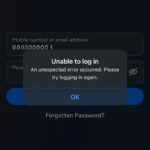Have you ever wondered how some people on Facebook can tag others on their profile, and you’re left thinking, “How do they do that?” Well, wonder no more! This article will guide you through the simple process of tagging someone on your Facebook profile.
How to Tag Someone on Your Facebook Profile
First, ensure your phone has the latest OS version. If not, update it.
Step 1: Go to the profile of the person you want to tag. Click on the three horizontal dots next to the messaging icon, and select Copy Link.
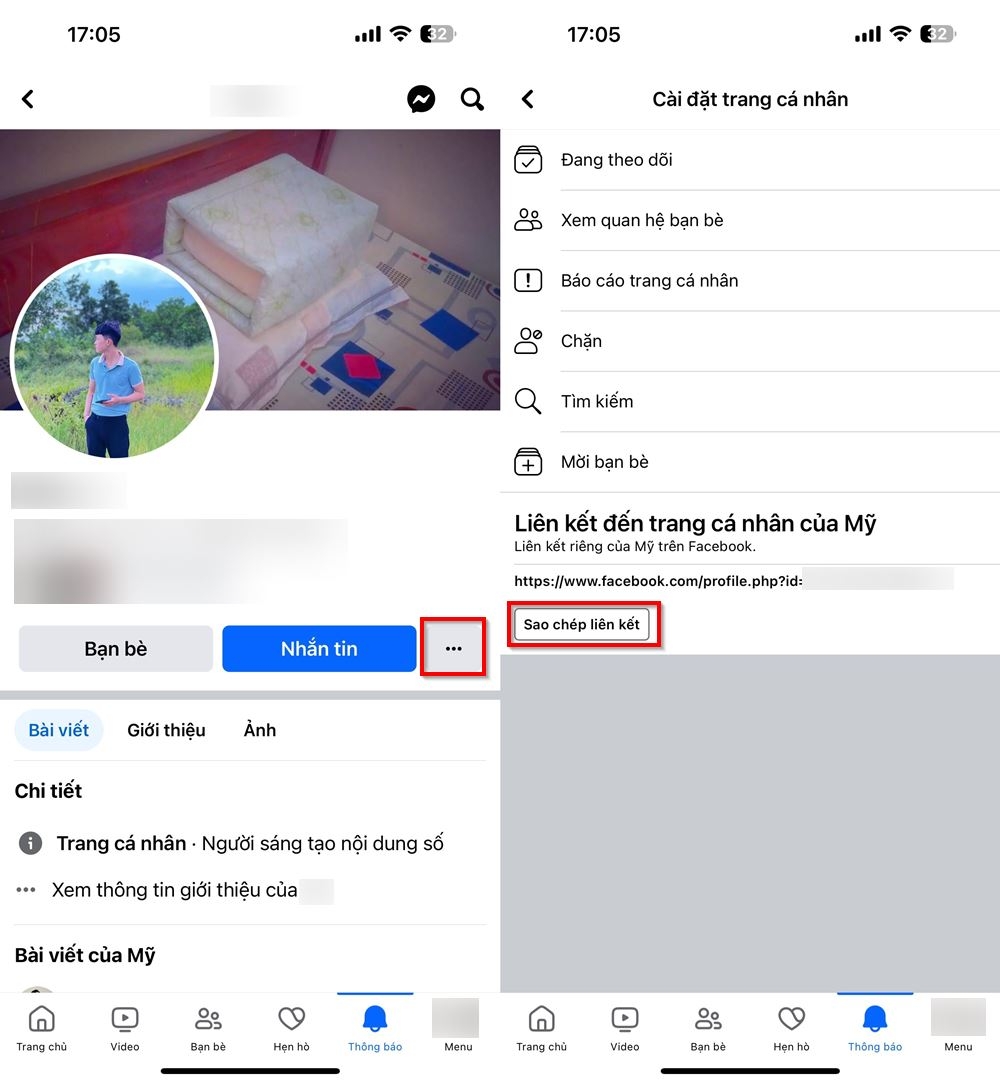
Step 2: Now, you need to get their Facebook ID. Go to this link: Get Facebook User ID, paste the copied link, and click Lookup. Their ID number will be displayed below.
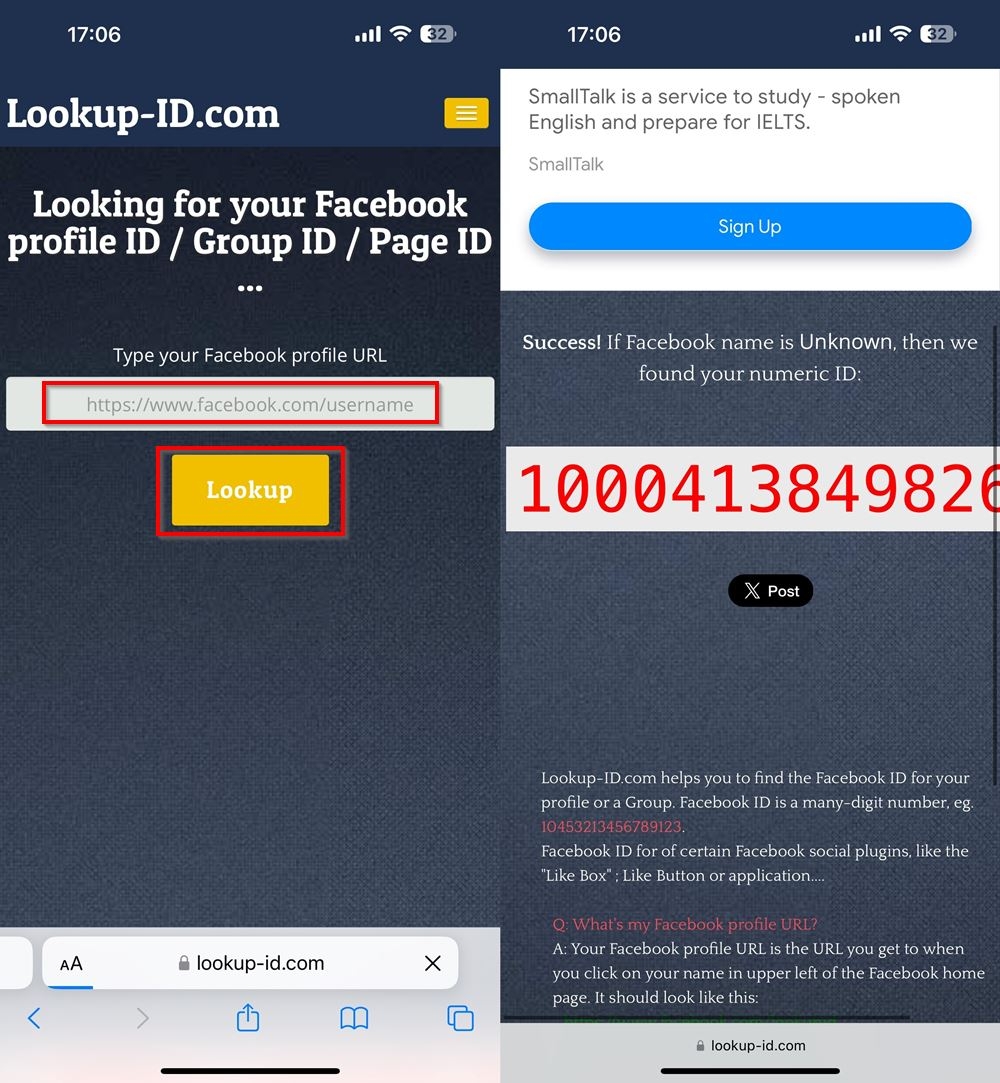
Step 3: Go to your profile and click on Edit Profile. Scroll down to the Bio section and click on Add if you haven’t added a bio before, or Edit if you have.
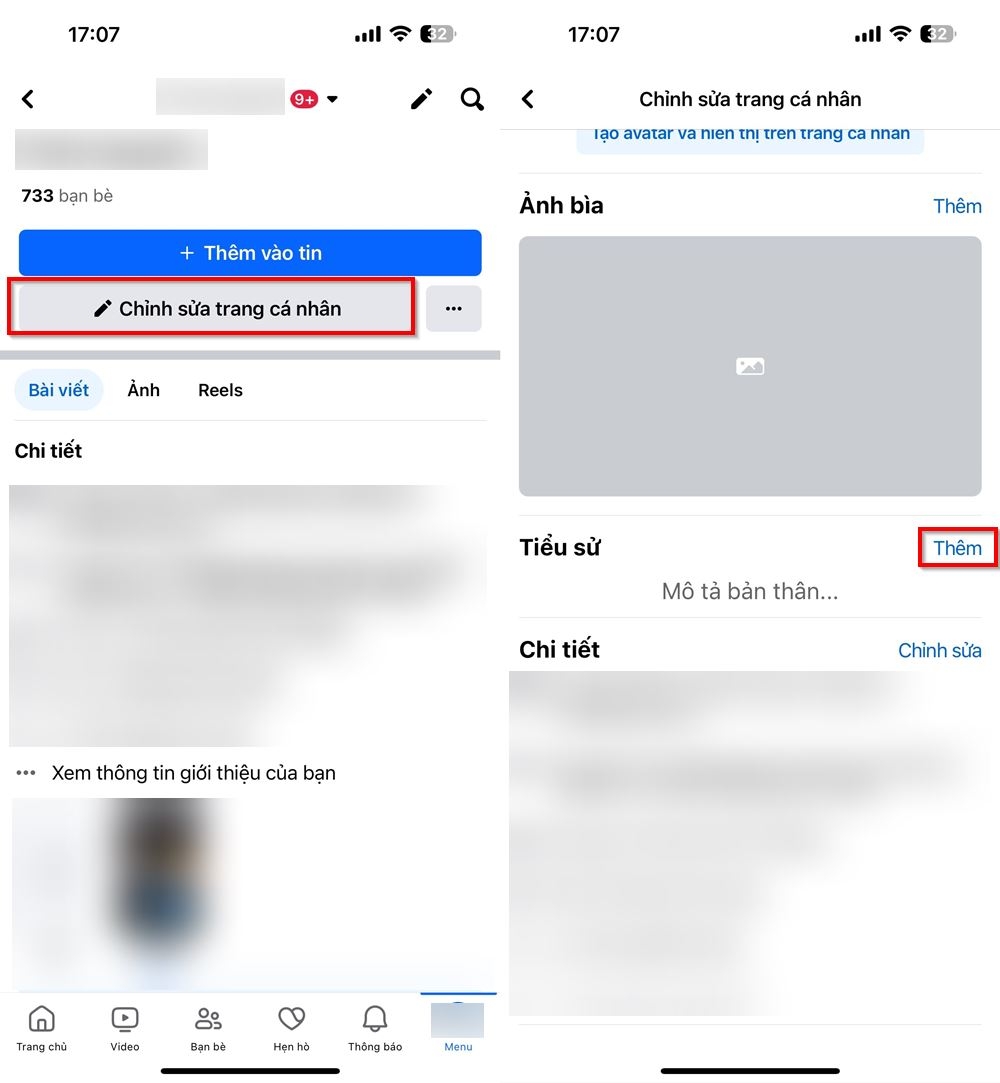
Step 4: In the bio section, use the following format: [UserID:999:Your Bio Text]. For example, if the ID you got in Step 2 is 123456789, you will input [123456789:999:Your Bio Text]. Click Save to finish.
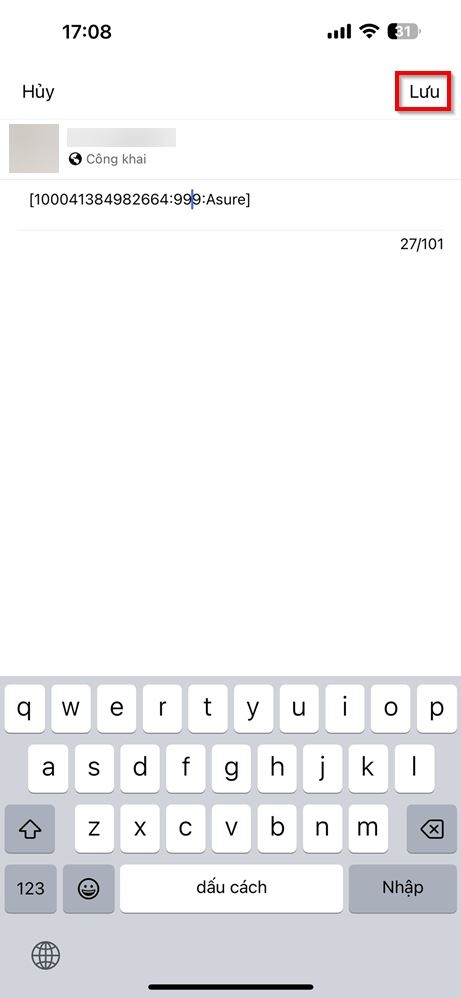
To check if it worked, go to your Profile, click on the three horizontal dots, and select View As.
Tagging someone in your Facebook bio is a fun trick that you should definitely try out! If you have any questions, feel free to leave a comment, and FPT Shop will be happy to help.
- Guide to adding a song to your Facebook bio easily and quickly
- Detailed instructions on how to check your Facebook login history
With online learning becoming more prevalent, students will need larger screens and better devices. Check out FPT Shop’s range of tablets below: