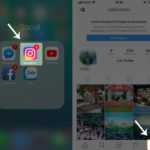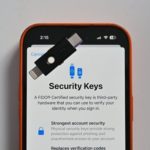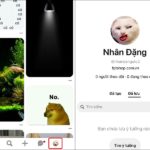Currently, unauthorized intrusion on someone else’s iPhone to search for and collect information for malicious purposes to exploit personal gain is very common nowadays. To avoid unfortunate consequences, it is important to protect your iPhone. Below are 5 effective ways to secure your iPhone!
5 Effective iPhone Security Tips
Automatically Delete iMessage Messages
In many cases, old messages on your iPhone can be unintentionally stolen and used by malicious individuals for personal gain. To mitigate this risk, it is best to automatically delete them after a certain period of time.
To adjust the time for automatically deleting iMessage messages, follow these steps:
- Access the Settings on your iPhone
- Select the Messages section
- Click on the Keep Messages section
- Choose the desired time for automatic deletion of messages.
/fptshop.com.vn/uploads/images/tin-tuc/159760/Originals/thu-thuat-cai-thien-bao-mat-iphone-1.jpg)
Limit Operating Rights on the Lock Screen
It is essential to limit access to your phone when it is on the lock screen to ensure the security of your iPhone in worst-case scenarios. To do this, follow these steps:
- Access the Settings on your iPhone
- Select Face ID and Passcode
- Turn off the Control Center and Notification Center sections
- Enable the Erase Data feature to delete all iPhone data after 10 incorrect password attempts.
/fptshop.com.vn/uploads/images/tin-tuc/159760/Originals/thu-thuat-cai-thien-bao-mat-iphone-2.jpg)
Enable Two-Factor Authentication
Two-factor authentication adds an extra layer of security to your Apple ID, ensuring that only you can access your account even if your password is known to others. To enable two-factor authentication, follow these steps:
- Access the Settings on your iPhone
- Choose your Apple ID account at the top
- Select Password & Security
- Turn on the Two-Factor Authentication section
- Enter a trusted phone number to receive verification codes and follow the instructions to complete the setup.
Enable Lockdown Mode
Lockdown Mode restricts the functionality of your device for security purposes. It limits access to certain apps, websites, and user features, ensuring enhanced protection. Some apps and services that are affected by Lockdown Mode include Messages, Shared Albums, Browsing web, Profile, Apple services, Device connections, and FaceTime.
To enable Lockdown Mode, refer to the guide: How to Turn on Lockdown Mode on iPhone
Note: This feature is only supported on devices using iOS 16 and above. If not available, make sure to update your device to the latest software version.
Set a Strong Password
To set a strong password for your iPhone, follow these steps:
- Access the Settings
- Choose Face ID & Passcode
- Enter your current device password to confirm
- Select Change Passcode
- Re-enter your current password
- Select Custom Numeric Code or Custom Alphanumeric Code
- Set a password that enhances security.
These are 5 simple yet highly effective tips to protect your iPhone from being compromised for malicious purposes. Implementing these measures will help safeguard your personal information. Take action now!
Understanding the Security Lock on iPhones: What It Is and How It Works
Are you aware of the security benefits offered by the security lock on your iPhone’s Apple ID? FPT Shop will share details on how to use this feature and how to maximize its potential – check out the details below!