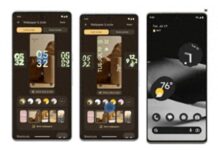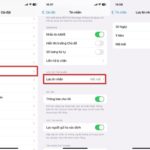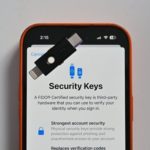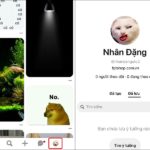Implementing SMS Verification for Online Registrations
Step 1: Access your profile page and locate the menu icon situated in the corner of the screen.
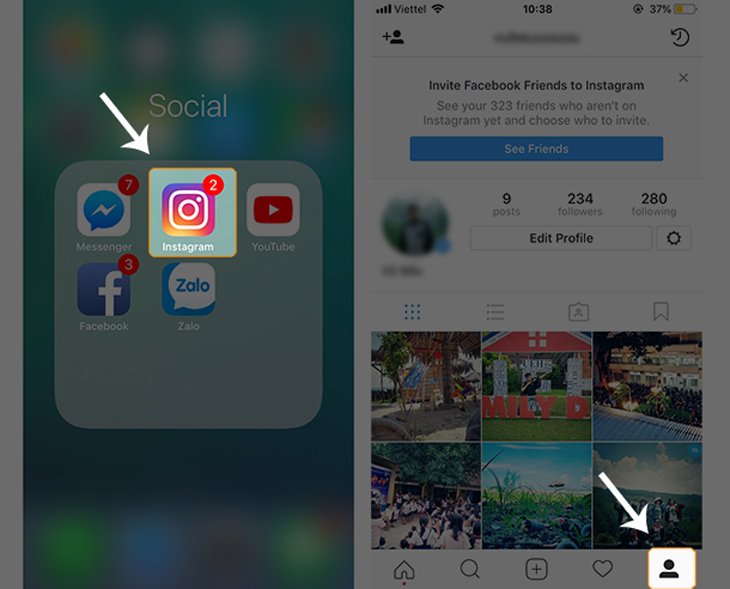
Step 2: Click on the settings icon and navigate to the Security section. From there, select the option for Two-Factor Authentication.
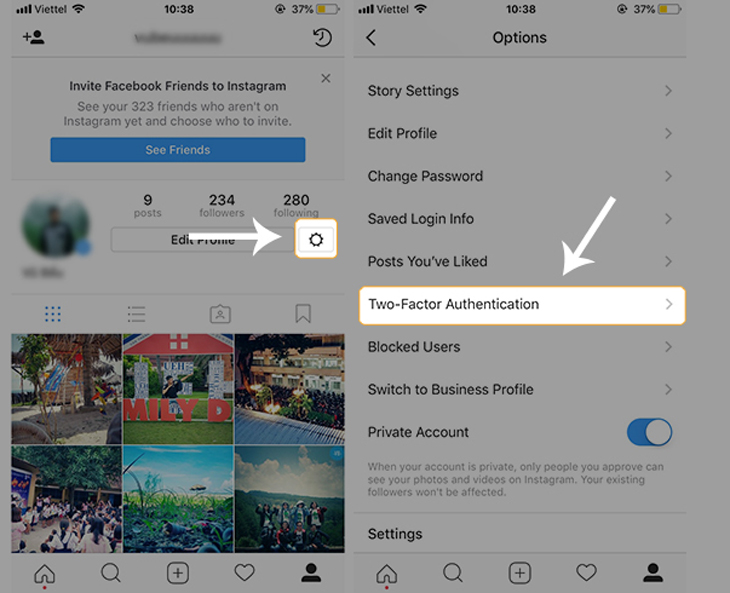
Step 3: Enable Text Message Security Activation
Ensure your security is enhanced by activating text message verification. This will provide an additional layer of protection for your account.
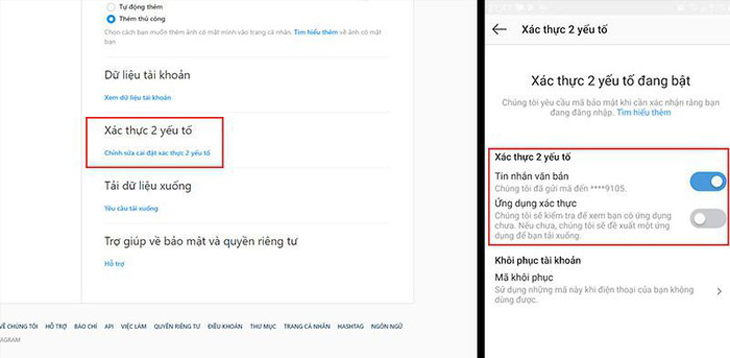
If you have not added a confirmation phone number to your account, the system will require you to do so. Please enter your phone number and click Next.
Step 4: Registration Confirmation
Once you have completed the registration process, please wait for the confirmation code message to be sent to the phone number you provided. When you receive the code, enter it in the designated Confirmation Code field. Finally, select the Done button located in the upper right corner of the screen to complete the process.
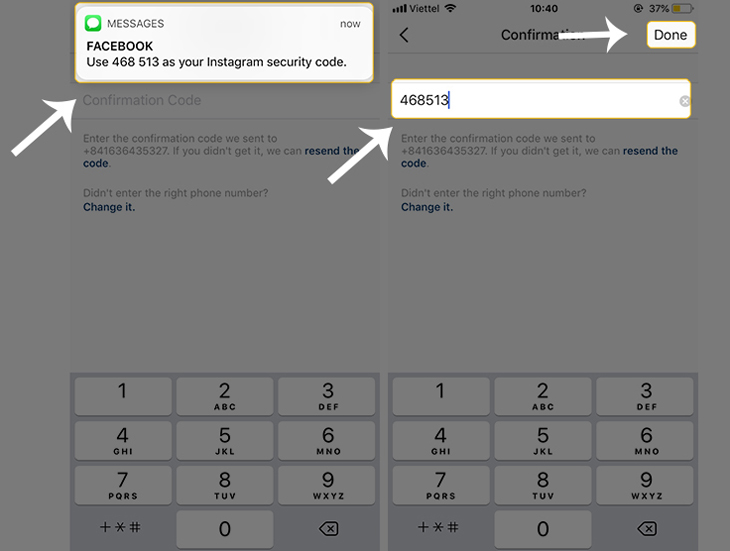
Secure Your Data with Authentication Apps: A Fresh Approach
Step 1: Navigate to your profile page and locate the menu icon in the corner of the screen.
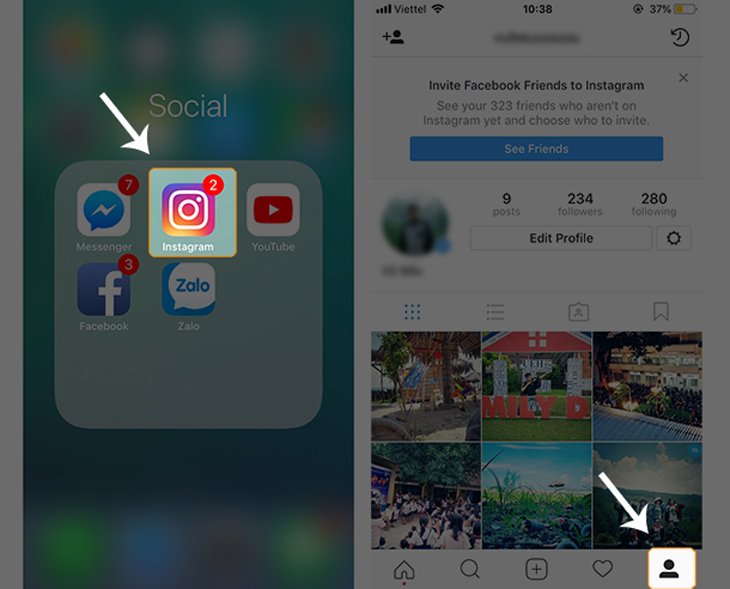
- Step 2: Click on the settings icon.
- Click on Security.
- Select Two-Factor Authentication.
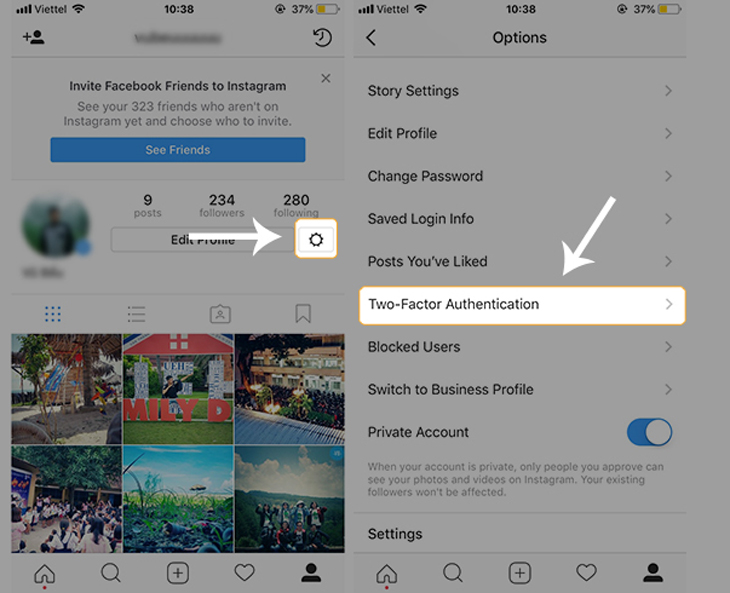
Step 3: Click on Activate Security with Authentication App. A notification will appear prompting you to download a third-party authentication app. Download and install an app such as Dou Mobile or Google Authenticator.
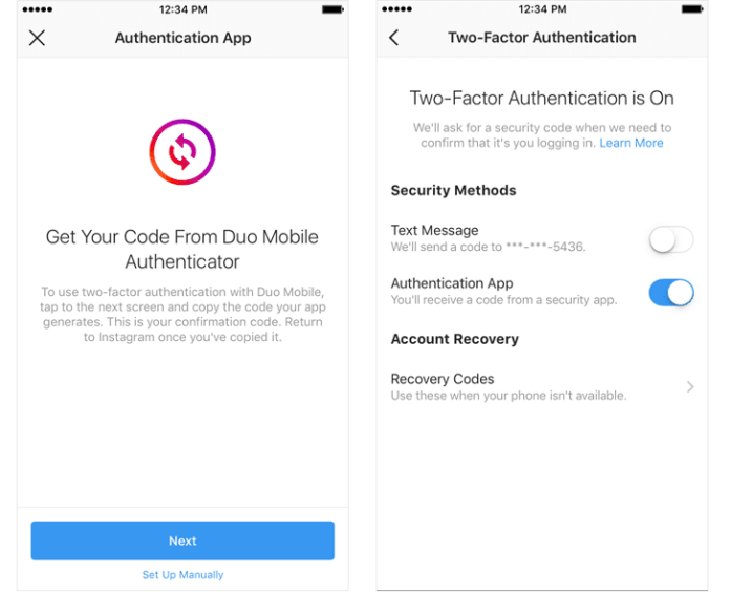
Step 4: To complete the process, please open the third-party application and copy the provided confirmation code. Then, proceed to enter this confirmation code on Instagram.
Above is the article providing instructions on how to enable two-factor authentication for Instagram accounts in order to enhance account security. We wish you success in implementing these measures!