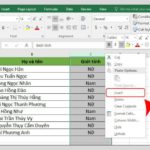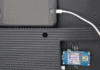Google Sheets is an incredibly useful spreadsheet application, especially when it comes to collaborating with a team. To enable multiple people to interact and work on the same spreadsheet, it needs to be shared with them. So, how do you share a Google Sheet? Let’s find out with FPT Shop in this detailed guide.
How to Share a Google Sheet with Specific People
Step 1: Open the Google Sheet you want to share and click on the Share button located in the top right corner of the screen.
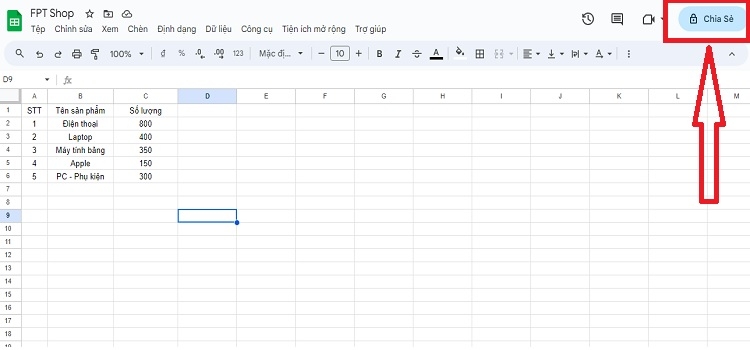
Step 2: In the sharing settings, enter the email addresses of the individuals or groups with whom you want to share the sheet.
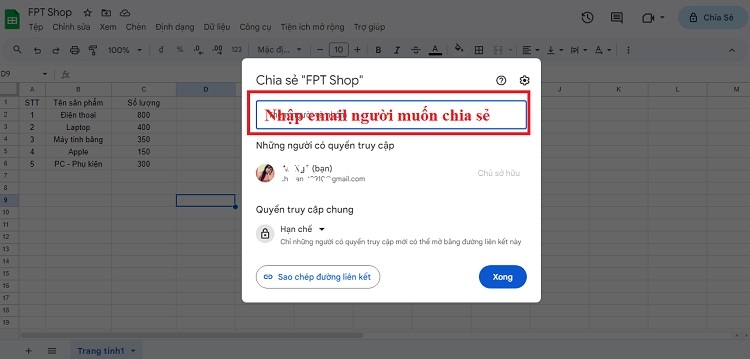
Step 3: Next, choose the type of access you want to grant:
- Viewer: With this option, the recipient can only view the spreadsheet and cannot make any changes.
- Commenter: The recipient can view, comment, and suggest edits, but cannot directly modify the document.
- Editor: This option allows the recipient to edit and modify any data within the spreadsheet.
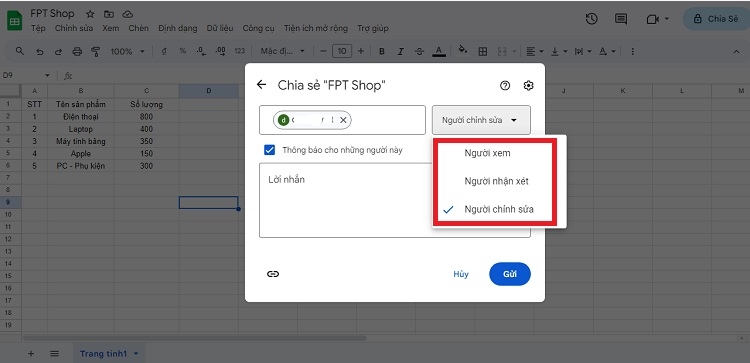
Step 4: Optionally, you can include a message to the recipients and then click Send to share the sheet.
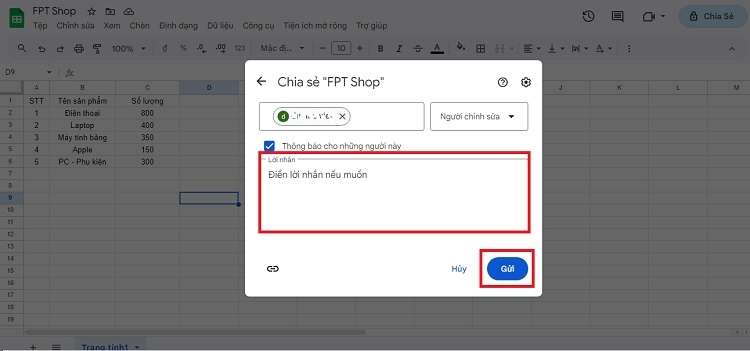
How to Share a Google Sheet via Link
Another simple way to share a Google Sheet is by creating a shareable link. Here’s how you do it:
Step 1: Open the Google Sheet and click on the Share button in the top right corner.
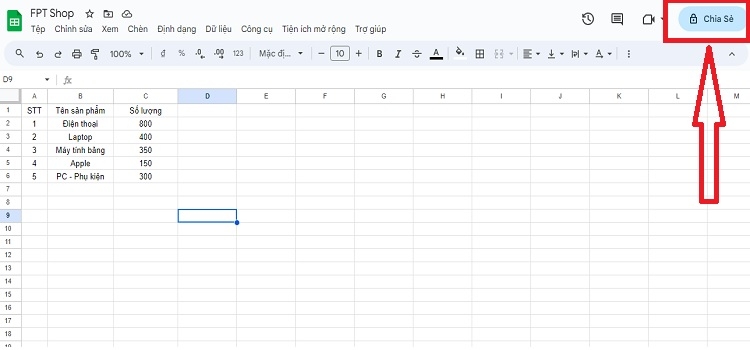
Step 2: In the sharing settings, click on the down arrow next to Get Link and select Anyone with the link.
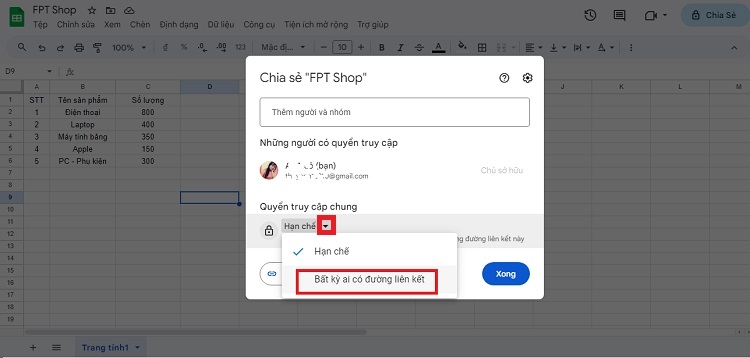
Step 3: Now, click on the down arrow next to Anyone with the link to choose the level of access you want to grant.
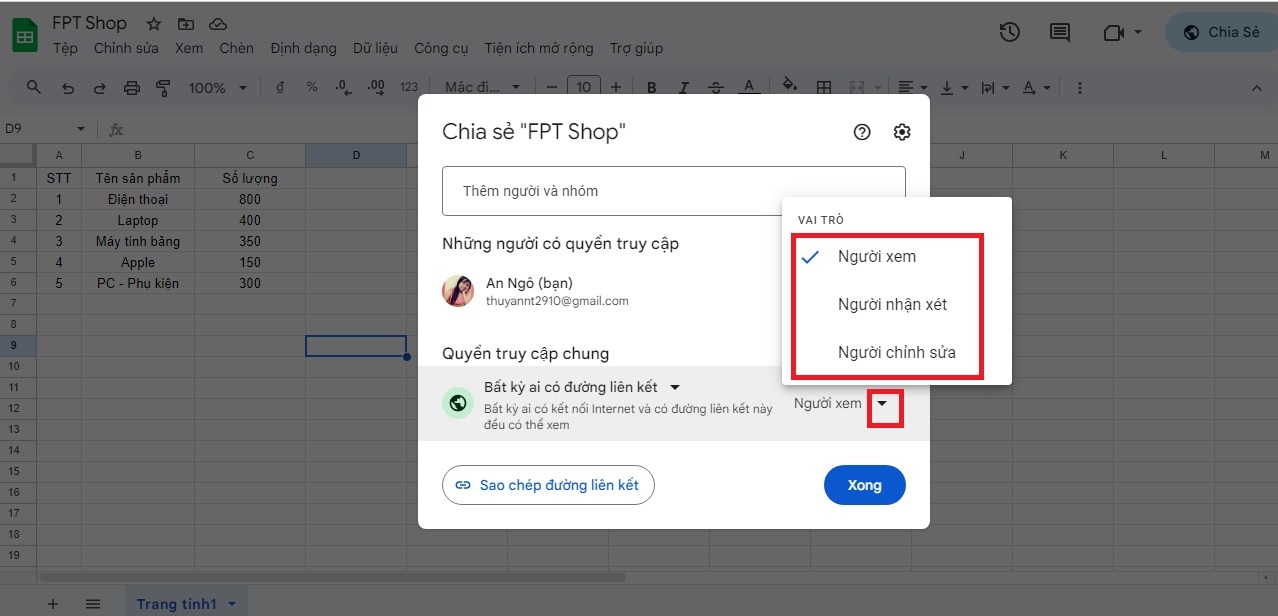
Step 4: Finally, click on Copy Link, and then Done. You can now share this link with your friends or colleagues.
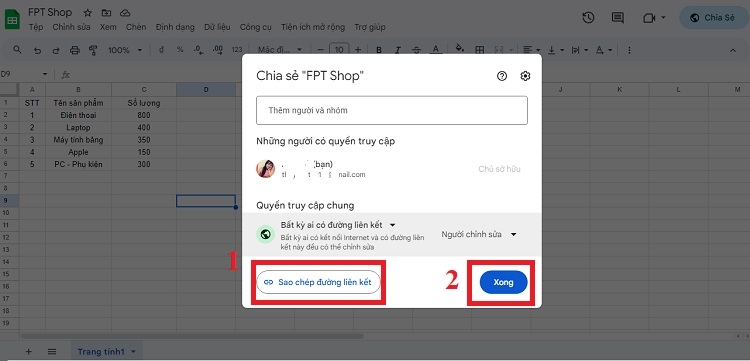
How to Share a Single Sheet within a Google Sheet
Both the methods mentioned above will give the recipients access to all the sheets within the file. But what if you only want to share a single sheet from the Google Sheet? Here are two ways to do that:
Sharing a Single Sheet by Setting Up Protection
Step 1: Go to the sheet you want to protect from editing and click on the Data tab. Then, select Protect sheet and ranges.
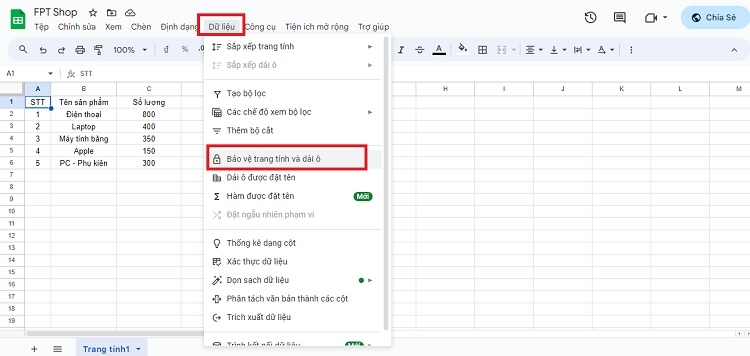
Step 2: In the sidebar that appears, click on Add sheet or range.
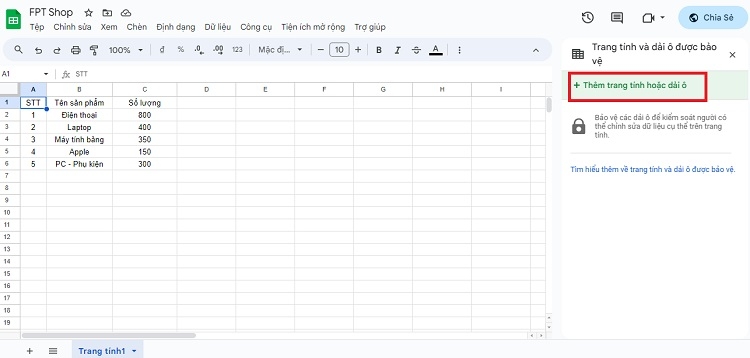
Step 3: Now, enter a description and choose what you want to protect.
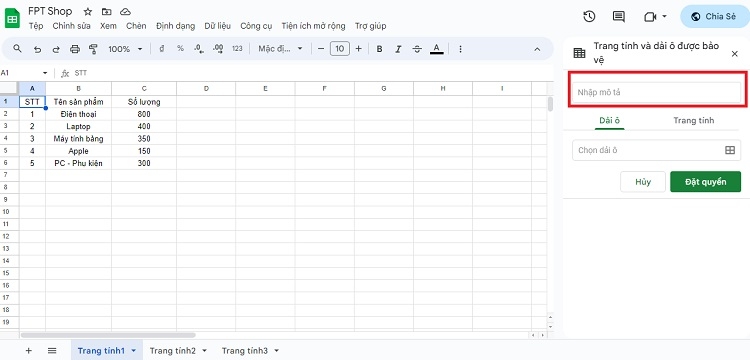
- For Ranges: If you want to protect a specific range of cells, choose Ranges, click on the spreadsheet icon, select the range, and then click OK.
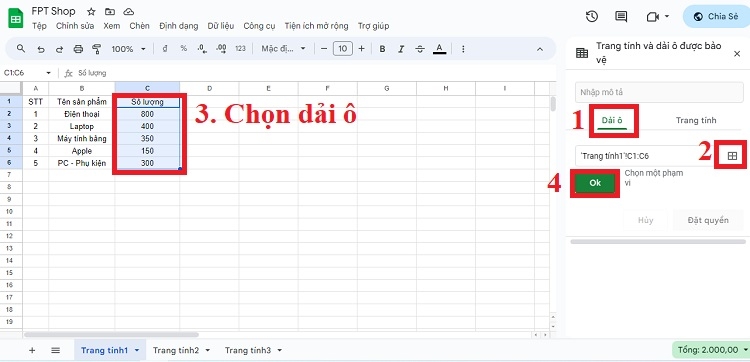
- For Sheets: To protect an entire sheet, choose Sheets, select the sheet you want to protect, and then click OK. If you want to exclude certain cells from protection, select the Except specific cells option and choose the cells to be excluded.
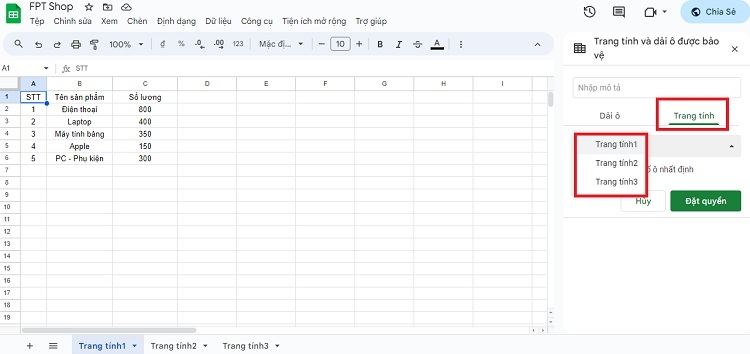
Step 4: Click on Set Permissions.
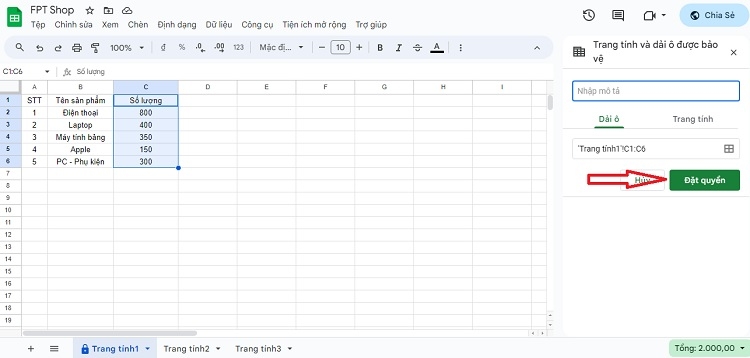
Step 5: A small window will appear with editing permissions. Choose the appropriate settings and click Done.
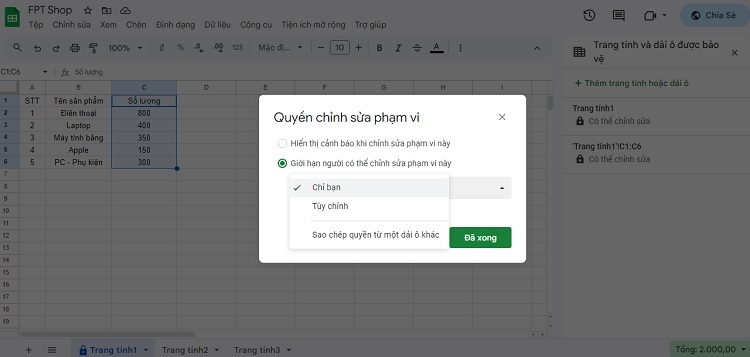
Sharing a Single Sheet by Creating a New File
If you want to completely restrict access to other sheets in the file, you can create a new file from the sheet you want to share. This method is simpler and doesn’t require as many steps as the previous one.
Step 1: Right-click on the sheet tab you want to share and select Copy to > New spreadsheet.
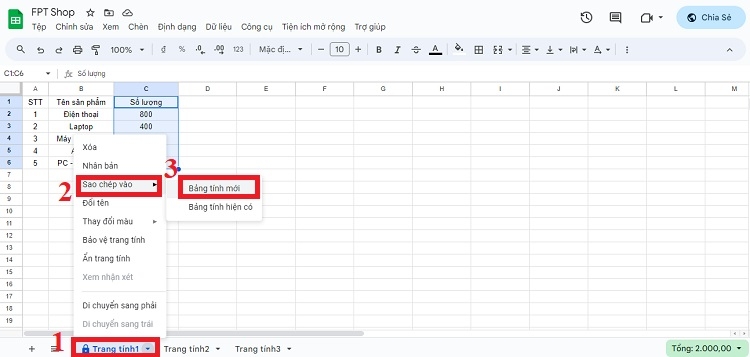
Step 2: This will create a new spreadsheet with just that sheet. You can now share this new file via email or link as described earlier.
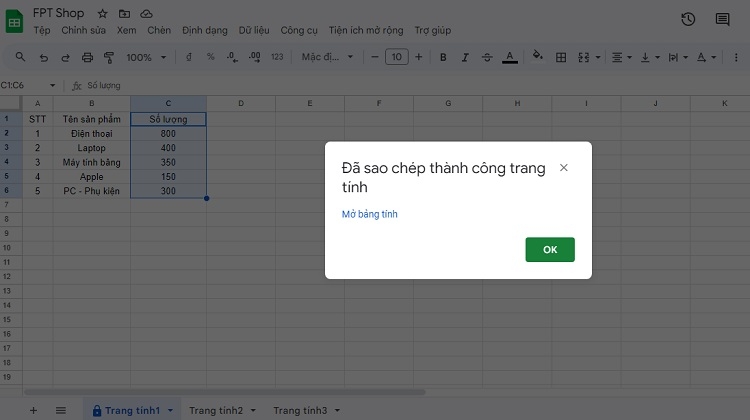
Conclusion
That covers the simplest and quickest ways to share a Google Sheet. We hope you found this guide helpful and were able to successfully share your sheets with others.
Don’t forget to check out FPT Shop when you’re looking for a quality laptop to enhance your productivity and daily tasks. At FPT Shop, we offer a wide range of laptops from various brands, all at affordable prices and backed by our excellent customer support.
Take a look at some of our best-selling laptops:
>>> Read More:
- How to Sort Names Alphabetically in Google Sheets: A Simple Guide to Organizing Your Data
- Creating Drop-Down Lists in Google Sheets: A Step-by-Step Tutorial