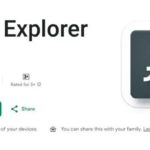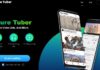Skype is one of the most popular communication apps used by millions of people around the world. This free app allows users to easily connect with others worldwide through voice calls, video calls, and messaging. In this article, FPT Shop will guide you on how to download, install, and use this app.
What is Skype?
Skype is a communication app owned by Microsoft. It allows users to easily make audio calls, send messages, and exchange information online for free. With an internet connection, you can communicate remotely, hold online meetings, or chat with family and friends both domestically and internationally.
Skype is a cross-platform app, so you can access it on various devices such as Windows, Linux, MacOS, Android, iOS, and more.
/fptshop.com.vn/uploads/images/tin-tuc/177065/Originals/skype-1.png)
Notable Features of Skype
Skype is widely used in many countries around the world because it offers attractive and convenient features that help users fulfill their communication and online connectivity needs. Some notable features include:
Messaging and Connecting with Friends Worldwide
- Instant messaging: This feature allows you to send chat messages to friends or groups similar to other social networks, and it’s completely free.
- SMS text messaging: Skype allows you to send free SMS text messages to any mobile device if you have an internet connection and the recipient is also using Skype. If the recipient doesn’t use Skype, there will be a fee equivalent to the usual SMS charges.
- Video messaging: In addition to sending SMS messages and images, Skype also allows you to record and send videos to friends even when they are offline.
Support for Personal and Group Calls
Voice calling is a common feature in communication apps, and Skype is no exception. With this app, you can easily make audio and video calls for free from anywhere. The app also supports group video calls with up to 24 participants at once and integrates voicemail features that allow you to respond to missed calls when you are busy or offline.
/fptshop.com.vn/uploads/images/tin-tuc/177065/Originals/skype-2.png)
Share Multiple Content through Messaging
With Skype’s content sharing feature, you can easily send photos, videos, documents, and presentations to friends and colleagues, share screens for presentations, meetings, and more, all without switching to other apps.
- Screen sharing: With Skype, you can easily share your device’s screen during meetings, making it easier to work and support each other when necessary.
- File sharing: You can send, receive, and view any type of file through Skype. Files such as images, videos, presentations, GIFs, and more can be easily sent to each other. Although the app has file size limitations and supports only certain file formats, as long as your friends have enough storage space, they can access and save any files you send them for up to 30 days.
- Contact sharing: If a new friend of yours has just started using Skype and needs to synchronize everyone’s contact information, you can simply drag and drop the contacts you want to share into the conversation between you and that person so they can quickly add those contacts to their contact list.
Schedule Calls
One of Skype’s standout features is the ability to schedule calls. If you have an important video meeting and are afraid of missing it, you can simply schedule the call, and Skype will remember and remind you when the call is about to take place.
Customize Chat Colors
If you’re tired of the default chat interface colors in Skype, you can easily change them according to your personal preferences. By clicking on the account icon in the top left corner of the screen and selecting “Theme,” you can change the chat colors to your liking.
Skype for Slack
If you use Slack software at work, you can use the Slack for Skype feature to convert work-related conversations from office channels or direct messages into free video calls via Skype. You can install the Skype add-in directly within the Slack software, then log in to Skype and access the message section to start making online Skype calls.
Dark Mode
Skype also has a dark mode feature that effectively protects your eyes. Especially when using Skype at night, this feature helps reduce eye strain and prevents eye discomfort caused by screen glare.
Voice Translation in Calls and Messages
Skype features voice translation in video calls, supporting translation in up to 8 different languages. With this feature, you can easily have online conversations with friends around the world, even if you’re not fluent in their language because Skype will automatically translate the speech from the original language to your language. This allows you to communicate effectively with others even if that language is not widely spoken. Additionally, the app also offers text language translation support for over 50 languages, allowing you to send and instantly translate messages. Just enter text in the original language, and Skype will automatically translate it into your desired language.
Secure Group Chats
Chat security is a feature that allows chat room owners to easily review joining requests and invitations. This feature helps users easily secure the information within their chat groups.
Edit Direct Messages
If you accidentally send a chat message to friends or colleagues and realize that it has a spelling mistake or could be misunderstood by the reader, you can directly edit the message through the Edit Message feature. This feature allows users to easily correct error messages without having to retract or send any additional messages.
Send Online Files
You can send documents to colleagues and friends without having to switch to other apps, which is why Skype is widely used in most companies for online support.
Connect with Facebook Friends on Skype
Skype also allows users to add Facebook friends to their Skype contact list. With just a few simple steps, you can connect with most of your Skype friends on your Facebook and save time compared to searching for and sending invitations to each person individually.
Advantages and Disadvantages of Skype
Advantages
- Easy connection between employees in the same company.
- Easy group creation through domains.
- Multiple ways to view the current status of users, such as available, busy, offline, online.
- Screen control and screen sharing during meetings.
- Quick document sharing.
- Recording entire meetings.
- Short messages will be sent as emails if users miss them.
Disadvantages
- Additional charges for premium features.
- Phone number setup and additional fees for making regular phone calls.
- Each user must pay $2 if they don’t have Office 365.
How to Install Skype on Mobile and Computer
How to Install Skype on Android Phones
To download and use Skype on mobile phones, you can follow these steps:
Step 1: Open the Google Play app on your Android phone.
/fptshop.com.vn/uploads/images/tin-tuc/177065/Originals/skype-3.png)
Step 2: Search for the Skype app by entering “Skype” in the search bar on the screen.
/fptshop.com.vn/uploads/images/tin-tuc/177065/Originals/skype-4.png)
Step 3: Tap the Install button to download and install Skype on your phone.
/fptshop.com.vn/uploads/images/tin-tuc/177065/Originals/skype-5.png)
How to Install Skype on iOS Phones
To install Skype on iOS phones, you can follow these steps:
Step 1: First, open the App Store app on your iOS phone.
/fptshop.com.vn/uploads/images/tin-tuc/177065/Originals/skype-6.png)
Step 2: Search for the Skype app by entering “Skype” in the search bar.
/fptshop.com.vn/uploads/images/tin-tuc/177065/Originals/skype-7.png)
Step 3: Tap Get to download and install Skype on your iOS phone.
/fptshop.com.vn/uploads/images/tin-tuc/177065/Originals/skype-8.png)
How to Install Skype on Computers
To download and use Skype on your computer, you can follow these steps:
Step 1: Go to the link “https://www.skype.com/en/get-skype/”. Click on Get Skype for Windows 10 & 11 to download the Skype software for your computer.
/fptshop.com.vn/uploads/images/tin-tuc/177065/Originals/skype-9.png)
Step 2: Click on the Open Microsoft Store button in the notification window on your screen.
/fptshop.com.vn/uploads/images/tin-tuc/177065/Originals/skype-10.png)
Step 3: After opening the Microsoft Store software, the Skype software information page will appear. Click on Get access to start downloading the Skype software.
/fptshop.com.vn/uploads/images/tin-tuc/177065/Originals/skype-11.png)