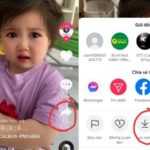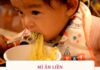1. How to change the language on Facebook using a phone
1.1. For Android phones
Step 1: Access Facebook, select the menu icon (three horizontal lines at the top right corner of the screen) and then tap on “Settings & Privacy”.
/fptshop.com.vn/uploads/images/tin-tuc/61171/Originals/cach-doi-ngon-ngu-tren-facebook-bang-dien-thoai-va-may-tinh-cuc-don-gian-1.png)
Step 2: Tap on “Language” and select “Tiếng Việt”.
/fptshop.com.vn/uploads/images/tin-tuc/61171/Originals/cach-doi-ngon-ngu-tren-facebook-bang-dien-thoai-va-may-tinh-cuc-don-gian-2.png)
1.1. For iOS phones
Step 1: Go to the “Settings” of your iPhone and scroll down to select the Facebook app.
/fptshop.com.vn/uploads/images/tin-tuc/61171/Originals/cach-doi-ngon-ngu-tren-facebook-bang-dien-thoai-va-may-tinh-cuc-don-gian-3.png)
Step 2: In “Language Preferences”, change “Tiếng Anh” to “Tiếng Việt”.
2. How to change the language on Facebook using a computer
Step 1: Access Facebook, click on the upside-down triangle icon at the top right corner of the screen.
Step 2: The screen will display account information, click on “Settings & privacy”.
/fptshop.com.vn/uploads/images/tin-tuc/61171/Originals/cach-doi-ngon-ngu-tren-facebook-bang-dien-thoai-va-may-tinh-cuc-don-gian-4.png)
Step 3: Click on “Language”.
/fptshop.com.vn/uploads/images/tin-tuc/61171/Originals/cach-doi-ngon-ngu-tren-facebook-bang-dien-thoai-va-may-tinh-cuc-don-gian-5.png)
Step 4: The interface will switch to “Language and Region Settings”, click on “Edit” next to “Facebook language”.
/fptshop.com.vn/uploads/images/tin-tuc/61171/Originals/cach-doi-ngon-ngu-tren-facebook-bang-dien-thoai-va-may-tinh-cuc-don-gian-6.png)
Step 5: Select “Tiếng Việt” and click on “Save Changes”.
/fptshop.com.vn/uploads/images/tin-tuc/61171/Originals/cach-doi-ngon-ngu-tren-facebook-bang-dien-thoai-va-may-tinh-cuc-don-gian-7.png)
Step 6: Reload the Facebook link once more for the system to update the new default language.
3. Some notes when changing the language on Facebook
- The above instructions are an example of changing the language from English to Vietnamese. For other languages, you can perform similar steps.
- When switching to Vietnamese, Facebook still keeps some words in their original form, such as “Reels”, “MarketPlace”…
- Facebook can automatically translate comments or posts on the news feed. You don’t need to constantly change the language on Facebook to understand the content of these posts.
4. Some related questions
4.1. Does changing the language on Facebook via phone affect the settings on the computer?
No, they are not linked or synchronized. If you change the language to Vietnamese on Facebook via phone, the language on Facebook on your computer can still be set to English (or other languages).
4.2. If I use an older iPhone, is the language-changing process the same as described?
The instructions in the article use iPhone (iOS 13) for illustration purposes. With older iPhone models, you can still perform similar steps as their interfaces are not too different.
4.3. What can I do if I cannot install the Vietnamese language on Facebook?
In case you have followed the instructions but Facebook still displays in English, it may be due to the following reasons:
- Software conflict
- Your system has not automatically updated the language
- The cache is full, causing your device to run slowly
- The Facebook app has not been refreshed for a long time
- You are using an old version of Facebook that is not compatible with the language-changing feature
To fix this, restart your device or update the app to the latest version. Don’t forget to clear the cache to make your device run smoother!
4.4. How can I change my Facebook name in another language?
Facebook automatically sets the language based on your IP address. To change this default setting, you need to change your IP address to the desired language.
4.5. How to change the language of the translation for Facebook posts or comments?
To change the language of the automatic translation, follow these steps:
- Step 1: Click on your profile picture (top right corner of the screen)
- Step 2: Select “Settings & privacy”, click on “Settings”
- Step 3: Choose “Language and Region” and click on “Edit” next to the language you want to receive translated versions of posts.
- Step 4: Select the language and click on “Save Changes”
Hopefully, this article can help you understand how to change the language on Facebook using a phone and computer. Good luck!