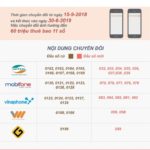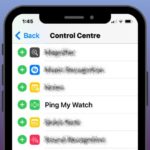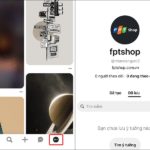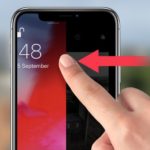Not every place you go has Wifi available. In these cases, using mobile data 3G, 4G, 5G is the perfect solution for you to stay connected with friends and not miss important information in work and study. Do you know how to turn on 3G on iPhone? How to fix when you can’t turn on mobile data on iPhone?
If you are not familiar with this trick, FPT Shop will guide you in detail right now!
/fptshop.com.vn/uploads/images/tin-tuc/177466/Originals/cach-bat-3G-tren-iphone-1.jpg)
Details of 3 ways to turn on 3G on iPhone for iFan
The fastest and easiest way to turn on 3G on iPhone
iOS device users are probably familiar with the Control Center on the iPhone, which is also the feature that allows you to quickly perform some operations such as turning on Wifi connection, turning on mobile data, Bluetooth, Airplane mode, or adjusting volume, setting alarms, etc.
To quickly turn on 3G on iPhone, swipe up or swipe down from the top of the screen on the right side (for iPhone models with a notch display) to open the Control Center. Tap on the iPhone mobile network icon and see it turn green to complete.
Turn on 3G on iPhone using the virtual Home button
You can also use the virtual Home button to quickly access the Control Center, then tap on the iPhone mobile network icon and see it turn green, which means it has turned on 3G.
/fptshop.com.vn/uploads/images/tin-tuc/177466/Originals/cach-bat-3G-tren-iphone-3.jpg)
Turn on 3G on iPhone in the Settings section
In addition, iPhone users can easily turn on mobile data 3G, 4G, 5G in the Settings section on the device. You do the following:
/fptshop.com.vn/uploads/images/tin-tuc/177466/Originals/cach-bat-3G-tren-iphone-4.jpg)
Access Settings > Mobile Data, then slide the button to turn on Mobile Data.
Why can’t you turn on 3G on iPhone?
Turning on 3G on iPhone is extremely simple, however, in case you have tried the above methods but still can’t turn on mobile data, what should you do? First of all, let’s explore some of the reasons why the iPhone can’t turn on 3G:
- Phone SIM card is faulty: The SIM card being faulty prevents you from using 3G, 4G, 5G on many iPhone models, including the latest models like the iPhone 15 Series. This may be due to the SIM card not being inserted correctly, the SIM card not being compatible with the device configuration, etc.
- Weak and fluctuating phone signal: In case of using the iPhone in an area with weak coverage, your mobile device will experience interrupted communication and cannot use the 3G network.
- Accidentally turned on airplane mode or currently using Wifi on iPhone.
- Using non-genuine iPhone: Your phone SIM card can be disabled for 3G, 4G, 5G networks if you are using an iPhone with uncertain origin, not genuine.
/fptshop.com.vn/uploads/images/tin-tuc/177466/Originals/cach-bat-3G-tren-iphone-5.jpg)
Instructions to fix iPhone cannot turn on 3G error
After learning about the common reasons why the iPhone cannot use 3G, users can easily choose the quick and effective remedies. FPT Shop suggests the following methods:
Check airplane mode
/fptshop.com.vn/uploads/images/tin-tuc/177466/Originals/cach-bat-3G-tren-iphone-6.jpg)
You accidentally turned on airplane mode, which interrupts all connections and makes mobile data unavailable. To fix the error of not using 3G on the iPhone, simply turn off airplane mode, then perform how to turn on 3G on the iPhone as guided by FPT Shop above.
Turn off Wifi connection
You will not be able to connect to 3G on the iPhone if the device is connected to another Wifi network. Open the Control Center and turn off Wifi connection to continue using 3G!
Restart iPhone
/fptshop.com.vn/uploads/images/tin-tuc/177466/Originals/cach-bat-3G-tren-iphone-7.jpg)
Restarting the iPhone can help users fix many errors that occur on the device, including the error of not turning on 3G. You can see the details of how to restart the iPhone here and perform it!
Check the 3G data package you are using
In case you can turn on 3G on the iPhone but the device cannot access Safari or any other online applications, it is likely that you have used up the data capacity of the registered 3G package. Press *102# to check the remaining capacity of the package, and then subscribe to extend to continue accessing 3G.
Temporary conclusion
Above are the easiest and quickest ways to turn on 3G on iPhone and guide you on how to fix when the iPhone cannot use 3G. Hope the above article is helpful to you.
If you need to shop, upgrade mobile devices, please refer to genuine products that are currently being sold at FPT Shop with great promotions!
How to share 4G on iPhone and Android phones
What is Required to Convert 11-Digit SIMs to 10 Digits? Answers Here.
Are you unsure how the recent 11-digit to 10-digit mobile phone number change in Vietnam has affected you and your contacts? In this article, we will uncover all the necessary information regarding this alteration and answer all questions related to the transition. As of September 15, 2018, all 11-digit numbers have been changed to 10 digits – but do you know when to update your contacts? Read on to find out more!

























/fptshop.com.vn/uploads/images/tin-tuc/177466/Originals/cach-bat-3G-tren-iphone-2.JPG)