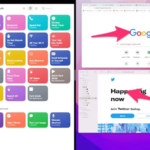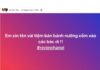Good configuration, outstanding performance, diverse designs, and “affordable” prices are the reasons why many people love to use Redmi phones. In particular, Redmi phones are highly appreciated by users for their split-screen feature, which allows users to multitask with multiple applications. So, how do you split the screen on a Redmi phone? Let’s explore the details below.
Benefits of Split-Screen on Redmi
Split-screen, also known as multitasking on a single phone, allows users to use multiple applications at the same time. This feature is available on the latest Redmi phone models. In addition, this feature brings many notable benefits, such as:
- Optimized time: Users can perform tasks more quickly and without spending too much time switching between different applications. Additionally, you can easily copy data.
- Convenient management: Users can conveniently manage and monitor work-related, studying-related, and other applications.
- Unlimited entertainment: Split-screen on Redmi not only provides convenience for work and study but also enhances your entertainment experience. You can read books, listen to music, watch movies, etc., without constantly switching between apps. Moreover, you can even work and entertain yourself with two apps running side by side.
/fptshop.com.vn/uploads/images/tin-tuc/176811/Originals/cach-chia-doi-man-hinh-redmi-1%20(1).jpg)
Quick and Simple Ways to Split the Screen on Redmi
Split-screen on Redmi is easy to do. Here are 2 quick and effective ways to split the screen on Redmi:
Using the Multitasking Button
To split the screen on Redmi using the multitasking button, follow these steps:
Step 1: Open the 2 apps that you want to split on the screen. Then, press the “Multitasking” button. Depending on the device, you can also swipe up from the bottom to open the multitasking button.
/fptshop.com.vn/uploads/images/tin-tuc/176811/Originals/cach-chia-doi-man-hinh-redmi-2(1).jpg)
Step 2: On the displayed interface, press and hold the app for about 2 seconds until the “Split Screen” icon appears. Then, tap “Split Screen” and select “Another App“.
/fptshop.com.vn/uploads/images/tin-tuc/176811/Originals/cach-chia-doi-man-hinh-redmi-3(1).jpg)
Step 3: Move the horizontal bar up and down to adjust the screen size as desired.
/fptshop.com.vn/uploads/images/tin-tuc/176811/Originals/cach-chia-doi-man-hinh-redmi-4(1).jpg)
Using Shortcut Keys
To split the screen on Redmi using shortcut keys, follow these steps:
Step 1: Go to “Settings” and select “Home Screen”.
/fptshop.com.vn/uploads/images/tin-tuc/176811/Originals/cach-chia-doi-man-hinh-redmi-5.jpg)
Step 2: Select “System Navigation” and choose “Buttons”.
/fptshop.com.vn/uploads/images/tin-tuc/176811/Originals/cach-chia-doi-man-hinh-redmi-6.jpg)
Step 3: Go back to “Settings”. Then, select “Additional Settings” and press “Shortcut Keys”.
/fptshop.com.vn/uploads/images/tin-tuc/176811/Originals/cach-chia-doi-man-hinh-redmi-7.jpg)
Step 4: In this interface, select “Open the Split Screen”. Then, choose the key you want to assign. In this article, FPT Shop will choose “Hold the Home Key“.
/fptshop.com.vn/uploads/images/tin-tuc/176811/Originals/cach-chia-doi-man-hinh-redmi-8.jpg)
Step 5: Once you have completed the above steps, open the 2 apps that you want to split. Finally, hold the “Home Key” as in step 4 to split the screen on Redmi.
/fptshop.com.vn/uploads/images/tin-tuc/176811/Originals/cach-chia-doi-man-hinh-redmi-9.jpg)
How to Exit Split-Screen on Redmi
If you have split the screen on Redmi and want to exit this feature, you can use one of the following methods.
Using the Home Button
Swipe up to return to the home screen, then press the Home Button. The screen will immediately exit split-screen.
/fptshop.com.vn/uploads/images/tin-tuc/176811/Originals/cach-chia-doi-man-hinh-redmi-10.jpg)
Using the “Exit” Feature
At the top of the home screen, you will see “Exit“. Press “Exit” to return to the normal screen interface.
/fptshop.com.vn/uploads/images/tin-tuc/176811/Originals/cach-chia-doi-man-hinh-redmi-11.jpg)
Related Questions about Split-Screen on Redmi
Here are some frequently asked questions about split-screen on Redmi and answers from FPT Shop for your reference.
Why can’t Redmi split the screen?
If your Redmi phone cannot split the screen, it may be due to incorrect operations or some apps that do not support this feature. Additionally, another reason may be that the Redmi operating system is outdated and does not support this feature.
How many screens can Redmi split?
Currently, Redmi phones can split a maximum of 2 screens.
Does splitting the screen reduce phone performance?
Of course, convenience sometimes comes with limitations. When splitting the screen on Redmi, the phone may occasionally lag or slow down slightly.
Conclusion
Above are 2 simple ways to split the screen on Redmi that anyone can do. Hopefully, this article provides useful information to enhance your experience when using a Redmi phone.