**Zalo’s “Secret Message” Feature**
Zalo’s “Secret Message” feature is a standout offering, designed with a special focus on protecting user privacy. When enabled, messages are securely encrypted, ensuring only the sender and recipient can read the content. Furthermore, this feature prevents message previews on the lock screen, shielding your conversations from prying eyes.
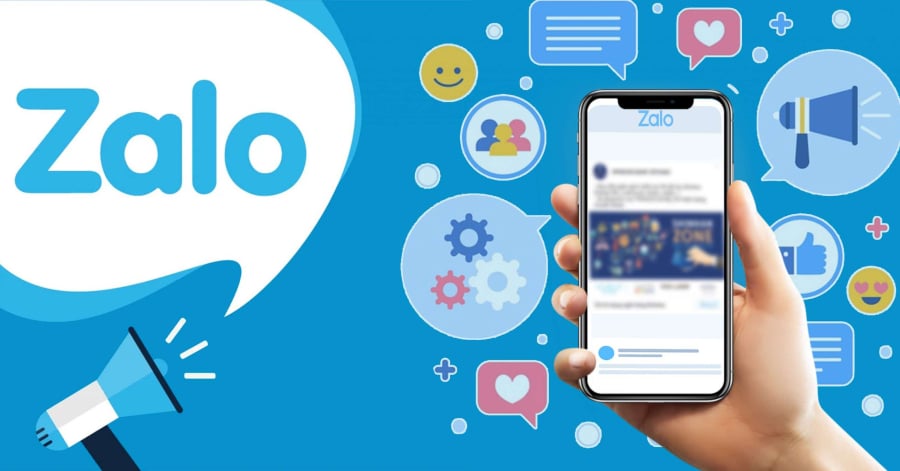
Zalo’s “Secret Message” Feature: Protecting Your Privacy
Zalo also offers a self-destructing message feature, another handy tool to safeguard sensitive information. When enabled, messages automatically delete themselves after a set period once read by the recipient, ensuring information doesn’t linger on their device. You can set the self-destruct timer anywhere from a few seconds to a few minutes, catering to your privacy needs.
Additionally, Zalo lets you hide important conversations from the main screen. To access these chats, you’ll need to input the correct password or use your fingerprint (if your device supports it). This feature is invaluable for protecting sensitive or confidential information, especially when discretion is a priority.
Another notable security feature is Zalo’s policy of not storing messages on its servers once they’ve been delivered. This means that if a message is deleted on both the sender’s and recipient’s devices, it vanishes entirely and cannot be recovered by any means.
To further bolster security, Zalo empowers users with access control to their conversations through PIN codes, passwords, or biometric authentication. This ensures that only you can access critical chats, even if someone else has physical access to your device.
**Setting Up a Zalo Lock Code to Protect Your Messages**
Setting up a lock code for Zalo helps safeguard your privacy and prevent message theft. Once set up, you can unlock the app using a PIN code or take advantage of biometric security measures like fingerprint or Face ID authentication.
To establish a lock code:
1. Open the Zalo app and navigate to the Settings menu.
2. Select “Account and Security.”
3. Choose “Set Zalo Lock Code” and then select your preferred security method.
**Two-Factor Authentication with OTP**
Two-factor authentication adds an extra layer of protection to your account by requiring a one-time password (OTP) when logging into Zalo on an unfamiliar device. This enhances security, particularly against unauthorized login attempts.
To enable this feature:
1. Access your Zalo account.
2. Select “Personal.”
3. Choose “Account and Security,” then activate the “Two-Factor Authentication” option.
**Checking Login History**
Zalo allows simultaneous logins on multiple devices, including phones, computers, and the web. To ensure your account remains secure, regularly check your login history and log out of devices you no longer use.
To utilize this feature:
1. Go to “Settings” in the Zalo app.
2. Select “Account and Security.”
3. Choose “Login History” to review and manage devices accessing your account.
**Setting a Password for Conversations**
For added privacy, you can set a password for individual conversations on Zalo. These chats will be hidden and only revealed when you input your personal 4-digit PIN code.
To password-protect a conversation:
1. Tap on the desired conversation.
2. Select “Hide Chat.”
3. Enter a 4-digit PIN to create a protective password.
**Setting Up Self-Destructing Messages**
Zalo offers a self-destructing message feature, saving you the hassle of manually deleting messages. When enabled, conversation content disappears automatically after a set duration from both ends.
To activate this feature:
1. Open the conversation options.
2. Select “Self-Destructing Messages” and set the desired duration for message deletion, ranging from 1, 7, or 30 days.
These security measures offered by Zalo provide users with enhanced control over their privacy and the protection of their sensitive information. By employing encryption, self-destructing messages, and access control, Zalo ensures that your digital communications remain secure and confidential.






































