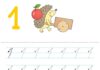If you are an Android phone user, the first thing you need to do to protect your device is to activate the Google Play Protect feature. This feature is built-in to the Android operating system and helps protect users from malicious software. Google Play Protect is continuously updated and works on most Android devices, from Android 5 and above.
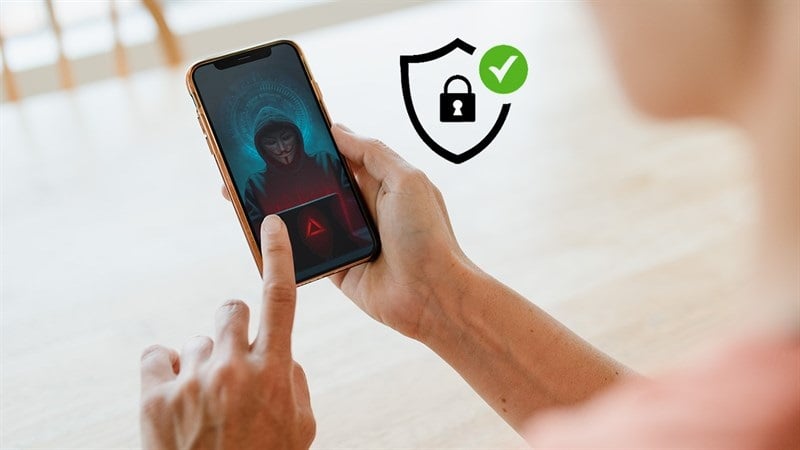
Google Play Protect has the ability to scan and check apps downloaded from Google Play, as well as apk files from external sources and third-party app stores.
When any suspicious issues are detected from an app, Google Play Protect immediately sends a warning to the user. Upon receiving this notification, users should stop installing that app.
To activate Google Play Protect, you need to follow these steps:
Open Google Play or Play Store. Tap on the profile icon at the top right corner of the screen. Choose “Play Protect.”
Tap on the gear icon at the top right corner. In the “Settings” section, activate all the options available.
For iPhone users, there are some measures you can take to enhance security:

Enable iCloud Private Relay: When you subscribe to iCloud+, you can use iCloud Private Relay. This feature helps prevent websites and network providers from creating detailed profiles of your online activities.
Manage privacy with Safari: The Safari browser has the ability to block websites from tracking your online activities. You can view a privacy report to see which trackers have been encountered and blocked by Safari’s Intelligent Tracking Prevention feature.
Adjust Safari settings: You can also review and adjust Safari settings to protect your web browsing activities from being accessed by others using the same device, and to safeguard yourself from malicious websites.