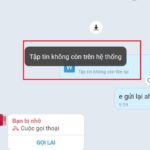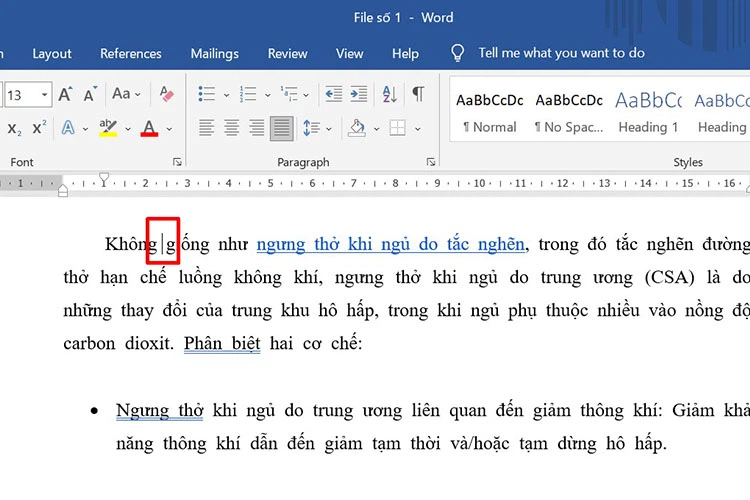iOS is a mobile operating system developed and owned by Apple. Currently, iOS is one of the most popular mobile operating systems in the market with a diverse app development community and many unique features. To ensure that users receive the latest improvements and security, Apple regularly releases iOS update versions to enhance features, security, and address system issues.
/fptshop.com.vn/uploads/images/tin-tuc/164794/Originals/key-rs.jpg)
Things to know before updating iOS
When preparing to update iOS on your device, there are a few important things to keep in mind to ensure a smooth and successful update process. The following are the points to note:
Backup data: Before updating iOS, make sure you have backed up all your important data. You can use iCloud or iTunes to backup your data, including photos, videos, messages, apps, and other important files. Be sure to have a backup in case of data loss.
Free storage space: Check the available storage space on your device before updating. Updating to a new iOS version requires a certain amount of free space to download and install. Delete unnecessary apps and free up memory before using the new iOS version.
Internet connection: Ensure that your device is connected to a stable Wi-Fi network with high speed. An unstable connection will prevent the update from being completed.
Battery percentage: Your device’s battery needs to be fully charged or at least above 50%. If the battery is weak or runs out during the update process, your phone may experience interruptions and issues.
Stop background activities: Before updating, close all running apps in the background on your phone. If there are too many background apps, it may cause the phone to freeze during the update.
Check USB connection: If you are using a computer to update iOS through iTunes or Finder, check the USB connection between your iOS device and the computer. Make sure the USB cable is functioning properly and there are no connection errors.
Update apps: Updating apps before updating iOS helps ensure better compatibility and avoids potential issues that may occur after updating.
These are some preparation steps you may need to take for the operating system update process for your phone. Make sure you follow these steps carefully and adhere to Apple’s specific instructions for the best results and to avoid any unwanted issues during the update process.
How to update iOS on iPhone
Automatic iPhone update
This is the simplest way to update iOS as the latest versions will be automatically updated. You just need to follow these 2 simple steps:
Step 1: Tap on the Settings icon on the home screen > Select General.
/fptshop.com.vn/uploads/images/tin-tuc/164794/Originals/b15-2rs.jpg)
Note: To prevent disruption to your usage, iPhone will automatically update during the night. Make sure your phone is connected to Wi-Fi/3G continuously to avoid interruptions during the update. iPhone will send you a notification before updating.
Manual update
This method is applicable when you do not want your iPhone to automatically install the latest version to avoid any lag or issues for older iPhone models. To manually update iOS, follow these 2 steps:
Step 1: Tap on the Settings icon on the home screen > Select General.
Updating iOS using a computer
You can update iOS using another method by connecting your device to a computer and using iTunes or Finder software. The update process is as follows:
Step 1: Access iTunes on your computer, connect your computer and iPhone using a Lightning or Type-C cable.
/fptshop.com.vn/uploads/images/tin-tuc/164794/Originals/b15-4rs.jpg)
Step 2: In the main window of iTunes > Select the phone icon in the upper corner of the screen.
/fptshop.com.vn/uploads/images/tin-tuc/164794/Originals/b15-5rs.jpg)
Step 3: Tap on Summary in the Settings section > Select Update.
/fptshop.com.vn/uploads/images/tin-tuc/164794/Originals/b15-7rs.jpg)
The update process may take some time depending on the size of the version and your Internet connection speed. Updating iOS through a computer also requires ensuring that your device has enough storage space and sufficient battery to complete the update process.
After the update process is complete, your device will restart and run the latest iOS version.
Note: After a successful update, to disconnect the phone from the computer, press the Detach button to disconnect the device.
/fptshop.com.vn/uploads/images/tin-tuc/164794/Originals/b15-8rs.jpg)
In conclusion
That’s all FPT provides you with the two simplest ways to update iOS. Thank you for following the article, wish you success!
More:
- How to update iOS 17 officially to experience new and useful features
- Guide on how to delete a nickname on Facebook for the simplest phone and computer
iOS has many other features and benefits, depending on the individual needs and usage of each person. If you love the iPhone and the iOS operating system, you can refer to the latest iPhone models with preferential prices at FPT Shop.
How to easily recover files on Zalo with just a few simple steps that not everyone knows
Recovering files on Zalo is always a concern for many users. The fact that files and images sent through Zalo messages will automatically disappear after a certain period of time has left many users unsatisfied. Therefore, let’s explore how to recover files on Zalo through the following article, brought to you by FPT Shop.