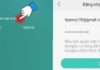When using an Android phone, sometimes you may encounter system errors such as a disconnected USB connection or other errors. The following article by FPT Shop will guide you on what USB debugging is and how to fix Android system errors related to USB connection quickly and easily!
1. What is USB debugging? What is it used for?
What is USB debugging?
USB debugging, also known as USB Debugging, is a useful feature on Android devices that allows it to communicate with a computer running Android SDK to perform advanced operations.
This method allows the Android device to receive commands, files, and similar data from the computer while allowing the computer to access important information, such as log files, from the device.
/fptshop.com.vn/uploads/images/tin-tuc/177246/Originals/l%E1%BB%97i%20h%E1%BB%87%20th%E1%BB%91ng%20Android%20b%E1%BB%99%20k%E1%BA%BFt%20n%E1%BB%91i%20USB%20%C4%91%C3%A3%20ng%E1%BA%AFt%20k%E1%BA%BFt%20n%E1%BB%91i%201.jpg)
Purpose of USB debugging on Android
USB debugging mode on an Android device is a necessary and useful tool for both developers and regular users. The main purpose of activating USB debugging mode is to support troubleshooting on various applications, including system errors where the Android device’s USB connection is disconnected. This tool allows developers to directly interact with the device without using a development console.
The main function of USB debugging mode is to establish a connection between the Android device and the computer, allowing the device to use the Android operating system to receive files or commands from the computer and vice versa.
2. How to enable/disable USB debugging on Android phones
This guide is performed on a Samsung Galaxy J7 Prime running Android 8.1.0. For other Android phone models, you can follow similar steps.
Enable USB debugging
To enable USB debugging mode on an Android phone:
Step 1: Go to Settings → Select About Phone → Choose Software Information.
/fptshop.com.vn/uploads/images/tin-tuc/177246/Originals/l%E1%BB%97i%20h%E1%BB%87%20th%E1%BB%91ng%20Android%20b%E1%BB%99%20k%E1%BA%BFt%20n%E1%BB%91i%20USB%20%C4%91%C3%A3%20ng%E1%BA%AFt%20k%E1%BA%BFt%20n%E1%BB%91i%202.jpg)
Step 2: Tap repeatedly on Build Number (7 times).
Step 3: Go back to Settings → Choose Developer Options.
/fptshop.com.vn/uploads/images/tin-tuc/177246/Originals/l%E1%BB%97i%20h%E1%BB%87%20th%E1%BB%91ng%20Android%20b%E1%BB%99%20k%E1%BA%BFt%20n%E1%BB%91i%20USB%20%C4%91%C3%A3%20ng%E1%BA%AFt%20k%E1%BA%BFt%20n%E1%BB%91i%203.jpg)
Step 4: Enable Developer Options and scroll down to enable USB Debugging
/fptshop.com.vn/uploads/images/tin-tuc/177246/Originals/l%E1%BB%97i%20h%E1%BB%87%20th%E1%BB%91ng%20Android%20b%E1%BB%99%20k%E1%BA%BFt%20n%E1%BB%91i%20USB%20%C4%91%C3%A3%20ng%E1%BA%AFt%20k%E1%BA%BFt%20n%E1%BB%91i%204.jpg)
Confirm enabling USB debugging by selecting OK.
/fptshop.com.vn/uploads/images/tin-tuc/177246/Originals/l%E1%BB%97i%20h%E1%BB%87%20th%E1%BB%91ng%20Android%20b%E1%BB%99%20k%E1%BA%BFt%20n%E1%BB%91i%20USB%20%C4%91%C3%A3%20ng%E1%BA%AFt%20k%E1%BA%BFt%20n%E1%BB%91i%205.jpg)
Disable USB debugging
To disable USB debugging mode on an Android phone:
Step 1: Open Settings on your phone → Select Developer Options.
Step 2: Slide the switch to OFF to disable Developer Options.
/fptshop.com.vn/uploads/images/tin-tuc/177246/Originals/l%E1%BB%97i%20h%E1%BB%87%20th%E1%BB%91ng%20Android%20b%E1%BB%99%20k%E1%BA%BFt%20n%E1%BB%91i%20USB%20%C4%91%C3%A3%20ng%E1%BA%AFt%20k%E1%BA%BFt%20n%E1%BB%91i%206.jpg)
This is how you can enable and disable USB debugging mode on your Android phone, thereby fixing Android system errors related to a disconnected USB connection.
3. FAQ
Is USB debugging safe?
Answer: No. In most cases, enabling USB debugging mode is not considered safe, especially when connecting to public charging stations or in cases where your device is lost or stolen. In these cases, others may have access to your phone’s data even if the screen is locked.
Should USB debugging always be enabled on a phone?
Answer: No. You should only activate this mode when necessary, as mentioned in the previous section, to ensure the security of your device.
What should I do if USB debugging is not working?
Answer: You can try restarting your phone, checking the USB connection, or using a different USB cable to see if the issue can be resolved.
/fptshop.com.vn/uploads/images/tin-tuc/177246/Originals/l%E1%BB%97i%20h%E1%BB%87%20th%E1%BB%91ng%20Android%20b%E1%BB%99%20k%E1%BA%BFt%20n%E1%BB%91i%20USB%20%C4%91%C3%A3%20ng%E1%BA%AFt%20k%E1%BA%BFt%20n%E1%BB%91i%207.jpg)
4. Conclusion
Fixing Android system errors related to disconnected USB connections is not too complicated. If unsuccessful, you can try turning off your device and carefully repeating the process from the beginning.
Hopefully, through this article, you have learned about the USB debugging function on mobile phones and the simplest and fastest ways to fix Android system errors related to disconnected USB connections.
If you want to buy a power bank, FPT Shop is proud to be the leading destination for technology enthusiasts looking to buy various power banks with guaranteed quality. Refer to the best-priced power bank products here.
2 simple and quick ways to report spam calls!
8 things you need to know about SIM cards for phones