The CapCut text prompter feature is becoming increasingly popular among users, especially those who create content on TikTok. However, many people are still unaware of this handy tool. Read on to learn more about it and how to use it.
What is the CapCut Text Prompter?
The CapCut text prompter feature is a favorite among creators who need to record tutorial videos or deliver precise content. With this feature, you can record videos as usual while simultaneously displaying the text on the screen.
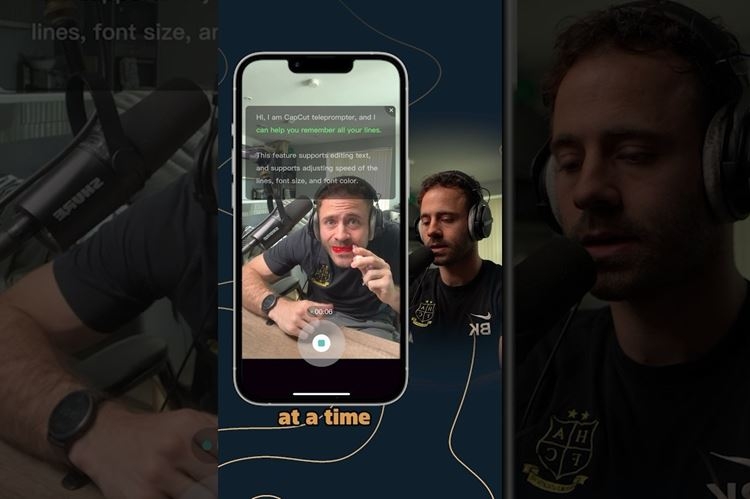
How to Use the CapCut Text Prompter
Step 1: Open the CapCut app and tap on the Edit section. Then, tap on the Expand button (downward arrow) to reveal more features. Select Text Prompter.
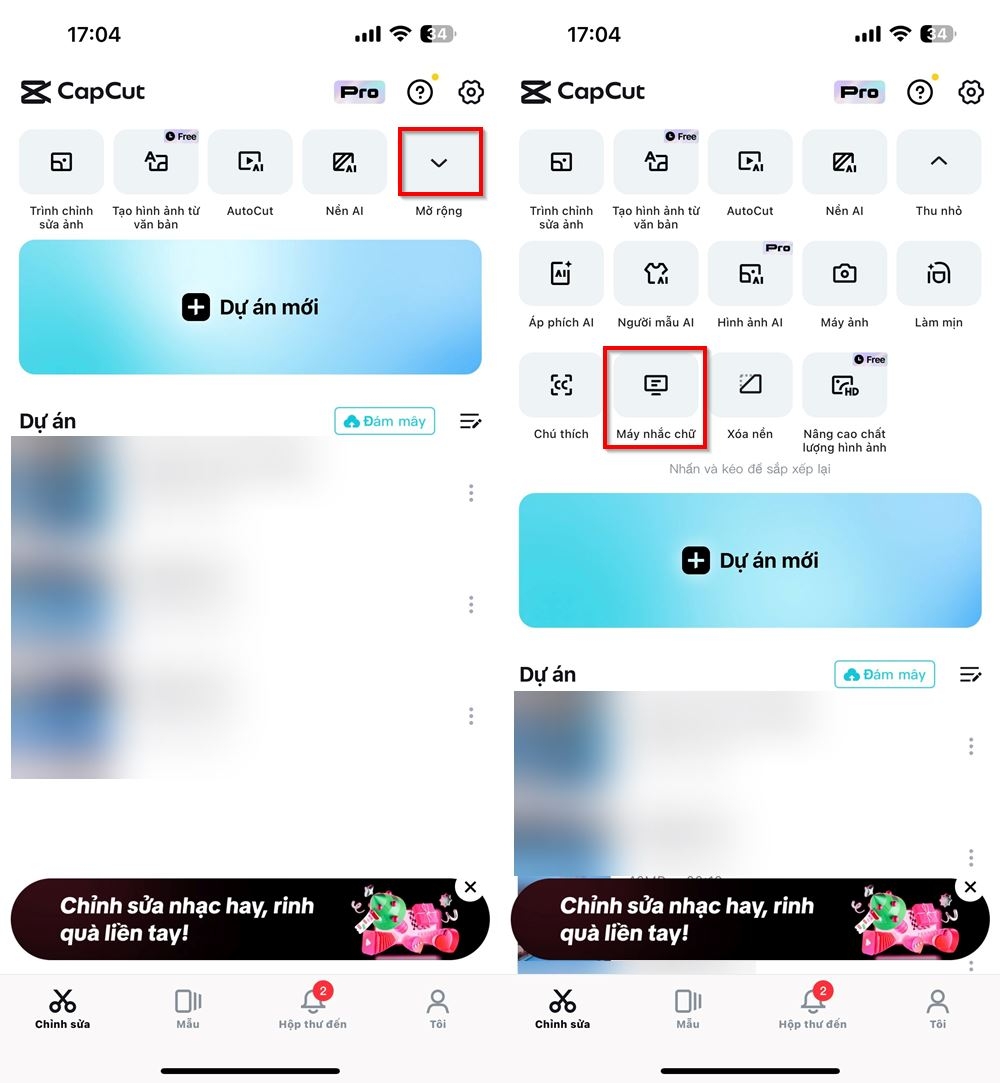
Step 2: Now, choose Allow and then tap on the pen icon in the center of the screen to write your desired content. Edit and write your content, then tap Done in the top-right corner.
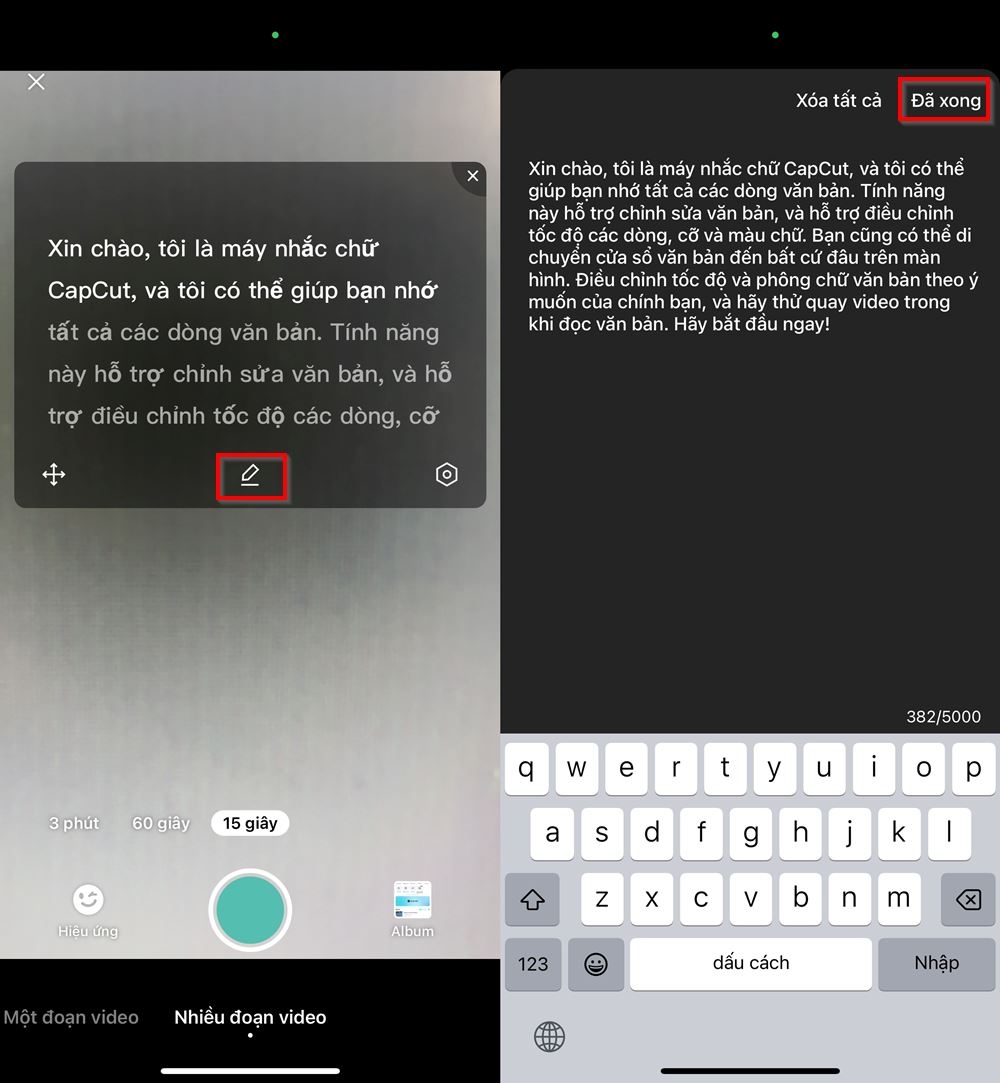
Step 3: Your written content will now be displayed on the video recording screen. You can adjust its position by tapping the move icon or the Settings icon to modify other options. And that’s it!
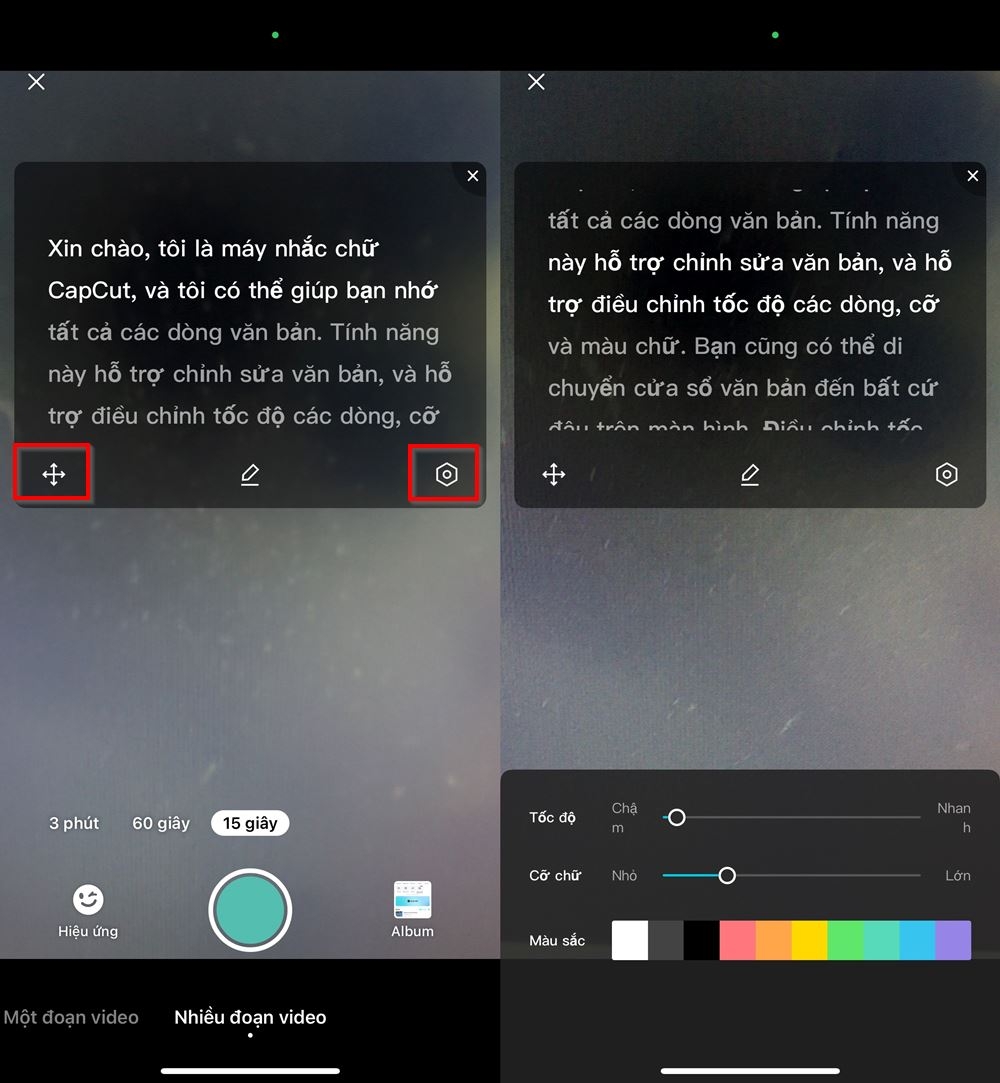
With the CapCut text prompter feature, you can freely record videos while reading the content you’ve prepared beforehand. It’s a fun and useful tool. If you have any questions, feel free to leave a comment, and FPT Shop will be happy to help.
You may also like:
- How to Edit with CapCut: A Comprehensive Guide to Video Editing
- A Detailed Guide to Making Money on CapCut
To unleash your creativity with CapCut, a high-performance laptop is a must. At FPT Shop, you’ll find a wide range of options to suit your needs. Check out the latest Asus laptops below:



































