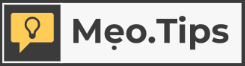Capturing the screen of your phone is a straightforward task that enables users to quickly save desired content as an image. This utility is particularly popular among iPhone users. However, for individuals who are new to Apple devices, navigating the screenshot feature may pose some challenges due to unfamiliarity with the shortcut keys and the updated interface.
This article will provide instructions on how to screenshot the iPhone 14 models, including the iPhone 14 Plus, iPhone 14 Pro, and iPhone 14 Pro Max. These methods are efficient and easy to follow. Keep reading to learn more!
How to Take a Screenshot on iPhone 14 Using Keyboard Shortcuts
To capture a screenshot on the iPhone 14, you can utilize the physical buttons present on the device, namely the Power Button and the Volume Up Button. Here are the instructions to follow:
To begin, please access the desired photo, document, webpage, or content that you would like to capture and save.
/fptshop.com.vn/uploads/images/tin-tuc/160782/Originals/cach-chup-man-hinh-iphone-14-1.jpg)
- Step 2: Simultaneously press and hold the physical buttons: the Power Button and the Volume Up Button.
- You will know you have successfully taken a screenshot when the screen flashes white or a shutter sound is heard.
Step 3:
The captured screen image will be displayed as a thumbnail in the bottom left corner of the screen for a few seconds. From there, you have the option to edit, crop, draw, and perform other modifications as desired. Once you are satisfied with the changes, the image will be automatically saved to the Photos Library on your iPhone.
/fptshop.com.vn/uploads/images/tin-tuc/160782/Originals/cach-chup-man-hinh-iphone-14-2.jpg)
Taking a Screenshot on the iPhone 14 with the Virtual Home Button
The Assistive Touch button is a virtual Home button that enables users to perform various functions, including resetting the iPhone, adjusting volume, and taking screenshots. However, before utilizing Assistive Touch, it must be enabled by following the steps outlined below.
- Step 1: Access Settings on your iPhone > Accessibility > Touch.
/fptshop.com.vn/uploads/images/tin-tuc/160782/Originals/cach-chup-man-hinh-iphone-14-3.jpg)
- Go to “Settings” on your device.
- Scroll down and tap on “Accessibility”.
- Under “Accessibility”, find and tap on “AssistiveTouch”.
- Toggle the switch next to “AssistiveTouch” to enable it.
- Once enabled, a virtual Home button will appear on your screen.
- To access the screenshot function, tap on the virtual Home button.
- From the menu that appears, tap on “Device”.
- In the “Device” menu, tap on “Add”.
- Finally, tap on “Screenshot” to take a screenshot.
/fptshop.com.vn/uploads/images/tin-tuc/160782/Originals/cach-chup-man-hinh-iphone-14-4.jpg)
Step 3:
Users have the option to access the Custom Actions feature to configure screenshotting by double tapping the Home Button, without the need to open the menu.
Find out how you can pre-order the highly anticipated iPhone 15 at FPT Shop and secure your device before it hits the market. Don’t miss the chance to be one of the first to get your hands on the latest iPhone.
How to Take a Screenshot of the iPhone 14 Using Siri
- Step 1: Activate the virtual assistant Siri by using the command Hey Siri or press and hold the Power Button.
Step 2:
Say the command Take a Screenshot to instruct Siri to capture a screenshot of the current content displayed on your iPhone screen.
/fptshop.com.vn/uploads/images/tin-tuc/160782/Originals/cach-chup-man-hinh-iphone-14-5.jpg)
Taking Screenshots on iPhone 14 Using the Back Tap Gesture: Tutorial Method 4
If you are using the iPhone 14 series with the iOS 14 operating system or a more recent version, there is a convenient method to take a screenshot by using the “Back Tap” feature. This involves tapping on the back of the iPhone. To activate the “Back Tap” feature on the iPhone 14 series, kindly follow the instructions provided.
- Step 1: Access Settings, select Accessibility.
Step 2: Select the “Touch” menu and navigate to “Back Tap”. Here, you can choose between “Double Tap” or “Triple Tap” options. Depending on your requirements and personal preferences, you can configure the screenshot functionality to activate with either 2 or 3 taps on the rear of your device.
/fptshop.com.vn/uploads/images/tin-tuc/160782/Originals/cach-chup-man-hinh-iphone-14-6.jpg)
-
- Step 3:
After completing the setup process, gently tap or touch the back of your phone two or three times. This will prompt the device to capture a screenshot automatically.
Taking a Screenshot of the iPhone 14 Using Method 5: Page Scrolling
You have the ability to capture scrolling and “Full Page” screenshots on different models of the iPhone 14. This feature enables you to save the entire content of a webpage, notes, or emails in a PDF format.
Step 1: Press and hold both the Power Button and the Volume Up Button to take a screenshot.
Step 2:
Click on the thumbnail of the screenshot in the bottom left corner before it disappears.
/fptshop.com.vn/uploads/images/tin-tuc/160782/Originals/cach-chup-man-hinh-iphone-14-8.jpg)
Step 3:
To thoroughly review your content, select the Full Page option. This feature allows you to preview all the pages, utilize markers, make edits, and more. It’s important to note that the Full Page option is only available if there are multiple pages visible on the screen.
Step 4: Click on the “Done” button located at the top left corner to save changes or click on the “Share” button situated at the top right corner.
Census 2020 Results Revealed
Please find a detailed guide below on 5 quick ways to screenshot the iPhone 14. I trust that these instructions will enable you to effortlessly and successfully capture screenshots on your iPhone device.