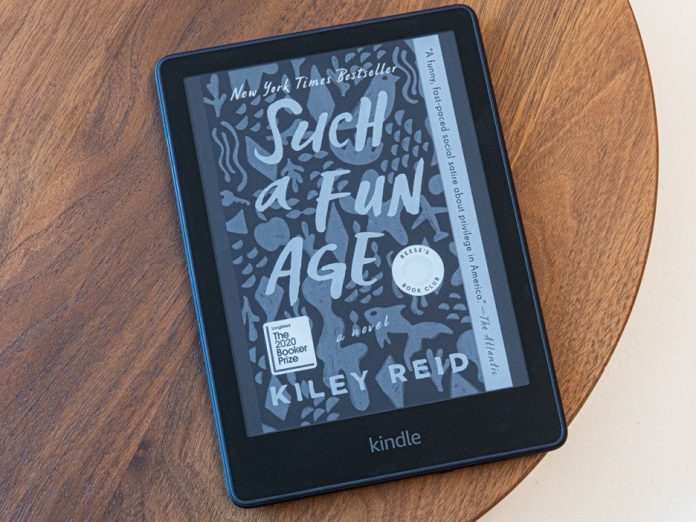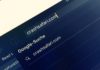Planning to buy or already own a Kindle e-reader and want to optimize your reading experience on the device? Don’t miss out on the opportunity to explore how to use a Kindle e-reader in detail with FPT Shop in today’s article.
E-reader Concept
An e-reader, also known as an E-Book Reader, is an electronic device designed specifically for reading books and documents. It supports the display of various file formats such as PDF, mobi, epub, etc., allowing users to conveniently access text content on the device’s screen. E-readers have become a more popular choice compared to mobile phones and tablets due to their convenient advantages and the better reading experience they offer.
/fptshop.com.vn/uploads/images/tin-tuc/177899/Originals/cach-su-dung-may-doc-sach-kindle-1.jpg)
Introducing Amazon’s Kindle E-reader
Before delving into how to use a Kindle e-reader, let’s learn a bit about the product!
Amazon Kindle is a line of e-readers developed and marketed by Amazon. With Kindle, users can easily purchase and download books, magazines, newspapers, and other electronic documents from the Kindle Store or directly to their device.
/fptshop.com.vn/uploads/images/tin-tuc/177899/Originals/cach-su-dung-may-doc-sach-kindle-2.jpg)
Lab126, a subsidiary of Amazon, plays a significant role in designing and developing hardware for the Kindle line of products, including E-Ink e-readers. Notably, most Kindle devices have the ability to connect directly to the Kindle Store. According to statistics as of 3/2018, over 6 million e-book publications have been sold in the US through the Kindle store, which means users have a wide range of choices for their e-book reading needs.
Overview of Advantages and Disadvantages of Kindle E-readers
Advantages
- Good design and reading experience: Kindle is designed with an E-Ink display, which creates a reading experience similar to reading an actual paper book. The screen does not reflect light, which helps reduce eye strain and allows for reading in bright or dark environments without discomfort.
- Large storage capacity: Kindle has a fairly large storage capacity, allowing users to store thousands of books in a compact device.
- Convenient and easy to use: Kindle has a simple and intuitive interface, allowing users to easily search, switch between books, and perform highlighting and note-taking in books.
- Wi-Fi connectivity: Kindle has built-in Wi-Fi connectivity, allowing users to download books and access the Kindle Store anytime, anywhere.
/fptshop.com.vn/uploads/images/tin-tuc/177899/Originals/cach-su-dung-may-doc-sach-kindle-3.jpg)
Disadvantages
- Black and white, fragile screen: The Kindle’s black and white E-Ink display cannot display colors, which can limit the reading experience for works with many colorful images. Kindle has a light and fragile screen that can be damaged if subjected to strong external impacts.
- Limitations in reading complex documents: Kindle is suitable for reading simple books and text, but may encounter difficulties when reading complex documents, including textbooks, specialized books, or those with many complex illustrations.
- No built-in backlight: Some Kindle versions do not have a built-in backlight, which means users need ambient light to read books in low light conditions.
- Limitations in multimedia interaction: Kindle focuses primarily on reading books, so interacting with and accessing multimedia content such as videos, music, or entertainment apps may be limited compared to other devices such as phones or tablets.
/fptshop.com.vn/uploads/images/tin-tuc/177899/Originals/cach-su-dung-may-doc-sach-kindle-4.jpg)
How to Use a Kindle E-reader
Below are detailed instructions on how to use a Kindle e-reader:
Setting a Password for Kindle
Setting a password for your Kindle helps protect your personal information and documents on your device. Here’s how to set a password for Kindle:
Step 1: Swipe down from the top of your Kindle’s screen. Select All Settings.
/fptshop.com.vn/uploads/images/tin-tuc/177899/Originals/cach-su-dung-may-doc-sach-<a href='https://meo.tips/beauty/the-secret-to-flawless-skin-unveiling-a-revolutionary-approach-to-achieving-a-radiant-complexion-in-just-7-days/' rel='dofollow' class='onpage-seo' >kindle</a>-5.jpg”></p>
<p><strong>Step 2: </strong>Next, select <strong>Device Options</strong>.</p>
<p><img decoding=)
Step 3: In Device Options, find and select Device Passcode.
/fptshop.com.vn/uploads/images/tin-tuc/177899/Originals/cach-su-dung-may-doc-sach-kindle-7.jpg)
Step 4: A dialog box will appear asking you to enter a new password. Enter the new password and then confirm it again. Finally, click OK to save the new password.
/fptshop.com.vn/uploads/images/tin-tuc/177899/Originals/cach-su-dung-may-doc-sach-kindle-8.jpg)
After completing the above steps, your Kindle will be protected by the password you set, and you will need to enter this password to access the device.
Name Your Kindle
To name your Kindle device, you can follow these steps:
/fptshop.com.vn/uploads/images/tin-tuc/177899/Originals/cach-su-dung-may-doc-sach-kindle-9.jpg)
Step 1: Tap Setting in the toolbar and select All Settings.
Step 2: Tap the Menu (or three dots) in the upper right corner and select Setting.
- After entering Setting, tap Your Account and select Device Name.
- Name your Kindle and tap Save.
Register an Amazon Account on Kindle
Note that to register or deregister an Amazon account on Kindle, you need to connect your device to Wi-Fi to be able to perform the following steps:
/fptshop.com.vn/uploads/images/tin-tuc/177899/Originals/cach-su-dung-may-doc-sach-kindle-10.jpg)
Step 1: From the Home screen of Kindle, select Menu. In Menu, select Settings.
Step 2: Find and select Registration if your Kindle is displayed as Unregistered, meaning it is not registered.
In Registration, you will see registration options. You can choose to register using your existing account via Email, Facebook, or Google. If you do not have an account, you can also create a new one.
After successfully registering, your name will be displayed in Registration