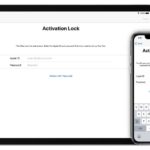Entering the wrong password seven consecutive times will temporarily lock your iPhone. If you enter the wrong password ten times in a row, your iPhone will automatically erase all data and become “iPhone is disabled.”
Reasons for iPhone Being Disabled
Forgetting your iPhone unlock password and entering it incorrectly multiple times can disable your iPhone. Specifically:
– 5 incorrect attempts – iPhone is disabled for 1 minute.
– 7 incorrect attempts – iPhone is disabled for 5 minutes.
– 8 incorrect attempts – iPhone is disabled for 15 minutes.
– 9 incorrect attempts – iPhone is disabled for 60 minutes.
– 10 incorrect attempts – iPhone is disabled.
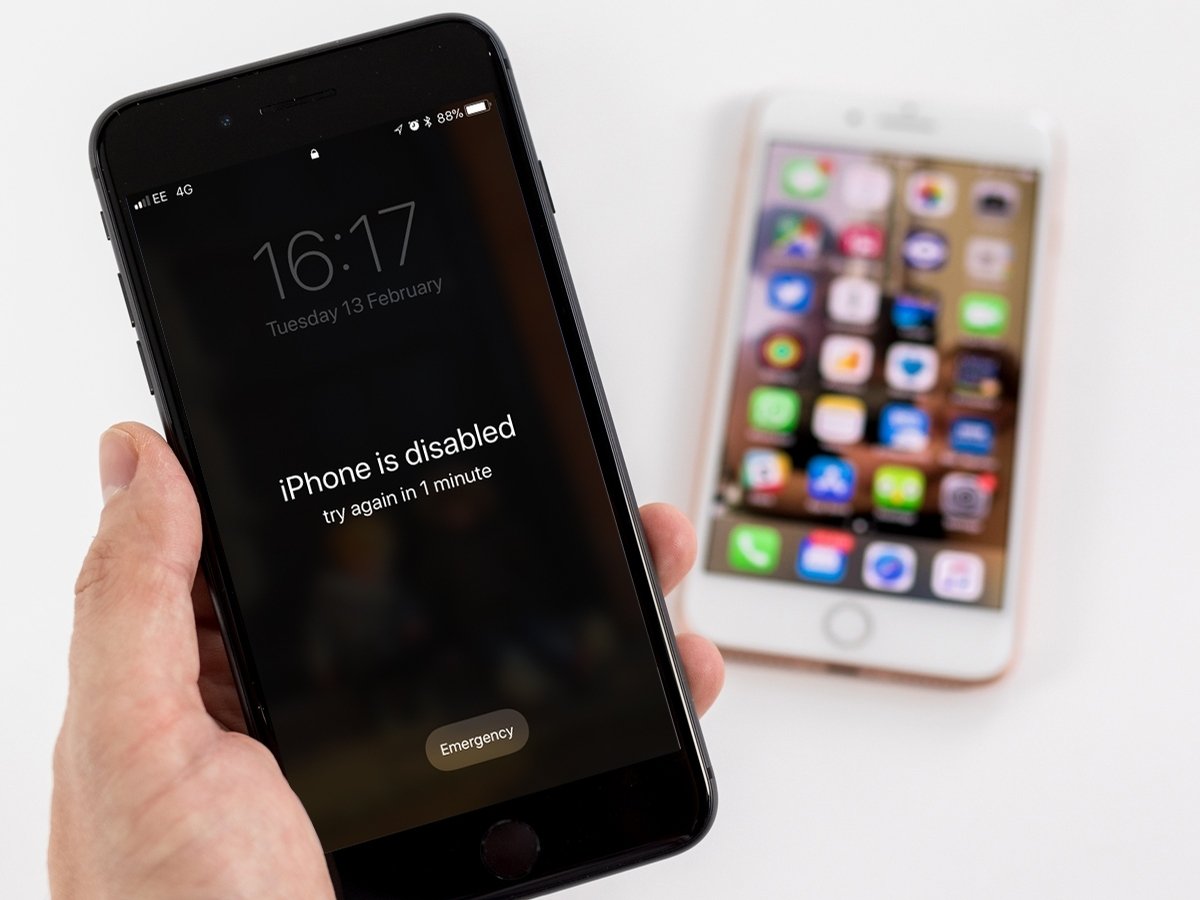
Unlocking iPhone via iTunes: A Step-by-Step Guide
Don’t panic if your iPhone is disabled. There are several quick and simple solutions to resolve this issue without visiting a repair center. Below are effective methods to fix the “iPhone is disabled” error.
– Scenario 1: iPhone Never Synced with iTunes on a Computer
+ Step 1: Connect iPhone to Computer
First, connect your iPhone to the computer using a USB-Lightning or USB-Type C cable, then turn off your iPhone.
+ Step 2: Enter DFU Mode and Restore
Next, open iTunes on your computer. You’ll see a notification: “iPhone is disabled.” Press and hold the Power and Home buttons for a few seconds, release the Power button, and continue holding the Home button to enter DFU mode.

Entering DFU Mode
Wait for iTunes to connect to your iPhone. Once connected, release the Home button. The computer will display: “iTunes has detected an iPhone in recovery mode. Restore your iPhone before using it with iTunes.”
Click OK to proceed.
– Scenario 2: iPhone Regularly Synced with iTunes on a Computer
+ Step 1: Connect iPhone to iTunes
Connect your iPhone to iTunes on the computer > Click Back up now to save iPhone data.
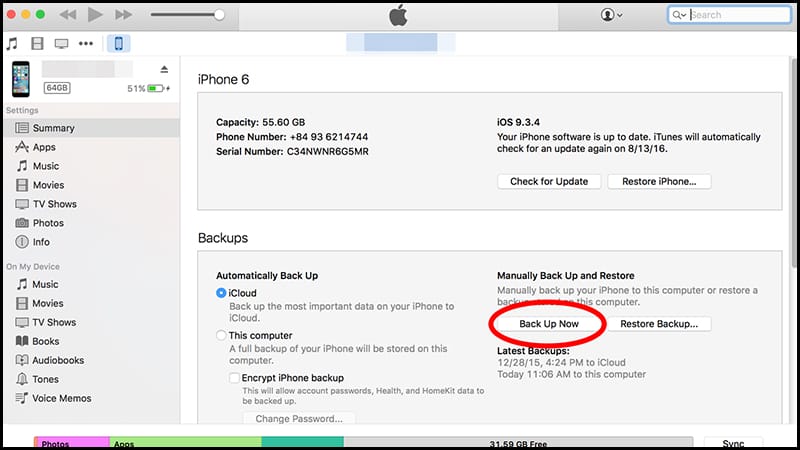
Back up now Button
+ Step 2: Restore Data
Wait for the backup to complete > Click Restore Backup > Select the most recent backup > Confirm your choice.
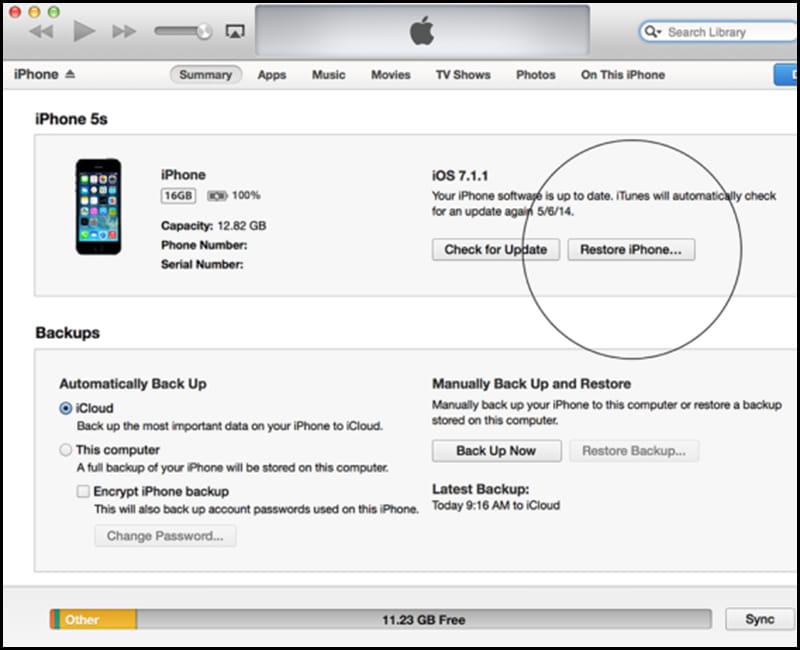
Restoring iPhone
After restoration, enter your iCloud account to access your iPhone.
Unlocking iPhone via iCloud: A Comprehensive Guide
This method works only if Find My iPhone is enabled.
– Step 1: Access iCloud.com
Visit iCloud.com > Log in with your Apple ID.
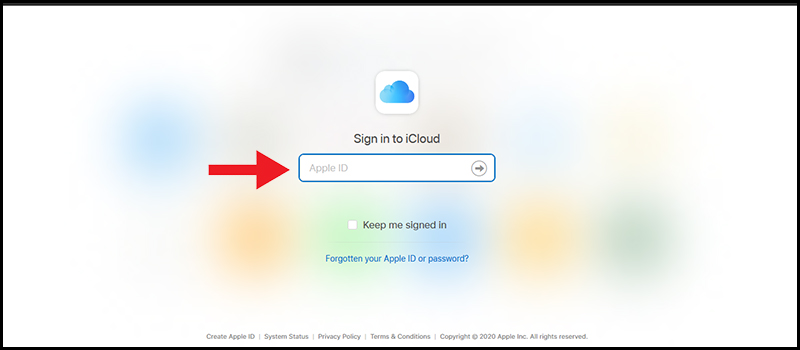
Logging into iCloud
– Step 2: Erase Data and Use the Latest Backup
Select Find iPhone.
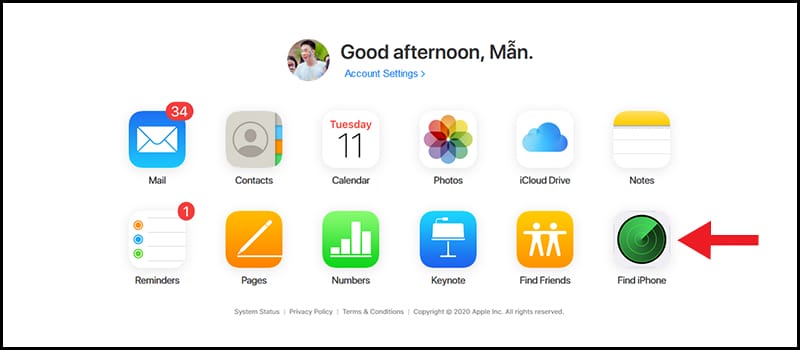
Find iPhone Feature
Choose All Devices > Select your iPhone.
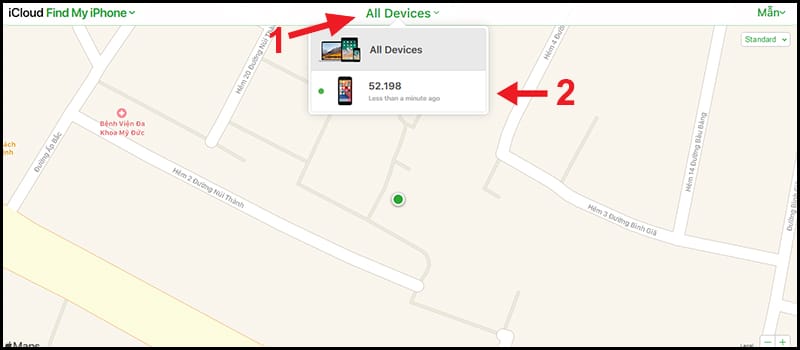
Select Your iPhone
Choose Erase iPhone to delete all data. After setup, use the latest backup to restore data and unlock your iPhone.
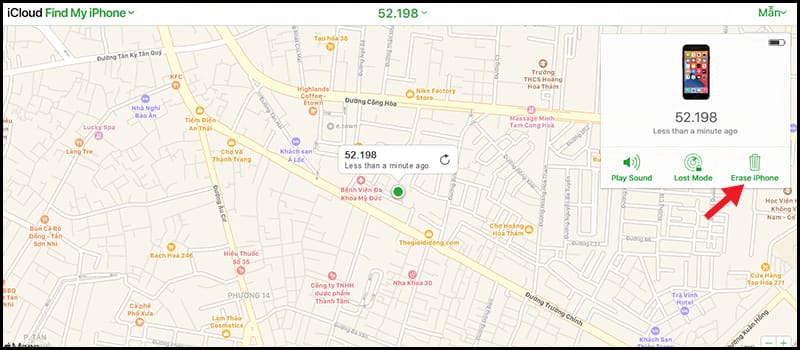
Erasing iPhone to Start Setup
Unlocking iPhone Using Recovery Mode: A Detailed Guide
If the above methods fail, use Recovery Mode. Note: This method will erase all iPhone data.
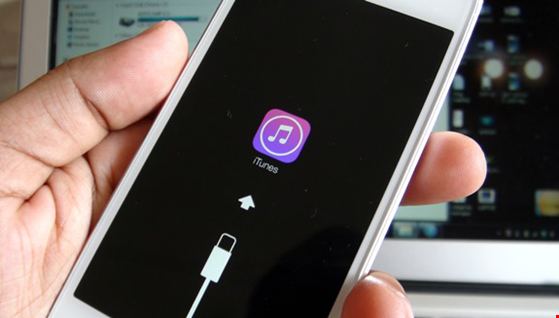
Step 1: Turn off your iPhone and disconnect it from the computer.
Step 2: Press and hold the Home button, connect the device to the computer. After a few minutes, “Connect to iTunes” will appear on the iPhone screen. Release the Home button.
Step 3: Click OK > Click Restore iPhone > Select the latest backup > Follow the prompts.
Unlocking iPhone with 3uTools: A Simplified Guide
If iTunes restoration fails, use 3uTools, which offers similar functionality with simpler steps.
Step 1: Download the latest 3uTools.
Step 2: Open the app > Select Flash & JB.
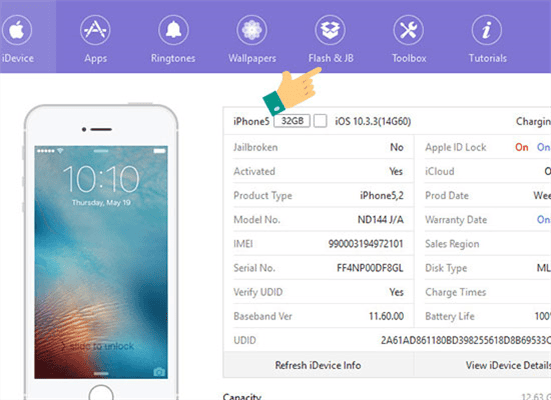
Step 3: In this section, select firmware not locked by Apple. If already downloaded, choose Import.
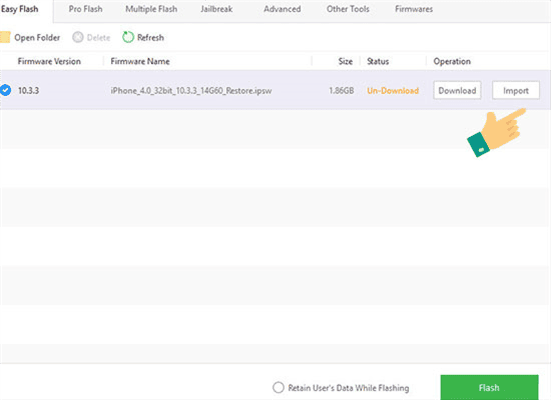
Select the version to restore > Click Open.
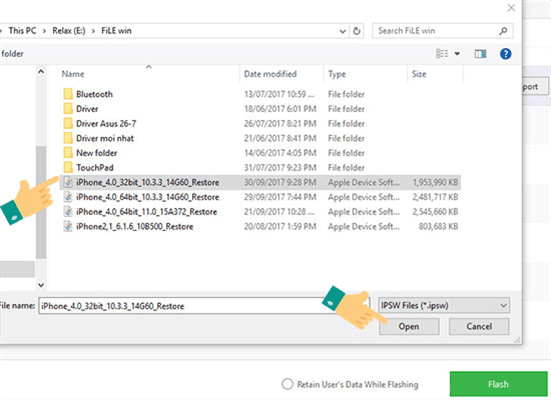
If not downloaded, click Download > Click Flash.
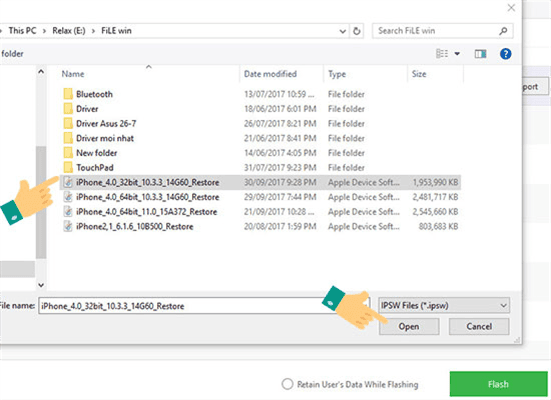
Click Download
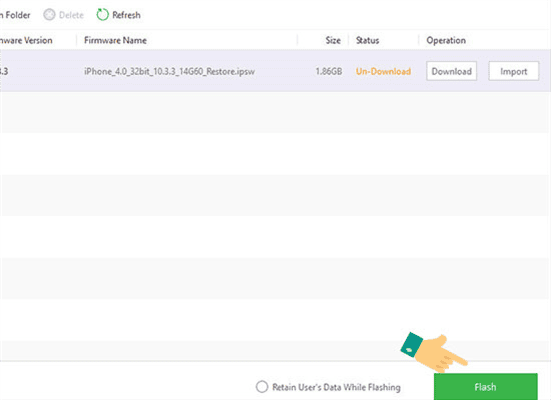
Click Flash
Step 4: The app will display the restoration progress. Wait until it reaches 100%.
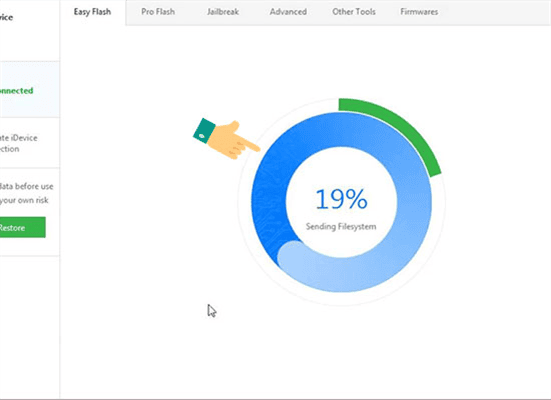
Step 5: Completion.
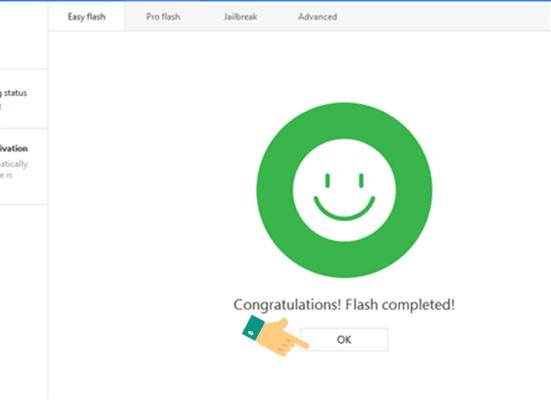
Congratulations! You’ve successfully restored your iPhone. Best of luck!
Note: 3uTools is a third-party app. Proceed with caution. Do not disconnect the cable or close 3uTools during restoration. Log out of iCloud beforehand to avoid issues.
Good luck!
Expert in web design and development with over 15 years of experience. I’ve helped hundreds of businesses develop comprehensive website strategies for sustainable growth and profitability.