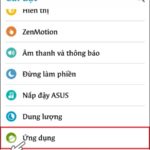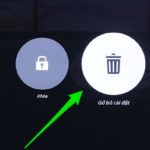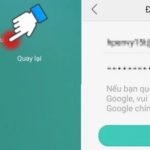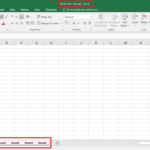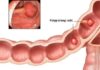How to Restore Your iPhone: A Comprehensive Guide
Restoring your iPhone involves bringing your device back to a previous state using backups. There are different iPhone restore options available, depending on how the user backs up their device’s data. Below, we’ll detail the different types of options available, what each does to the data on your iPhone, and how to prevent data loss during an iPhone restore.
Types of iPhone Restore Options
Many iPhone users have likely heard of the iPhone restore feature, but not many may know that there are multiple ways to restore an iPhone. Below are three options that every user should be aware of.
- Factory Reset: As the name suggests, a factory reset will erase all data and settings on your iPhone and return it to factory settings, essentially like a brand new iPhone out of the box. This should typically only be used if a user plans to sell or gift their iPhone or if troubleshooting a persistent issue.
- iCloud Restore: This option allows users to restore their iPhone from a backup stored on Apple’s iCloud servers. This method is convenient as it does not require a computer and can be done wirelessly, but a large enough iCloud storage plan is required to accommodate the iPhone backup.
- iTunes Restore: Similar to iCloud Restore above, except this method restores your iPhone from a backup stored on a computer via iTunes. This method requires the iPhone to be connected to a computer with iTunes installed.
Does Restoring an iPhone Erase Everything?
If you’ve never restored your iPhone before, you may be wondering, like many users, whether or not restoring an iPhone erases everything on the iPhone. This primarily depends on how you restore your iPhone. As mentioned above, if restoring an iPhone from a backup, the data and settings will be restored to the state they were in when that backup was created. However, if restoring an iPhone from a factory reset or as a new device, all data and settings on the iPhone will be erased.
If you plan to sell or gift your iPhone, you’ll want to first perform a factory reset so that all of your personal data is removed. Otherwise, whoever ends up with your iPhone will have access to all of it.
Restoring from a backup is the best way to preserve a user’s data while still being able to restore their iPhone to a previous state. If you have a recent backup, you can restore your iPhone from that backup and not worry about losing anything. However, if there is no recent backup or you want a fresh start with your iPhone, then you can opt for a factory reset. Be warned once again that a factory reset will erase everything on your device.
Difference Between Restore iPhone and Restore Backup
If you’re an iPhone user, chances are you’ve performed a restore on your device at some point. Whether it was because you got a new phone or were experiencing issues with your current one, restoring your iPhone is usually pretty straightforward. However, there are two different ways to perform an iPhone restore that many users are unaware of: Restore Backup or Restore iPhone. So, what’s the difference between these options?
Restore iPhone
- Restore iPhone essentially resets your phone back to factory settings and reinstalls the iOS. Any and all personal data, apps, and settings that are currently on your iPhone will be completely wiped. While you will lose your current device settings and data, those settings and data can be retrieved from a previously restored backup.
- Restore iPhone is commonly used when wanting to give your iPhone a fresh start, troubleshoot major software issues or bugs, or if you are preparing to resell or give the device to another user.
/fptshop.com.vn/uploads/images/tin-tuc/175840/Originals/restore-iphone-11.jpg)
Restore Backup
- When choosing to Restore Backup, you can select a backup from a list of previously available backups and then proceed to restore that backup to your device. It will restore the content and the data that was saved such as app settings, home screen layout, and even saved account login information if the backup was encrypted.
- Restore Backup is commonly used when you want to restore data, apps, and settings that were saved in a previous backup. This is helpful when you have a recent backup and need to transfer your data to a new iPhone or restore your current iPhone to a specific state.
In summary, Restore Backup is used to restore data and settings from a previously created backup, whereas Restore iPhone is used to erase all data and settings and return the iPhone to the manufacturer’s original default settings. It’s important to note that restoring an iPhone will erase all content and settings on your device, so it’s recommended to back up your iPhone if you’re certain you want to wipe everything.
Important Precautions Before Restoring iPhone
To prevent any unfortunate incidents that may occur while performing an iPhone restore, here are some key things users should keep in mind before doing so.
- After restoring your iPhone, the latest official iOS version available will be installed on your device. This is the quickest way to upgrade to the latest iOS version.
- All of the data on your iPhone will be erased. You will be starting from scratch, so it is essential to back up your iPhone before doing so to avoid losing data.
- Find My iPhone must be turned off prior to doing the restore.
- It is possible to restore an iPhone from a backup available on iCloud, iTunes on Windows, or Mac.
- Ensure you have a stable internet connection on either Windows or Mac.
- Be sure to remember your Apple ID password in order to restore the backup.
- Charge your iPhone to a full charge before beginning.
- If using a Mac or Windows (iTunes), make sure your Lightning cable is in working condition.
How to Restore iPhone from a Backup
1. How to Restore iPhone from an iCloud Backup
iCloud allows users to create online backups of their iOS devices. When using iCloud to create a backup, all data such as apps, media files, and contacts are saved onto Apple’s servers, and users can restore that data to their iPhone at any given time. iCloud also conveniently allows for automatic backups to be created for your device. But before you proceed with restoring your iPhone from an iCloud backup, let’s check the iCloud backup by.
Step 1: Go to your Settings app, then choose your Apple ID at the top (with your name and profile picture).
/fptshop.com.vn/uploads/images/tin-tuc/175840/Originals/restore-iphone-6.jpg)
Step 2: Next, tap on the iCloud option and scroll down a bit on the new window.
/fptshop.com.vn/uploads/images/tin-tuc/175840/Originals/restore-iphone-7.jpg)
Step 3: Go ahead and tap on the iCloud Backup option and scroll down to see if there are any old backups for your iPhone here. If there are, you’ll know the date and time your iPhone was last successfully backed up to iCloud.
/fptshop.com.vn/uploads/images/tin-tuc/175840/Originals/restore-iphone-8.jpg)
Step 4: Tap on the Back Up Now option to create a backup for your iPhone if there isn’t a recent backup of your iPhone shown. Even if there isn’t a backup, create one and try to restore it when needed.
Now that you’ve checked the iCloud backup on your iPhone, to restore your iPhone from an iCloud backup, follow these steps:
Step 1: First, open your Settings app and go to General.
Step 2: Scroll all the way down on the new window and then tap on the Transfer or Reset iPhone option.