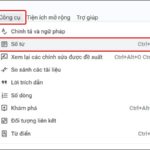While working with PowerPoint, you may want to know how many words are in each slide to check the length of your presentation. This can be very useful when you need to adhere to a word limit or are preparing for an important presentation. In this guide, we will learn how to count the number of words in PowerPoint slides on your computer quickly and easily.
1. Benefits of Counting Words in PowerPoint Slides
Counting the number of words in PowerPoint slides brings several important benefits, including:
- Control the length of your presentation: By counting the number of words, you can determine the level of detail and length of each slide. This helps you adjust your presentation to the appropriate time and message you want to convey.
- Adhere to word limits: In some cases, you may need to adhere to a word limit, such as when entering a contest or having to comply with a specific requirement. Counting the number of words helps you ensure that you do not exceed the set limit.
- Optimize audience focus: Having too many words in a presentation can make the audience lose focus. By knowing the number of words in each slide, you can optimize the presentation to ensure that the audience can easily follow and understand the content.
- Time management: Knowing the length of each slide helps you manage presentation time effectively. You can adjust your pace to ensure that you do not spend too much time or too little time on a slide.
- Ensure consistency: Counting words helps you review your entire presentation to ensure consistency in presentation style and language use.
In summary, counting the number of words in PowerPoint slides helps you manage and optimize your presentation to achieve the best performance and effectively convey your message to your audience.
2. How to Count Words in PowerPoint Slides
Step 1: In the main Slide interface, click the File tab.
/fptshop.com.vn/uploads/images/tin-tuc/163103/Originals/cach-dem-so-tu-trong-slide-powerpoint-2.jpg)
Step 2: Select Info.
/fptshop.com.vn/uploads/images/tin-tuc/163103/Originals/cach-dem-so-tu-trong-slide-powerpoint-3.jpg)
Step 3: Click on Show All Properties.
/fptshop.com.vn/uploads/images/tin-tuc/163103/Originals/cach-dem-so-tu-trong-slide-powerpoint-4.jpg)
After expanding all the properties, you will see the word count displayed in the Words section.
/fptshop.com.vn/uploads/images/tin-tuc/163103/Originals/cach-dem-so-tu-trong-slide-powerpoint-5.jpg)
3. How to View Word Count of Notes in PowerPoint Slides
To count the number of words in PowerPoint slides using notes in slides, you need to follow these steps:
Step 1: In the main Slide interface, click the File tab.
/fptshop.com.vn/uploads/images/tin-tuc/163103/Originals/cach-dem-so-tu-trong-slide-powerpoint-2.jpg)
Step 2: Click on the Export tab → select Create Handouts → click on Create Handouts.
/fptshop.com.vn/uploads/images/tin-tuc/163103/Originals/cach-dem-so-tu-trong-slide-powerpoint-6.jpg)
Step 3: The Send to Microsoft Word dialog box appears → Select the Notes next to slides option to transfer the presentation layout to Word → Click the OK button.
/fptshop.com.vn/uploads/images/tin-tuc/163103/Originals/cach-dem-so-tu-trong-slide-powerpoint-7.jpg)
Now, check the word count, which will be displayed in the bottom left corner of the screen.
/fptshop.com.vn/uploads/images/tin-tuc/163103/Originals/cach-dem-so-tu-trong-slide-powerpoint-8.jpg)
Click on it, and you will receive a detailed count result.
/fptshop.com.vn/uploads/images/tin-tuc/163103/Originals/cach-dem-so-tu-trong-slide-powerpoint-9.jpg)
The above article has guided you on how to count the number of words in PowerPoint slides on a computer quickly and easily. If you find it helpful, you can share this article with your friends and family. Wish you success in implementing it!