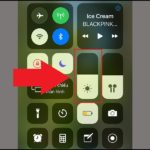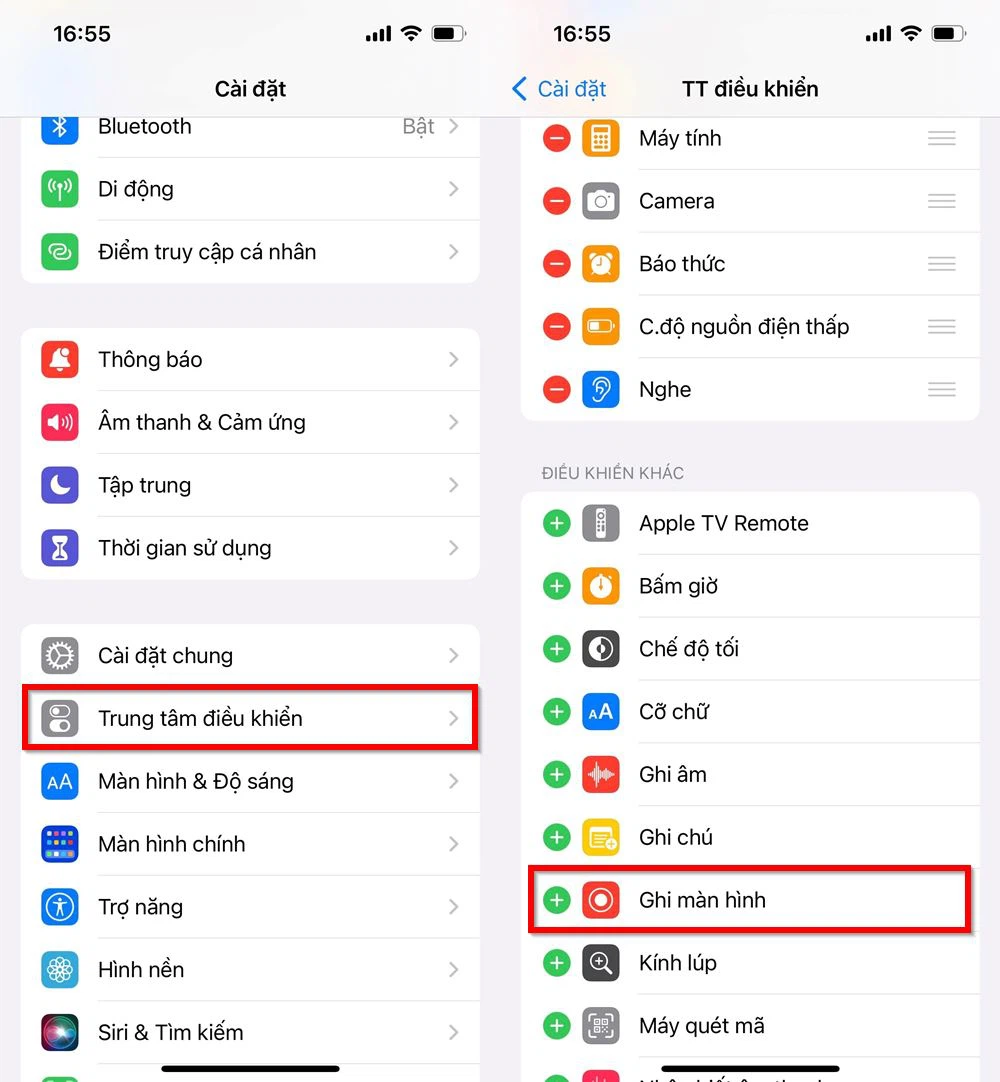It’s common for people to set their iPhone screens to turn off automatically after a certain period of time, such as 30 seconds or 1 minute. However, there are situations when you need the screen to stay on for your convenience, such as when watching a captivating movie or navigating through maps. So, how do you keep the screen from turning off? FPT Shop will provide detailed instructions below to show you how to keep your iPhone screen on indefinitely, in a simple manner.
Is it good to keep the iPhone screen on all the time?
Before learning how to keep your iPhone screen on, you need to have a clear understanding of whether you should keep the screen on all the time or not. Accordingly, keeping the screen on will cause your device to consume energy quickly and shorten the battery life. In addition, a bright screen can quickly cause the iPhone to heat up, which can lead to a risk of battery explosion or electrical faults when charging. Therefore, to avoid this situation, you need to consider and adjust the device settings to suit your specific usage.
In addition, looking at a bright screen for a long time can also be harmful to your eye health and negatively affect your nervous system. Not to mention, this can also make you lose focus if you are doing two things at the same time.
/fptshop.com.vn/uploads/images/tin-tuc/181761/Originals/cach-de-dien-thoai-khong-tat-man-hinh-iphone-1.jpg)
Instructions on how to keep the iPhone screen from turning off
If you are a housewife who constantly needs to look at recipes, or if you are doing something that requires constant attention to the phone screen, then you will certainly want to know how to keep the iPhone screen from turning off. In fact, all you need to do is follow these simple steps:
Step 1: Open the Settings app on your iPhone, select Display & Brightness.
/fptshop.com.vn/uploads/images/tin-tuc/181761/Originals/cach-de-dien-thoai-khong-tat-man-hinh-iphone-2.jpg)
Step 2: Click on Auto-Lock. In this section, the default screen brightness time is usually 30 seconds. Therefore, to keep the screen on all the time, you can click on the Never or Off option, depending on the iOS version of your device.
/fptshop.com.vn/uploads/images/tin-tuc/181761/Originals/cach-de-dien-thoai-khong-tat-man-hinh-iphone-3.jpg)
However, there is one thing you need to note: if you often keep the iPhone screen on and forget to restore it to the original setting, your phone will quickly use up its battery. This is true even for phones with powerful batteries, such as the newly released iPhone 15. Therefore, remember to reset this feature after you are done using it.
FAQs about iPhone screen brightness
1. What is the ideal brightness level for an iPhone screen?
The appropriate iPhone brightness level depends on the ambient lighting conditions and personal preference. However, experts recommend that users set the screen brightness to around 30-50% under normal lighting conditions. In bright or glaring environments, you can increase the brightness for better visibility.
Conversely, when in low-light or dark environments, reduce the brightness to avoid eye strain and conserve battery power. Additionally, enabling Night Shift mode on iOS can help reduce eye strain and improve sleep quality by reducing the amount of blue light emitted from the screen.
/fptshop.com.vn/uploads/images/tin-tuc/181761/Originals/cach-de-dien-thoai-khong-tat-man-hinh-iphone-4.jpg)
2. Why does the iPhone screen automatically dim when playing games?
When playing games on your iPhone, the screen will sometimes automatically dim to save battery and prevent the device from overheating. This usually happens when you turn on the iOS battery saving feature, which adjusts the screen brightness to avoid draining the battery, allowing you to use the device for longer.
/fptshop.com.vn/uploads/images/tin-tuc/181761/Originals/cach-de-dien-thoai-khong-tat-man-hinh-iphone-5.jpg)
Unlocking the Secret: An Effortless Guide to Keeping Your iPhone Screen Awake
 iPhone Screen Awake’>
iPhone Screen Awake’>Looking for ways to keep your iPhone screen from turning off has become an issue of interest for quite a few people. The reason for this is that there are certain instances where we need to keep the screen on to view and follow some content on our phones without having to touch the device.