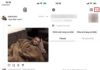Having a blurry screen on your mobile phone is a common issue that users often encounter. This problem not only makes it difficult to see information clearly, but it also significantly affects the display quality of the phone. In today’s article, let’s explore how to fix this issue!
What causes a blurry screen on mobile phones?
A blurry screen on a mobile phone is a common problem that smartphone users often encounter. This condition is called “burn-in” or “image retention,” which causes the screen to display distorted colors, black spots, or blurry areas that cover the display. This affects the user experience and makes images and content on the screen unclear.
There are several signs that indicate a blurry screen on a mobile phone:
- The screen has yellow spots in one corner or spread across the screen.
- Certain areas on the screen appear dim and do not display clear colors.
- The screen becomes faint and difficult to see information and images clearly.
/fptshop.com.vn/uploads/images/tin-tuc/176820/Originals/%C4%91i%E1%BB%87n-tho%E1%BA%A1i-nh%C3%B2e-1.jpg)
Causes and solutions for a blurry screen on mobile phones
To understand how to fix a blurry screen on a mobile phone, you need to understand the underlying causes. Specifically, the common reasons for color issues on a phone screen include:
Yellowing of the screen causing blurriness
When a phone operates for a long time or when using heavy applications, the temperature of the phone can increase. This can cause the adhesive or materials inside the screen to melt and lead to yellowing and blurriness. In some other cases, the phone screen may be faulty, resulting in unclear display. This can be due to issues with the backlight, electronic components, or improper connections.
Solutions:
- Remove protective accessories: If you are using protective accessories such as a phone case, remove them to allow the screen to have better airflow and heat dissipation. This can help reduce the phone’s temperature and the risk of yellowing.
- Limit phone usage while charging: Using the phone while it is charging can increase the phone’s temperature. Therefore, you should limit phone usage and wait until the device cools down before continuing to use it.
- Ensure phone ventilation: Make sure that the phone has better airflow for better heat dissipation. Limit the use of thick phone cases that cover the phone’s heat dissipation.
/fptshop.com.vn/uploads/images/tin-tuc/176820/Originals/%C4%91i%E1%BB%87n%20tho%E1%BA%A1i%20nh%C3%B2e%202.jpg)
Water damage causing screen malfunction
When a phone gets wet, the touch screen can easily be damaged due to moisture. This can result in a blurry screen and improper functioning.
Solutions:
- Avoid moisture: Avoid exposing the phone to wet environments, such as close to water sources, in bathrooms, or during rain. If the phone gets wet, remove the phone case and wipe the external surface dry before turning it on.
- Quickly address the issue: If your phone gets wet and the screen is affected, turn off the phone immediately and do not use it. Remove the battery (if possible) and carefully dry the internal components. Let the phone dry naturally for a long period of time (at least 24 hours) before turning it back on.
- Use waterproofing substances: Some phones have waterproof features or a waterproof coating. If you are looking to buy a new phone, consider choosing a product with waterproof features to reduce the risk of damage when exposed to water.
- Take the phone to a service center: If after implementing the above measures the screen still does not function properly, you should take the phone to a service center or contact the manufacturer for inspection and repair.
/fptshop.com.vn/uploads/images/tin-tuc/176820/Originals/%C4%91i%E1%BB%87n%20tho%E1%BA%A1i%20nh%C3%B2e%203.png)
Incorrectly sized wallpaper
When the screen displays a wallpaper that is not the correct size, it often leads to a pixelated and unattractive image, causing the phone screen to appear blurry.
Solutions:
- Look up standard sizes: Find out the screen dimensions of the phone through technical specifications or by searching on Google. Typically, different phone models have different aspect ratios and screen sizes, such as 18:9, 19:9, 20:9, etc.
- Find suitable images: Once you know the screen size, you can search for images with corresponding aspect ratios. This ensures that the image will be displayed consistently and clearly on the phone screen.
- Edit the image: If you already have an image that is not the correct size, you can use online photo editing tools or photo editing apps on your phone to crop or resize the image to fit the screen.
- Download correctly sized images: After finding a suitable image or editing an existing image, download and set it as the wallpaper on your phone. This ensures that the image will be displayed accurately and beautifully on your screen.
/fptshop.com.vn/uploads/images/tin-tuc/176820/Originals/%C4%91i%E1%BB%87n-tho%E1%BA%A1i-nh%C3%B2e-4.jpg)
Deterioration of the phone causing faded screen
When the phone screen becomes blurry due to the device’s deterioration over a long period of use, there is often no other solution than to replace the screen.
In this case, it is best to seek reliable and reputable repair shops to replace the screen with a new, high-quality, and genuine one. Make sure that you choose a repair center with experience and sufficient knowledge about different types of screens and other phone devices. This ensures that the screen replacement process is carried out accurately and does not cause any further damage to your phone.
After the new screen is installed, your phone should function normally, and the screen will display sharper and clearer images.
/fptshop.com.vn/uploads/images/tin-tuc/176820/Originals/%C4%91i%E1%BB%87n%20tho%E1%BA%A1i%20nh%C3%B2e%205.jpg)
Viewing images on apps with unstable network
When you experience blurry or pixelated images when viewing on an app, there are two main causes that can result in this situation. First, the original image quality posted by the uploader may not be high, leading to unclear images when viewed on an unstable network connection. Second, your Internet network may not be strong enough to load and display high-quality images.
Solutions:
- Move to a location with a better network signal: If you are using a Wi-Fi connection, move closer to the router or to a location with a stronger Wi-Fi signal. If you are using a mobile data connection, you should go to a location with a stronger 4G signal. This helps improve the network speed and minimize interruptions when loading and displaying images on the app.
- Check and improve network speed: If you are using a Wi-Fi connection, check your network speed using apps or tools that measure network speed. If the network speed is not sufficient to load and display high-quality images, consider ways to improve your network speed, such as connecting to a higher bandwidth or optimizing network settings.
/fptshop.com.vn/uploads/images/tin-tuc/176820/Originals/%C4%91i%E1%BB%87n%20tho%E1%BA%A1i%20nh%C3%B2e%206.jpg)
Software conflicts on the phone
Software conflicts on a phone can occur when users update software without optimization or compatibility with the current system. This can lead to issues, including display errors on the phone screen.
Solutions:
- Restart the phone: A simple yet effective method to resolve software conflicts is to restart the phone. By turning off the phone and turning it back on after a short period of time, you can refresh the system and resolve minor issues.
- Factory reset: If restarting does not resolve the issue, a stronger method is to perform a factory reset on the phone. Note that this process will erase all data and settings on the phone, so make sure to back up important data before proceeding.
/fptshop.com.vn/uploads/images/tin-tuc/176820/Originals/%C4%91i%E1%BB%87n%20tho%E1%BA%A1i%20nh%C3%B2e%207.jpg)
Poor quality screen causing screen haziness
A poor quality screen can make the phone appear fuzzy and difficult to see. This often occurs when the phone is bought from a previous user or has undergone an uncertified repair process. In this case, it is best to replace the screen at a reliable repair shop. They can help you fix the screen issue thoroughly and provide the best display quality for your phone.
/fptshop.com.vn/uploads/images/tin-tuc/176820/Originals/%C4%91i%E1%BB%87n%20tho%E1%BA%A1i%20nh%C3%B2e%208.jpg)
Tips for using your phone to minimize a blurry screen
To prevent a blurry screen on your phone, here are some useful tips you can apply:
- Frequently use screen rotation mode: When using your phone, frequently rotate the screen to ensure even display. This helps distribute light evenly across the entire screen and prevents one part of the screen from being darker than the rest.
- Enable automatic brightness mode: Most phones today have an automatic brightness mode. When enabled, the phone will automatically adjust the screen brightness based on the surrounding light. This ensures that the screen always has the appropriate brightness and prevents blurriness.
- Ensure screen longevity: To maintain the screen in the best condition and prevent blurriness, apply screen care and protection measures. You can use dedicated screen cleaning kits to gently clean the screen and avoid using harsh cleaning agents. Additionally, limit the screen’s exposure to water, dirt, or materials that can cause scratches.
/fptshop.com.vn/uploads/images/tin-tuc/176820/Originals/%C4%91i%E1%BB%87n%20tho%E1%BA%A1i%20nh%C3%B2e%209.jpg)
Conclusion
We hope this article has provided you with useful information on how to fix a blurry screen on a mobile phone. This phenomenon is not uncommon and can make images displayed on the phone affected, so you need to identify the cause and choose the appropriate solution.