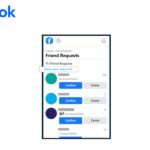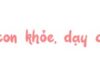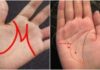When using Facebook, surely everyone has heard of the term “block”. However, many people still do not know what block is and how to block someone on Facebook. Discover how to block someone on Facebook quickly to optimize your experience!
What is a Block?
Block is a commonly used term on social networks. Depending on the context and expression, block can have different meanings. In English, block can be used as a noun or a verb.
In which:
- Noun: Block, mold, block, engraving,…
- Verb: Prevent, oppose, hinder,…
What Does Block Mean on Facebook?
Block on Facebook refers to the action of blocking an account (individual/Facebook fanpage). You can block someone when you feel annoyed or for other reasons. When you block someone, both parties will not be able to see any information from the other person’s page, including posts, photos, and messages. If you want to contact or find out information about the blocked account, you need to unblock the person from the block list.
However, after blocking another account, you can still see the blocked Facebook account. The reasons for this may originate from:
- Both parties are members of Facebook Messenger groups.
- Both parties are tagged in a post/photo.
- The person you blocked tagged a post/photo that both of you share.
- Both you and the blocked person are playing the same online game on Facebook.
- Both you and the blocked person are invited by others to an event on Facebook.
Reasons to Block Someone?
There are many reasons to block an account. Some common reasons include:
- You and another person used to be in a passionate relationship. Even after breaking up, you still can’t forget about the person, so you may block them to keep your distance.
- Someone is constantly flirting with you, making continuous calls and sending messages. You feel annoyed and that your privacy is being invaded.
- You are being talked about, disliked, or pranked by your friends. You may block them to avoid interacting with them in real life or on Facebook.
- An account has inappropriate behavior or creates trouble for you on your fanpage. You may block them to protect your page from negative actions.
How to Block an Account on Facebook
After understanding what block means, FPT Shop will guide you on how to block an account on Facebook quickly and simply.
1. Block a Facebook account on your phone
- Step 1: Open the Facebook app, then select the Menu icon with three horizontal lines.
/fptshop.com.vn/uploads/images/tin-tuc/165450/Originals/block-la-gi-2(1).jpg)
- Step 2: Select the Settings & Privacy option, then choose Settings.
/fptshop.com.vn/uploads/images/tin-tuc/165450/Originals/block-la-gi-3.jpg)
- Step 3: In the Blocking section, select Block, then choose the Add to Blocked List option.
/fptshop.com.vn/uploads/images/tin-tuc/165450/Originals/block-la-gi-4.jpg)
- Step 4: Enter the account or email you want to block. Finally, press Block twice to complete the blocking process.
2. Block a Facebook account on your computer
Similarly, blocking an account on a computer can be done with just 2 simple steps:
- Step 1: Access your Facebook account on the website. In the Facebook page, select the triangle icon in the top right corner of the interface, then click on Settings & Privacy, and choose Settings.
/fptshop.com.vn/uploads/images/tin-tuc/165450/Originals/block-la-gi-6.jpg)
- Step 2: In the Blocking section, enter the account or email of the person you want to block in the Blocked List.
/fptshop.com.vn/uploads/images/tin-tuc/165450/Originals/block-la-gi-7.jpg)
- Step 3: Finally, select Block to complete.
If you want to unblock someone on Facebook, you can follow these steps:
- Step 1: Click on the downward arrow icon at the top right of the screen.
- Step 2: Scroll down and select Settings.
- Step 3: After that, scroll down to Privacy, click on Blocking.
- Step 4: Then, click Unblock next to the accounts you want to unblock.
- Step 5: Finally, click Unblock and confirm that you want to unblock the account.
Conclusion
Thus, FPT Shop has helped you understand more about the concept of block and how to block someone on Facebook quickly and easily. We hope this article is helpful and helps you successfully carry out the process on your device.
- Instructions on how to lock your personal Facebook page so that strangers cannot see information or posts
- Instructions on how to log out of Facebook on your computer, phone, and remotely easily and quickly
To have a good entertainment and experience on Facebook, you can try using a tablet. FPT Shop provides many quality options at extremely competitive prices.
Easily Remove Sent Friend Requests on Facebook: Prevent Unwanted Connections
Did you know that there is a way to unsend friend requests on Facebook? If you change your mind about wanting to be friends with somebody for whatever reason, you can easily remove any friend requests you have sent out there. This article will show you how to unsend a friend request on Facebook very quickly.