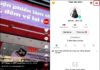Cinebench R23 is available on Windows, macOS, and Linux platforms and widely used by both users and technology experts for its notable advantages.
What is Cinebench R23?
Cinebench R23 is a benchmark application designed to evaluate the multi-threaded and single-threaded processing capabilities of central processing units (CPUs) in computer systems. Developed by Maxon, a renowned company in the fields of graphics and image engineering, Cinebench R23 is the widely used version although the company has released a newer version, Cinebench R24, with more features.
/fptshop.com.vn/uploads/images/tin-tuc/174763/Originals/cinebench-r23-la-gi-1.jpg)
Cinebench R23 employs complex algorithms to assess the CPU performance in image processing and 3D graphics. You can run Cinebench R23 to measure the multi-threaded processing capacity of CPU for multitasking scenarios or test the single-threaded processing capacity for applications that require quick response speed.
One of the important features of Cinebench R23 is its ability to support new CPUs. This enables users to compare the performance between different generations of CPUs and helps them make decisions when shopping or upgrading their systems.
Main features of Cinebench R23
Cinebench R23 is a powerful benchmark tool that mainly focuses on evaluating CPU performance in graphics and image processing tasks. Here are some key features of Cinebench R23:
Multi-threaded performance evaluation
Cinebench R23 focuses on measuring the multi-threaded processing capacity of CPUs, helping assess performance in multitasking and resource-intensive graphics tasks.
Single-threaded performance evaluation
In addition to multi-threaded performance evaluation, Cinebench R23 also provides the ability to measure single-threaded performance. This is useful in situations that require quick response speed and single-task performance.
Support for new CPUs
Cinebench R23 is designed to support new and upgraded CPUs, allowing users to measure the performance of the latest computer components.
Simple user interface
Cinebench R23 has a simple and user-friendly interface, making it convenient for users to perform performance tests.
3D graphics performance testing
In addition to CPU performance evaluation, Cinebench R23 also performs 3D graphics performance tests to assess the graphics processing capability of the system.
Performance comparison
Cinebench R23 allows users to compare the performance of their systems with other computers through benchmark scores.
Multi-platform support
Cinebench R23 is available for various operating systems, including Windows, macOS, and Linux, allowing users across different platforms to evaluate the performance of their computers.
How to download and install Cinebench R23
To download Cinebench R23, you can follow these steps:
Step 1: Currently, Maxon has released Cinebench R24, so Cinebench R23 is no longer listed on the official website for download. However, you can still download it from reputable websites such as TechSpot at this link.
Step 2: Download the version suitable for your operating system.
/fptshop.com.vn/uploads/images/tin-tuc/174763/Originals/cinebench-r23-la-gi-2.jpg)
Step 3: The downloaded file will be in .zip format, so you need to unzip it.
/fptshop.com.vn/uploads/images/tin-tuc/174763/Originals/cinebench-r23-la-gi-4.jpg)
Step 4: In practice, you don’t need to install it and can directly run Cinebench R23 by opening the Cinebench file in the unzipped folder.
How to use Cinebench R23
After downloading and unzipping Cinebench R23, you can use it to test the performance of your CPU on your system. Here’s how to use Cinebench:
Step 1: Open Cinebench R23 by opening the Cinebench file in the unzipped folder.
/fptshop.com.vn/uploads/images/tin-tuc/174763/Originals/cinebench-r23-la-gi-5.jpg)
Step 2: The first time you use it, you need to confirm the copyright-related information by clicking the Accept button.
/fptshop.com.vn/uploads/images/tin-tuc/174763/Originals/cinebench-r23-la-gi-6.jpg)
Step 2: Click the File button in the top left corner and select Advanced benchmark to display the test time options. Off means the test will run only once. The 10-minute option is usually used to test the system’s cooling capacity, while the 30-minute option is used to test system stability.
/fptshop.com.vn/uploads/images/tin-tuc/174763/Originals/cinebench-r23-la-gi-7.jpg)
/fptshop.com.vn/uploads/images/tin-tuc/174763/Originals/cinebench-r23-la-gi-8.jpg)
Step 3: Press the Start button next to the CPU (Multi Core) option to perform the multi-threaded performance test or the CPU (Single Core) option to perform the single-threaded performance test.
/fptshop.com.vn/uploads/images/tin-tuc/174763/Originals/cinebench-r23-la-gi-9.jpg)
Step 4: The test process will take some time depending on your computer’s configuration. Once completed, you will see the performance score displayed on the interface.
/fptshop.com.vn/uploads/images/tin-tuc/174763/Originals/cinebench-r23-la-gi-10.jpg)
Step 5: Record the displayed performance score after the test. This score is often used to compare the performance between systems or evaluate performance after hardware upgrades.
Note that using Cinebench is only part of the overall computer performance evaluation process. Cinebench primarily focuses on CPU graphics and multitasking processing abilities. For comprehensive performance evaluation, you may need to use multiple benchmark tools to test the performance of different components in your system.
Conclusion
In this article, we have learned in detail about the Cinebench R23 computer performance measurement software, how to download it, and how to use it. If you have any questions about Cinebench R23 or computer software in general, feel free to leave a comment below.
Create Vibrant Visuals with Cinema 4D: Unleash your Creativity in 3D Graphics
Cinema 4D is a leading graphics software with powerful and innovative features. With Cinema 4D, you can create complex 3D models, unique visual effects, and intuitive environments. Whether you are a professional graphic artist or just starting out, Cinema 4D will meet all your needs.

























 3D Graphics
3D Graphics