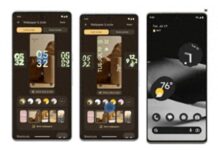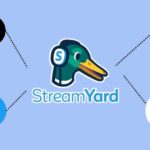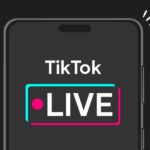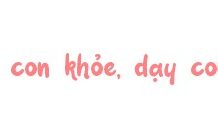TikTok is a large social media platform with many features, the most prominent of which is the livestream feature. It is considered an effective tool for connecting viewers. To enhance the ability to interact with users, TikTok has developed live studio. So what is TikTok’s live studio and how to use it?
What is TikTok’s live studio?
TikTok’s live studio is a live streaming software on a computer that allows users to livestream on this social network.
Live studio allows users to interact directly with viewers, send messages, answer questions, and share experiences and information with followers. This feature is used by many TikTok users to create interesting content and increase interaction with followers.
/fptshop.com.vn/uploads/images/tin-tuc/176270/Originals/live-studio-tiktok-la-gi-loi-ich-va-huong-dan-su-dung-cac-tinh-nang-huu-ich%201.jpg)
Benefits of TikTok’s live studio
In addition to knowing what live studio TikTok is, you should know the benefits of live studio on TikTok for individuals and businesses.
Benefits for individuals:
- Build audience connection: Live studio allows you to interact and connect online with followers on TikTok.
- Increase interaction: Live studio increases the level of interaction with your followers and expands communication abilities by receiving quick feedback.
- Create quality content: Live studio allows you to create high-quality live content to attract user attention.
Benefits for businesses:
- Introduce products and services: Live studio is a great way to directly introduce business products and services to users.
- Build brand: Live studio helps you build an effective business brand by creating trust for customers.
- Activate events: Live studio helps businesses plan live events to attract user attention.
/fptshop.com.vn/uploads/images/tin-tuc/176270/Originals/live-studio-tiktok-la-gi-loi-ich-va-huong-dan-su-dung-cac-tinh-nang-huu-ich%205.jpg)
How to use TikTok’s live studio
After knowing what TikTok’s live studio is, you need to know how to use this software.
Download TikTok’s live studio
Download TikTok’s live studio in 2 simple steps:
- Step 1: Access the TikTok live studio homepage.
- Step 2: Select Free download for Windows.
Note: Live studio currently only supports Windows 10 and above operating systems.
Install TikTok’s live studio
If you have experience using livestream apps on your computer, you can access the homepage to start your livestream program.
If you have never used a livestream app, click Set up now and follow the instructions to complete the installation.
Main interface of TikTok’s live studio
After successful installation, the main interface of the live studio appears, consisting of 8 main sections.
Scene: What viewers can see on your shared screen, including content, games, webcam, text.
- Select Add scene to add and name a new scene.
- Set up scenes to save and switch to other scenes at any time, even while live.
- A scene includes multiple sources that can be customized to your needs.
/fptshop.com.vn/uploads/images/tin-tuc/176270/Originals/live-studio-tiktok-la-gi-loi-ich-va-huong-dan-su-dung-cac-tinh-nang-huu-ich%202.jpg)
Landscape or portrait scenes: Switch between 16:9 and 9:6 aspect ratios for the best live experience on your device.
Sources: Refer to images or other components that appear in the scene.
- To add a source, select Add source.
- Add up to 10 sources.
- You can edit sources and adjust their positions at any time.
Live session information:
- Add title, topic, and cover image to attract viewers to your live session.
- Select a game so viewers know what you are playing.
- Viewers have the ability to send gifts and comment during the live session.
Live settings:
- Basic live settings are displayed such as the Start button and camera, video, and microphone settings.
- Click on the mixer icon to set audio, noise reduction mode, and manage audio channels.
- For video settings such as video quality and green screen, select the settings icon next to the Start button.
/fptshop.com.vn/uploads/images/tin-tuc/176270/Originals/live-studio-tiktok-la-gi-loi-ich-va-huong-dan-su-dung-cac-tinh-nang-huu-ich%203.jpg)
Live chat: View all comments, gifts, and emoji reactions from viewers during the live session.
- If you want to block specific words or phrases in the chat, go to settings and filter or turn off Accept comments or Accept gifts mode.
- Click on the chat icon at the top to display the chat box as a transparent window.
Tools: Live studio offers various interactive tools such as the Treasure Box, all of which can be found in the Tools section.
System status: Displays internet speed and system resource usage.
Guide to using TikTok’s live studio
To use the live studio on TikTok, you need to follow these steps:
- Open the TikTok live studio software on your computer and select Add at the bottom of the screen.
- Select the live icon to start livestreaming.
- The live studio screen will appear. Here, you can add a title and the features you want to use, including partition mode, video combination mode, guest mode, challenge mode,…
- To improve interaction and connection with viewers, invite some guests to livestream together.
- When you are ready, press the Start livestreaming button to start the live session.
- During the livestream, you can interact with viewers by answering questions, sending messages, and performing challenges.
- After finishing the livestream, press the End button to end the live session.
/fptshop.com.vn/uploads/images/tin-tuc/176270/Originals/live-studio-tiktok-la-gi-loi-ich-va-huong-dan-su-dung-cac-tinh-nang-huu-ich%204.jpg)
Conclusion
FPT Shop has explained what TikTok’s live studio is and provided basic guidance on how to use it. This is a live streaming tool that opens up creative opportunities and effective connections with viewers. By taking advantage of the features and managing content, you will create interesting livestreams that attract thousands of viewers.
- How to livestream on TikTok with a super simple phone, anyone can do it
- How to set up Live notifications on TikTok to not miss out on interesting content