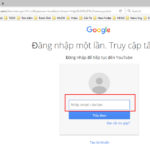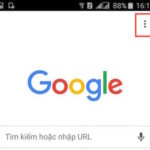Xiaomi Second Space may be quite foreign to many people as it is a new feature developed by Xiaomi. In the following article, FPT Shop will join readers to learn more about this interesting feature.
What is Xiaomi Second Space?
What is Xiaomi Second Space?
Xiaomi Second Space is a very special feature that allows users to create an entirely new and independent space on their own device. For example, the original space is used to store information, documents, applications, etc. to serve the work needs, then Xiaomi Second Space will be used for entertainment.
Besides, you can also use Xiaomi Second Space to store more personal applications, images that you do not want to share or let others see. Second Space on Xiaomi phones is also used to set up additional social media accounts such as Facebook, Zalo, etc., to avoid situations where you have to lend your phone to someone else, but you don’t want to lose your personal information.
However, not all Xiaomi products have this feature. Currently, Xiaomi Second Space is only available on Xiaomi phones running MIUI 8 and above.
/fptshop.com.vn/uploads/images/tin-tuc/179745/Originals/khong-gian-thu-2-xiaomi-la-gi-lam-the-nao-de-tao-mo-va-xoa-khong-gian-thu-2-tren-thiet-bi-xiaomi1.jpg)
Utilities of Xiaomi Second Space
The utilities of this feature on Xiaomi phones include:
- Xiaomi Second Space is very useful in situations where you need to lend your phone to someone else but the owner does not want to reveal personal information.
- The system in the second space allows users to download an additional application similar to the original space, which means you can use 2 accounts on 1 social network at the same time.
- The information in the original space and Xiaomi Second Space is completely separate. To access the data, you need the owner’s consent.
/fptshop.com.vn/uploads/images/tin-tuc/179745/Originals/khong-gian-thu-2-xiaomi-la-gi-lam-the-nao-de-tao-mo-va-xoa-khong-gian-thu-2-tren-thiet-bi-xiaomi2.jpg)
How to create Xiaomi Second Space
To create a second space on Xiaomi phones from MIUI 8 and above, follow these steps:
Step 1: Access the Settings menu on your phone, then select Special features.
/fptshop.com.vn/uploads/images/tin-tuc/179745/Originals/khong-gian-thu-2-xiaomi-la-gi-lam-the-nao-de-tao-mo-va-xoa-khong-gian-thu-2-tren-thiet-bi-xiaomi3.jpg)
Step 2: Find and select Second space > select Enable second space.
/fptshop.com.vn/uploads/images/tin-tuc/179745/Originals/khong-gian-thu-2-xiaomi-la-gi-lam-the-nao-de-tao-mo-va-xoa-khong-gian-thu-2-tren-thiet-bi-xiaomi4.jpg)
Step 3: After completing the operation, you will see the Xiaomi phone screen transition as illustrated below.
/fptshop.com.vn/uploads/images/tin-tuc/179745/Originals/khong-gian-thu-2-xiaomi-la-gi-lam-the-nao-de-tao-mo-va-xoa-khong-gian-thu-2-tren-thiet-bi-xiaomi5.jpg)
Step 4: When the screen displays the message Created successfully, click Continue.
/fptshop.com.vn/uploads/images/tin-tuc/179745/Originals/khong-gian-thu-2-xiaomi-la-gi-lam-the-nao-de-tao-mo-va-xoa-khong-gian-thu-2-tren-thiet-bi-<a href='https://meo.tips/featured/easiest-way-to-check-imei-of-xiaomi-with-surprising-uses-you-didnt-know/' rel='dofollow' class='onpage-seo' >xiaomi</a>6.jpg”></p>
<p><strong>Step 5:</strong> Select <strong>Use password</strong> or <strong>Set shortcut</strong> > select <strong>Continue</strong>.</p>
<p><img decoding=)
Step 6: If you want to set a password for Xiaomi Second Space, choose Set now, if not, choose Skip.
/fptshop.com.vn/uploads/images/tin-tuc/179745/Originals/khong-gian-thu-2-xiaomi-la-gi-lam-the-nao-de-tao-mo-va-xoa-khong-gian-thu-2-tren-thiet-bi-xiaomi8.jpg)
Instructions to open Xiaomi Second Space
To open Xiaomi Second Space, follow these steps:
Step 1: Select Settings > select Special features.
/fptshop.com.vn/uploads/images/tin-tuc/179745/Originals/khong-gian-thu-2-xiaomi-la-gi-lam-the-nao-de-tao-mo-va-xoa-khong-gian-thu-2-tren-thiet-bi-xiaomi9.jpg)
Step 2: Next, select Second space > select Enter second space.
/fptshop.com.vn/uploads/images/tin-tuc/179745/Originals/khong-gian-thu-2-xiaomi-la-gi-lam-the-nao-de-tao-mo-va-xoa-khong-gian-thu-2-tren-thiet-bi-xiaomi10.jpg)
After opening Xiaomi Second Space, if you want to switch back to the first space, you just need to click on the Switch icon on the screen.
/fptshop.com.vn/uploads/images/tin-tuc/179745/Originals/khong-gian-thu-2-xiaomi-la-gi-lam-the-nao-de-tao-mo-va-xoa-khong-gian-thu-2-tren-thiet-bi-xiaomi11.jpg)
How to remove Xiaomi Second Space
When you do not want to use Xiaomi Second Space anymore and want to remove it, follow the instructions below:
Step 1: Access Settings > select Special features > select Enter second space.
/fptshop.com.vn/uploads/images/tin-tuc/179745/Originals/khong-gian-thu-2-xiaomi-la-gi-lam-the-nao-de-tao-mo-va-xoa-khong-gian-thu-2-tren-thiet-bi-xiaomi12.jpg)
Step 2: Click on the trash icon in the right corner of the screen and confirm Remove Xiaomi
Xiaomi Second Space offers a range of benefits. Firstly, it ensures privacy as you can lend your phone without revealing personal information. Secondly, it allows you to use two accounts on one social network simultaneously. Finally, it keeps the data in the original space and Second Space completely separate, requiring the owner’s consent to access.
- Go to your phone’s Settings and select Special features.
- Choose Second space and enable it.
- Follow the on-screen instructions and set up a password if desired.
- Once completed, you’ll see a transition to the new space.
- Go to Settings > Special features.
- Select Second space and choose Enter second space.
To switch back to the first space, simply click the Switch icon on your screen.
- Access Settings > Special features > Enter second space.
- Click the trash icon in the right corner of the screen and confirm removal.