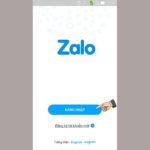Zalo is a popular messaging and calling platform with a large user base. In addition to the Zalo mobile version, VNG also provides a Zalo version specifically designed for computers called Zalo PC. Do you know how to download, register, and use Zalo PC? Follow this article to learn more.
What is Zalo PC?
Zalo PC is a desktop application developed by VNG that allows you to use Zalo on your computer or laptop. Similar to the Zalo app on your smartphone, Zalo PC also integrates features such as messaging, calling, video calling, and many other features. Zalo PC is available on Windows and macOS operating systems, serving the needs of everyone, especially in work.
/fptshop.com.vn/uploads/images/tin-tuc/158232/Originals/zalo-pc-1.jpg)
Key Features of Zalo PC
Zalo PC offers many useful features for exchanging information, communication, and connecting with others. Let’s take a look at some of the outstanding features of this application.
- Free messaging, calling, and video calling.
- Sharing contacts, images, videos, files, etc.
- Bookmarking.
- Creating and video calling groups.
- Setting reminders.
- Creating to-do lists.
- Sharing location.
- Creating polls.
- Searching for friends by phone number, suggesting friends from your contacts.
- Synchronizing messages with your phone.
- Setting up nicknames, aliases for friends.
/fptshop.com.vn/uploads/images/tin-tuc/158232/Originals/zalo-pc-2.jpg)
How to Quickly Download Zalo PC
For those who regularly work on computers or laptops, downloading Zalo PC is essential to facilitate work processing. Instead of working on a computer and messaging Zalo on your phone, now you can do it all on your computer, faster, more convenient, and more professional. Zalo PC with its large window allows for easy observation, messaging, and file sharing.
Follow these steps to download Zalo PC to your computer:
Step 1: Open a web browser on your computer > Go to this address > Click Download now.
/fptshop.com.vn/uploads/images/tin-tuc/158232/Originals/zalo-pc-3.jpg)
Step 2: The downloaded file will have the .exe extension. Click on the file to begin the installation process.
/fptshop.com.vn/uploads/images/tin-tuc/158232/Originals/zalo-pc-4.jpg)
Step 3: In the Installer Language window, select Vietnamese (or another language) > Click OK and wait a few seconds for the installation to complete.
/fptshop.com.vn/uploads/images/tin-tuc/158232/Originals/zalo-pc-5.jpg)
How to Register an Account on Zalo PC
You can use your existing Zalo account on your phone to log in to Zalo PC. However, if you don’t have an account or want to create a new account on Zalo PC, follow these steps:
Step 1: Open the Zalo PC application on your computer > On the startup interface, click Register > Enter the phone number to register an account > Click Continue.
/fptshop.com.vn/uploads/images/tin-tuc/158232/Originals/zalo-pc-7.jpg)
Step 2: A confirmation request will appear asking you to confirm your phone number. If it’s correct, click Confirm. The confirmation code will be sent to your phone number. Enter the verification code in Zalo on your computer and press Confirm.
/fptshop.com.vn/uploads/images/tin-tuc/158232/Originals/zalo-pc-8.jpg)
Step 3: Here, you just need to update your personal information for your Zalo account, such as password, username, date of birth, gender, etc., to complete the registration process.
How to Log in to Zalo PC
If you want to log in to your existing Zalo account on Zalo PC, there are 3 methods: using phone number + password, using a QR code, and not using a password. Here are the steps for each method:
Log in to Zalo PC with password
This method requires you to remember your Zalo account password.
Step 1: Open the Zalo PC application on your computer > On the login interface, select Phone Number.
Step 2: Enter your phone number, password, and CAPTCHA code > Click Login.
/fptshop.com.vn/uploads/images/tin-tuc/158232/Originals/zalo-pc-10.jpg)
The system will ask if you want to save your password for the next time. If you want to, choose Agree.
Note: With this login method, you need to remember 3 people who have contacted you via Zalo. If you select the wrong ones, you won’t be able to log in.
Log in to Zalo PC with QR code
Logging in with a QR code is faster as you don’t need to enter a password or verification code. At the same time, this method also increases security. However, you need to have the Zalo app logged in on your phone to scan the code.
Follow these steps to log in to Zalo PC with a QR code:
Step 1: Open the Zalo PC application on your computer > On the login interface, select SCAN QR CODE.
/fptshop.com.vn/uploads/images/tin-tuc/158232/Originals/zalo-pc-11.jpg)
Step 2: Open the Zalo app on your phone > Select the QR code scan icon in the top right corner (next to the search bar) > Point your phone’s camera at the QR code on the computer screen.
/fptshop.com.vn/uploads/images/tin-tuc/158232/Originals/zalo-pc-12.jpg)
Step 3: Zalo will send a notification to your Zalo app on your phone > Click Login.
/fptshop.com.vn/uploads/images/tin-tuc/158232/Originals/zalo-pc-13.jpg)
By doing so, your Zalo account will be automatically logged in to Zalo PC without entering a password.
Log in to Zalo PC without a password
If you don’t remember your Zalo password or don’t want to scan a QR code, there is a third way to log in to Zalo PC by sending a login request. Follow these steps:
Step 1: Open the Zalo PC application > On the login interface, select PHONE NUMBER.
Step 2: Enter your phone number (do not enter a password) > Click Login without password.
/fptshop.com.vn/uploads/images/tin-tuc/158232/Originals/zalo-pc-14.jpg)
Step 2: Open the Zalo app on your phone > Look for the Zalo Security message > Tap on Confirm login. Your account will then be successfully logged in to Zalo PC without entering a password.
/fptshop.com.vn/uploads/images/tin-tuc/158232/Originals/zalo-pc-15.jpg)
How to Reset Your Password on Zalo PC
If you forget your Zalo password, you can still log in with a QR code or choose to log in without a password. However, it is still recommended to reset your password in case it is necessary. Follow these steps:
Step 1: Open the Zalo PC application > On the login interface, click Forgot password. Then, on the password recovery interface, enter your phone number and click Continue.
/fptshop.com.vn/uploads/images/tin-tuc/158232/Originals/zalo-pc-16.jpg)
Step 2: Zalo will ask you to confirm your phone number in order to send a verification code. Click Confirm.
/fptshop.com.vn/uploads/images/tin-tuc/158232/Originals/zalo-pc-17.jpg)
Step 3: Check your phone for the verification code and enter it into the system. Then, proceed to set a new password to complete the process.
How to Use Zalo PC
Using Zalo PC is not much different from using Zalo on your phone. The larger interface on PC makes it easier to arrange sections and items. After successfully logging in to Zalo PC, you can select the Message icon to send messages, enter a phone number in the search bar to find and add friends.
If you want to send images or files, simply click on the corresponding icon, then choose the image/file from your computer and press the Enter key to send it.
/fptshop.com.vn/uploads/images/tin-tuc/158232/Originals/zalo-pc-18.jpg)
Useful Tips for Zalo PC
Zalo PC offers many features, but not everyone knows and utilizes them. Here are some useful tips that you should know to use Zalo PC more effectively.
How to Back Up Zalo Messages on PC
To back up Zalo messages on PC, follow these steps:
Step 1: Open the Zalo PC application > Log in to your account > Click on the Settings icon (gear icon in the lower left corner of the interface) > Select Data > Select Export Data.
/fptshop.com.vn/uploads/images/tin-tuc/158232/Originals/zalo-pc-19.jpg)
Step 2: Select the type of data to back up > Choose the storage location for the backup file > Click Export Data.
/fptshop.com.vn/uploads/images/tin-tuc/158232/Originals/zalo-pc-20.jpg)
Note that you can click on the Change option to choose a different storage location for the Zalo messages backup.
Step 3: Wait a moment for the message backup process to complete, then click Close.
/fptshop.com.vn/uploads/images/tin-tuc/158232/Originals/zalo-pc-21.jpg)
Step 4: The message file will be downloaded as a ZIP file. Right-click on the file and select Extract to to unzip the file.
/fptshop.com.vn/uploads/images/tin-tuc/158232/Originals/zalo-pc-22.jpg)
How to Synchronize Zalo Messages on the Computer
Step 1: Access Zalo PC > Click on the Settings icon > Select Data > Select Synchronize Messages.
/fptshop.com.vn/uploads/images/tin-tuc/158232/Originals/zalo-pc-23.jpg)
Step 2: Your computer screen will display a notification asking you to open the Zalo app on your phone to confirm.
/fptshop.com.vn/uploads/images/tin-tuc/158232/Originals/zalo-pc-24.jpg)
Step 3: Open Zalo on your phone > Select Synchronize Now.
/fptshop.com.vn/uploads/images/tin-tuc/158232/Originals/zalo-pc-25.jpg)
How to Turn Off Online Status on Zalo PC
Currently, Zalo does not support turning off online status on the computer. However, activities on Zalo PC and Zalo on your phone are synchronized, so when you turn off online status on the Zalo app on your phone, the online status on Zalo PC will also be turned off.
Here’s how to turn off online status on Zalo on your phone:
Step 1: Open the Zalo app > Select Profile > Select Settings.
Step 2: Select Privacy > Select Show Online Status.
Step 3: Slide the toggle switch to ON in the Show Online Status section to turn on your online status. Perform the opposite action to turn off your online status.
Note: When online status is turned off, you won’t see who has recently accessed Zalo, and no one will know if you’re online or not.
How to Send Videos on Zalo PC
To send videos in the message section on Zalo PC, simply click on the Attach File icon, then select the video you want to send, wait for the video to upload, and press the Enter key to send it.
Note: The maximum size of videos that can be sent on Zalo is 1GB.
Frequently Asked Questions About Zalo PC
What should I do if Zalo PC freezes during download?
The download process of Zalo PC to your computer may freeze or lag due to network connection issues or compatibility with your computer’s specifications.
In this case, check your network connection and try again. Also, if there are any errors during the download and installation process, delete the corrupted files and try again.
Can I use Zalo without Zalo PC and Zalo on my phone?
If you don’t want to download the Zalo app on your phone and computer, you can use the Zalo web version on your browser.
Can I log in with two Zalo accounts on one computer?
The answer is YES, you can use one of these two methods:
Method 1: Use Zalo web and Zalo PC. You can log in to a different Zalo account on each platform separately.
Method 2: Install the All-in-One Messenger extension for your browser. Then go to the extension and select Settings > Select Account and Security > Select Add Account to log in to your second account.
How do I find friends and add them on Zalo PC?
With Zalo PC, you can find friends in your phone’s contact list or search for them by phone number. If you want to add people you’re in a group chat with as friends, simply click on their profile picture and select Add Friend.
Conclusion
Above is all the information about Zalo PC that FPT Shop wants to share with you. Hopefully, this article will help you better understand and make better use of Zalo PC for your needs.