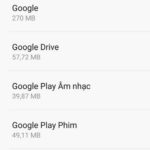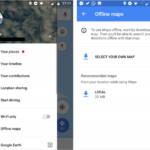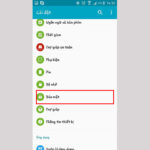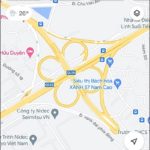How to Tailor Your Experiences on Google Maps with Food & Drink Options
For accurate suggestions from Google Maps, it is important to indicate your preferences for food and beverages. Follow these steps to provide the app with the necessary information:
To access Google Maps, please open the application on your device.
To access the settings, simply click on the profile icon located at the top right corner of the page. Then, proceed to select the “Settings” option from the dropdown menu.
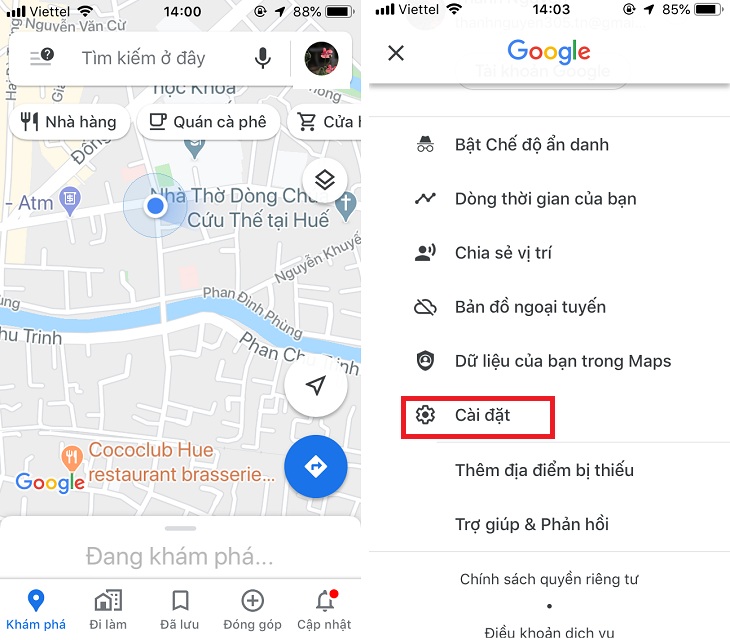
Please select the “Food and drink preferences” section. Tap the “Update options” button and ensure all boxes are checked.
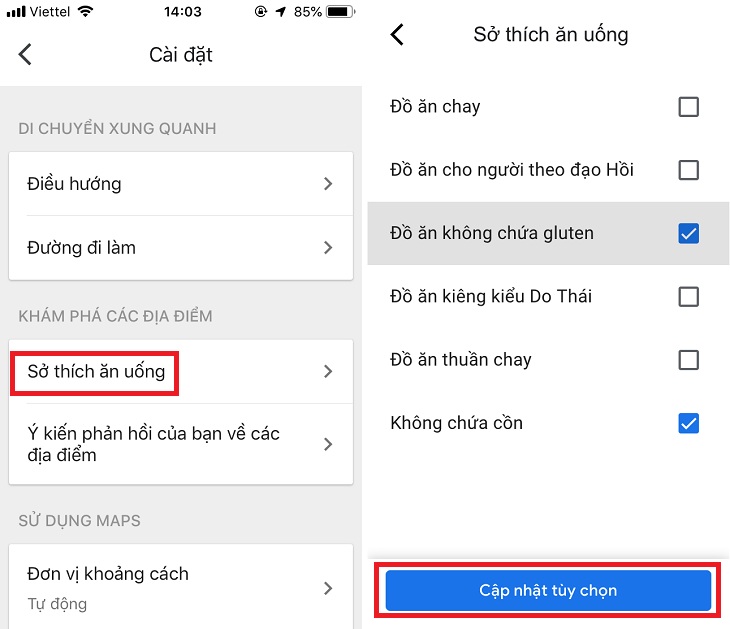
Please select “Add dining mode options” under “Food and drink preferences” to choose the food and drink options that pique your interest. Click on “Add options” once you have made your selection.
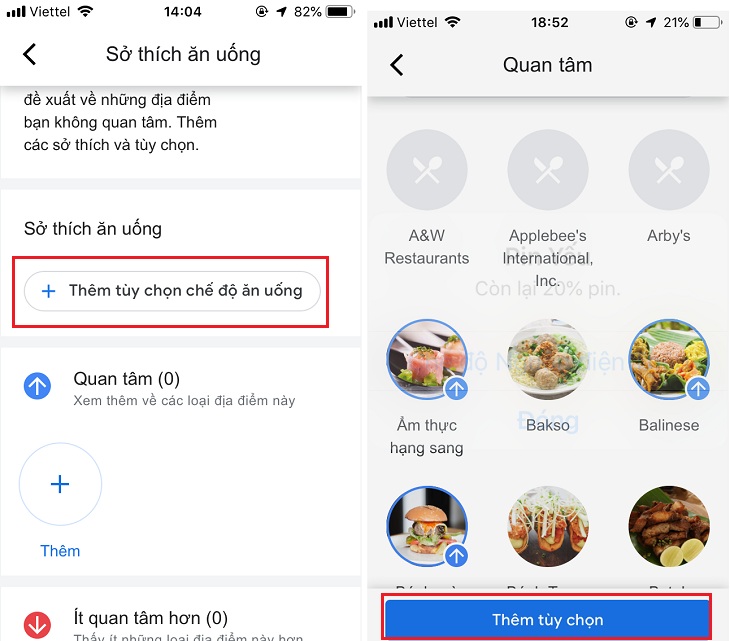
Viewing Restaurant Suggestions on Google Maps
Once you have set your preferences for food and drink, you will be able to access restaurant suggestions conveniently on Google Maps.
To access Google Maps on your mobile device, kindly open the Google Maps application.
To view a comprehensive list of nearby restaurants, simply click on the “Restaurants” section. This will provide you with a range of dining options in close proximity. Feel free to select a specific location within the list that catches your interest for further details.
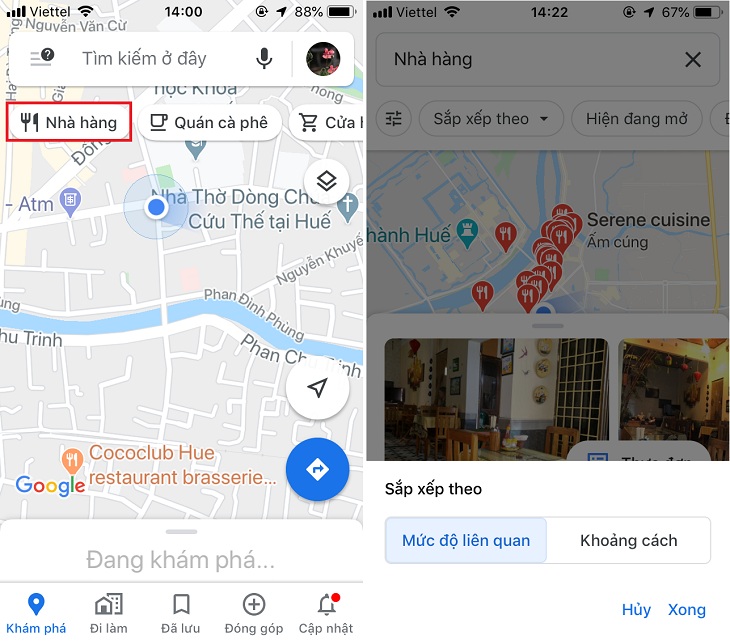
Please kindly evaluate the appropriateness of the restaurant.
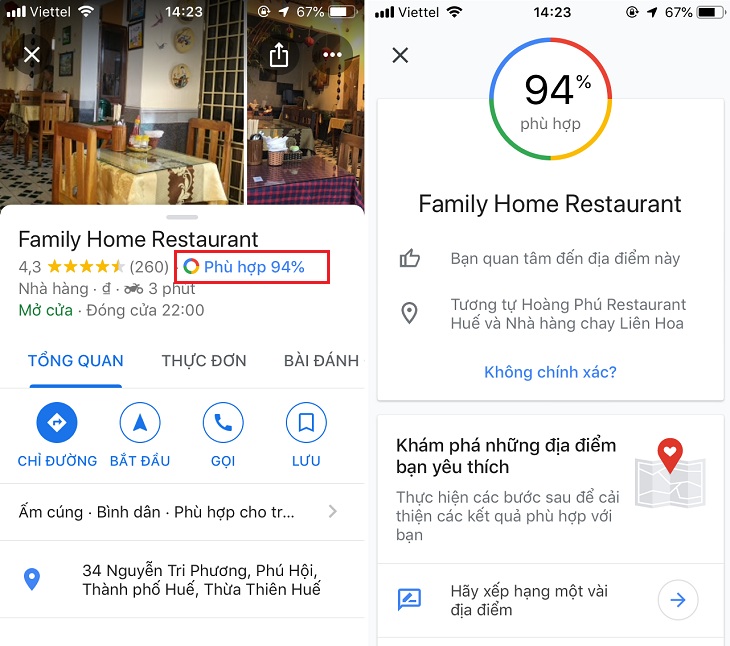
Here is a comprehensive guide on how to effectively utilize Google Maps to discover nearby restaurants. These instructions will equip you with the knowledge to explore the enticing features Google Maps offers, enhancing your overall experience!