How to Create a Dropbox Account
To begin using Dropbox, you must first complete the registration process and create an account. The steps are as follows:
Step 1: Visit the official Dropbox website at www.dropbox.com.
Step 2: Fill out the required information in the designated fields to register for an account.
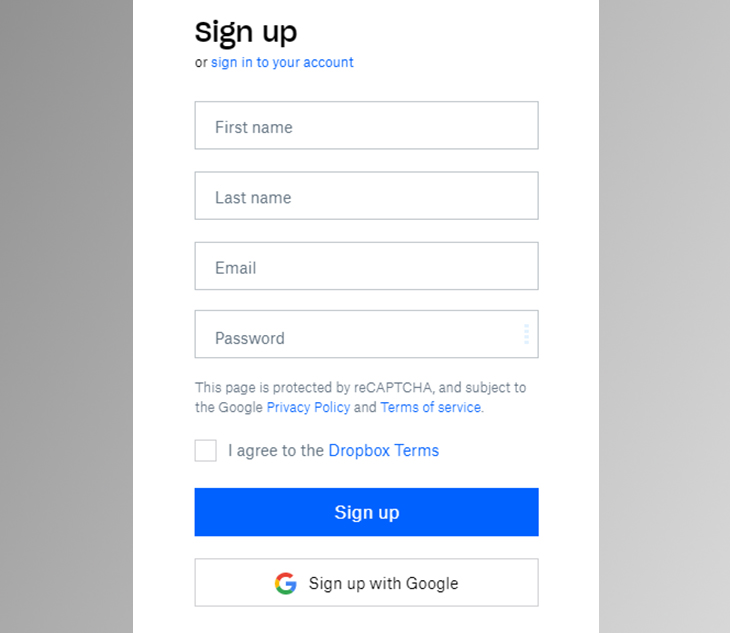
How to Use Dropbox on the Browser
Using Dropbox via the web browser is a popular method due to its fast accessibility and convenience. Follow these steps to utilize Dropbox on a computer browser:
Step 1: Access the Dropbox website by visiting www.dropbox.com.
Step 2: Click on “Upload files” to upload individual files or “Upload folder” to upload entire folders to your Dropbox account.
 Download Dropbox for PC
Download Dropbox for PC
Step 2: Open the downloaded file and proceed with the installation process.
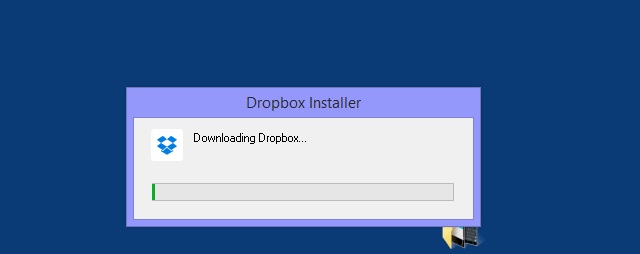
Step 3: Once installation is complete, log in to your newly registered Dropbox account to begin using it.
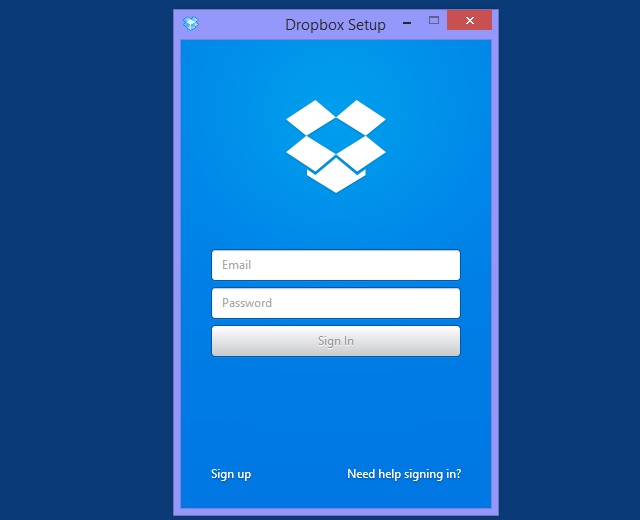
Now Dropbox will function as a drive on your computer. Copy and paste files or photos into Dropbox to upload them.
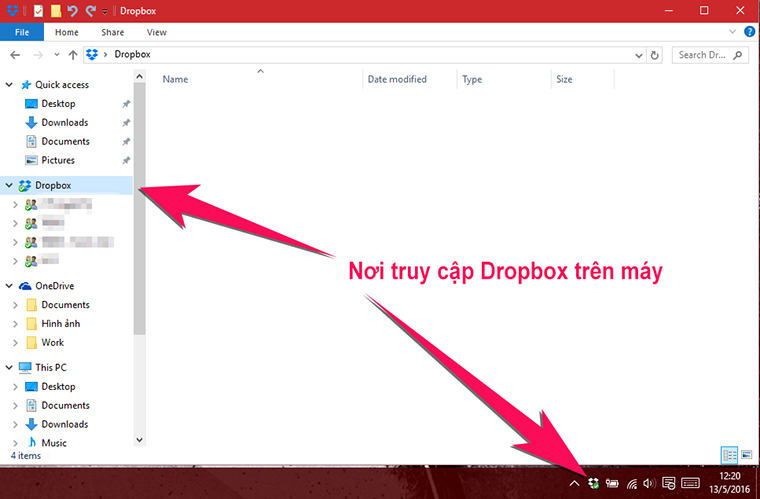
If you wish to share files or folders with others on Dropbox, follow these instructions:
- Right-click on the desired file and select “Share Dropbox link” to send the link to your friends.
- To share an entire folder, right-click on the folder and select “Share this folder” > Enter the email addresses of the individuals you wish to share the folder with.
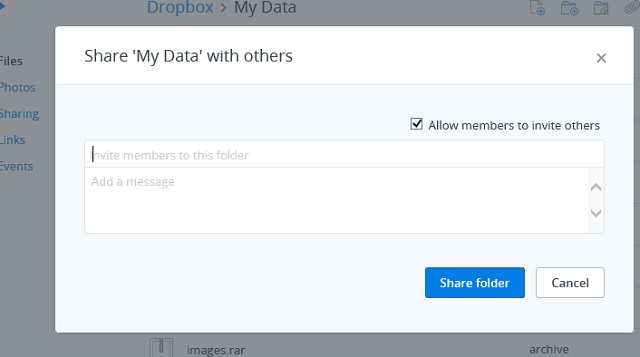
The advantage of folder sharing is that any data added to that folder will be visible to all members with access.































